Vlogging Made Easy: 8 Editors That Work on All Platforms
If you’ve been thinking about getting into vlogging, there’s one thing you can’t ignore — your video editor. Shooting content is just one part of the process. What turns random clips into a story is the software you use to bring them all together. Whether you’re filming from your phone, tablet, or camera, the right editing tool makes all the difference.
So, let’s cut through the noise and get to the ones that actually work. Here are eight vlog editors worth checking out — each one works across different platforms and suits different styles of creators.
Ready to Be a Vlogger? Here are the 8 Best Vlog Editors for All Platforms
CapCut
CapCut has become a favorite among mobile content creators. It’s simple to pick up, and the features don’t feel watered down. You can trim, cut, add filters, drop in text, and adjust speed with just a few taps. There’s a library of transitions and sounds ready to go, and you don’t need to pay a thing to get started. Whether you’re editing a 15-second clip or a longer vlog, CapCut keeps things smooth.
DaVinci Resolve
This one’s for creators who want their videos to look cinematic. DaVinci Resolve isn’t just another free editor — it’s professional-grade. The color correction tools alone are something else. But beyond looks, it handles audio mixing, transitions, and layering in a way that feels steady. It’s available on Mac, Windows, and Linux, and though it takes some learning, it pays off if you’re serious about your content.
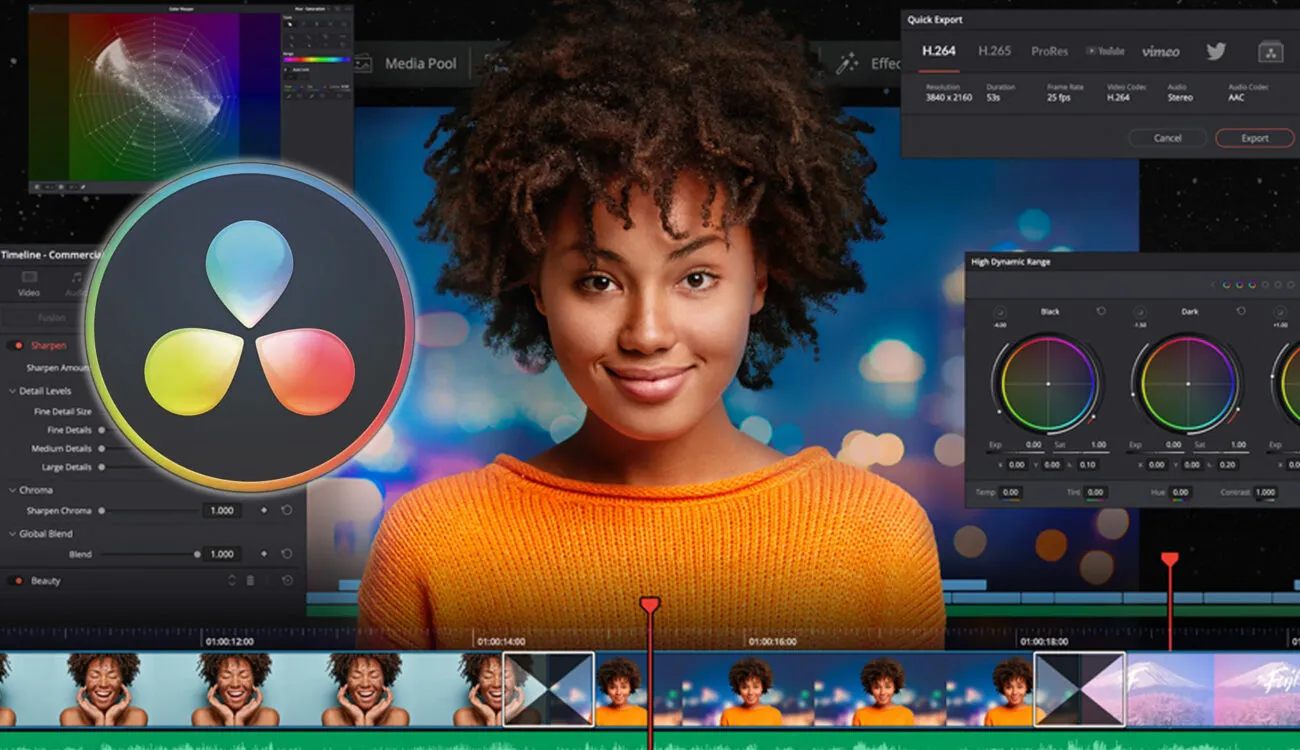
Adobe Premiere Rush
Rush lives up to its name. It’s a stripped-down version of Premiere Pro that gives you the essentials without making you dig around for buttons. It’s built for editing on the go, with mobile and desktop compatibility. Drag-and-drop timeline, auto-reframe, quick voiceovers — it’s all there. You can upload straight to YouTube or TikTok without needing extra steps.
VN Video Editor
VN (short for VlogNow) hits that sweet spot between simplicity and control. It feels light on your phone but gives you a timeline view that you’d expect from desktop software. You can split clips and keyframe effects and work with multiple layers. It’s also good with audio — you get decent volume controls and the ability to fade music in or out.
iMovie
If you’re using an iPhone, iPad, or Mac, you already have access to iMovie. It’s been around for years and is still one of the best tools for beginners. Everything’s clean and intuitive. There are ready-made trailer templates, color filters, and audio tools that help you keep your focus on storytelling rather than figuring out settings. It’s limited if you want high-level editing, but perfect if you’re starting out.
Filmora
Filmora gives you an interface that doesn’t feel overwhelming but packs a lot of power behind it. You can use it on both desktop and mobile. What stands out is how fast you can add effects, overlays, and audio syncing. It’s good for people who want polished-looking content without getting bogged down in editing techniques. There’s a free version with a watermark, and a paid version that opens up more advanced options.
InShot
InShot feels made for the quick-hit content we see all over social apps. If your vlog is vertical and meant for reels, stories, or shorts, this is your go-to. You can cut, crop, add music, and throw on some stylish fonts or stickers. The layout is made for your fingers, not a mouse. And for mobile editing, it holds up surprisingly well in terms of export quality and speed.
LumaFusion
LumaFusion is a top pick for iOS users who want desktop-style editing on an iPad or iPhone. You get magnetic timelines, color correction, audio editing, and multi-track layering. It’s not free, but it’s a one-time purchase, and you won’t need anything else. It’s the kind of tool you grow into, not out of. If your vlog is visual-heavy or storytelling-focused, this can handle it without a hitch.
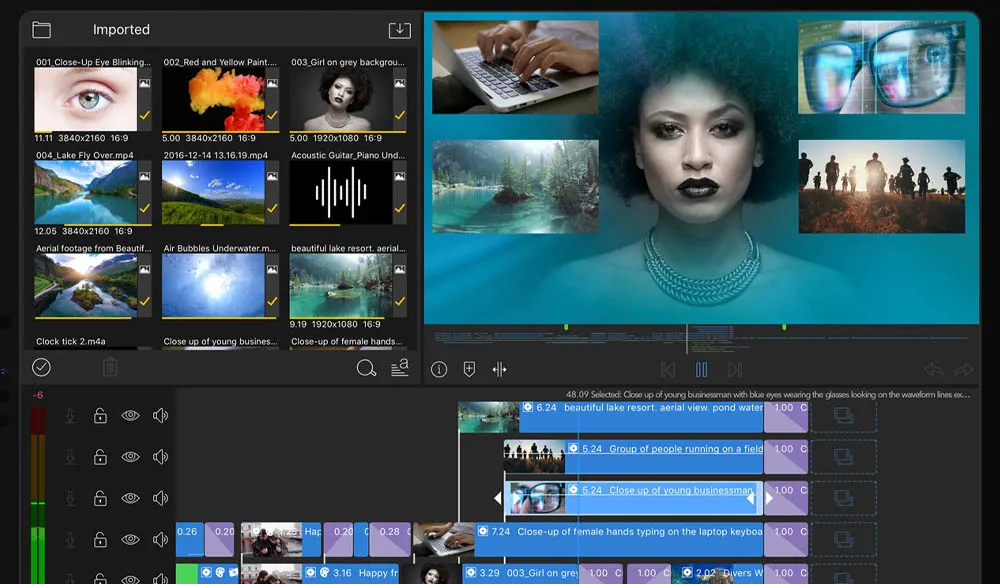
Making Your First Vlog Using CapCut
All eight are great in their own way, but if we had to pick one that checks most boxes for beginner and intermediate vloggers, it’s CapCut. It’s easy to learn, comes with a strong feature set, and doesn’t cost anything to get started. You can use it on iOS, Android, and even through a browser. Let’s walk through how to actually use CapCut to create a vlog from scratch. This part isn’t about listing features — we already covered that. This is how you go from raw clips to a finished video that feels clean and ready to share.
Start by getting all your clips in one place — whether that’s your camera roll or a folder on your device. Open CapCut and hit “New Project.” The app lets you pull clips directly from your phone’s storage, so you won’t need to pre- upload anything. Once your timeline opens, you’ll see all your clips lined up in the order you selected them. You can drag to rearrange and pinch to zoom in and out on the timeline for better control.
From here, trimming is your first task. Tap on a clip, and you’ll see the handles pop up. Drag them inward to cut the fluff. Do this for each segment so you’re left with the core of your vlog. Once your base is tight, consider adding transitions — but sparingly. A subtle fade works better than an over- the-top swirl.
Next comes text and music. CapCut has a built-in font library, and you can animate titles with ease. When adding music, drag in a track and lower its volume if you’re talking in the video. You’ll also see a voiceover button if you want to record your narration directly — no extra app needed. Once everything is set, preview your project, tweak where needed, and then export it to the resolution of your choice. And yes, you can go straight to social apps from CapCut itself.
Before You Hit Upload
Editing your vlog isn’t just about polishing the video. It’s about shaping how people see your story. The editor you use should help you get there, not stand in the way. CapCut does that by giving you the tools without loading you with clutter. The more you use it, the faster your workflow gets, and before long, editing won’t feel like a task — just another part of the process.
So, whether you’re documenting a trip, sharing your thoughts, or building your channel, your editing tool will be your quiet sidekick. Try the ones we listed. See which one fits your style. And when you’re ready to commit, go all in. Vlogging isn’t about being perfect — it’s about being clear, creative, and consistent.
Related Articles

CapCut for Mac: A Starter’s Look and the Top Tools That Compare

Top Video Editing Tools with a Wide Range of Free Sound Effects
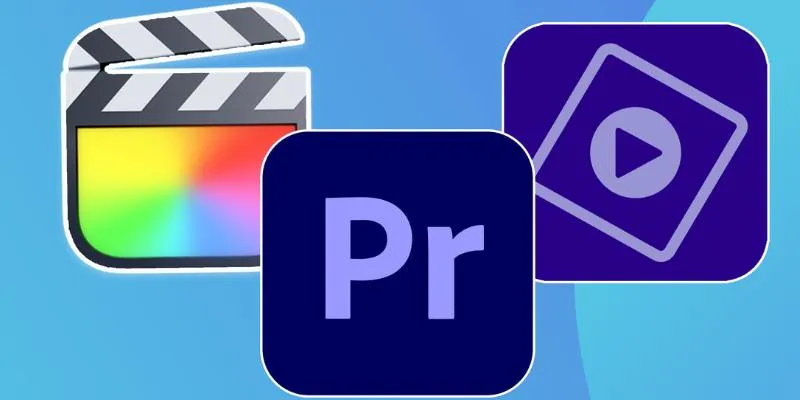
Explore the 10 Best Video Editing Software for Creators
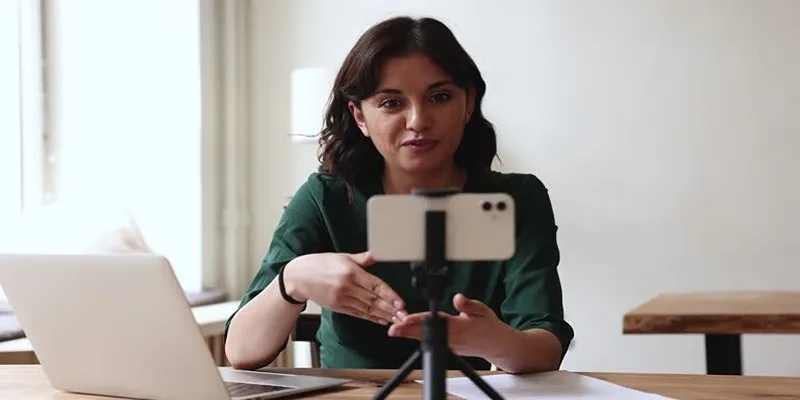
5 Best MP4 Screen Recording Tools for Capturing Videos on Your PC

CapCut, WeVideo & More: Tools That Simplify Video Editing
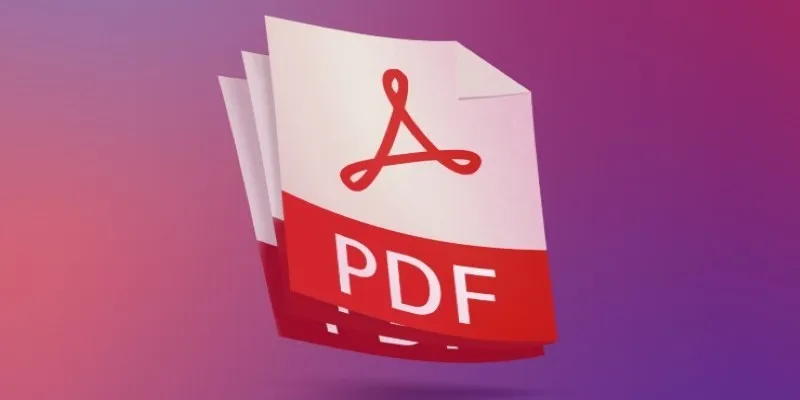
Best Adobe Acrobat Alternatives: 7 PDF Editors Worth Trying

10 Best Free Video Editing Tools to Make Social Media Videos Stand Out

Top 2 Free Methods to Create Stunning Picture-in-Picture Videos

No-Fuss TikTok Editing: 7 Windows Apps That Keep It Simple
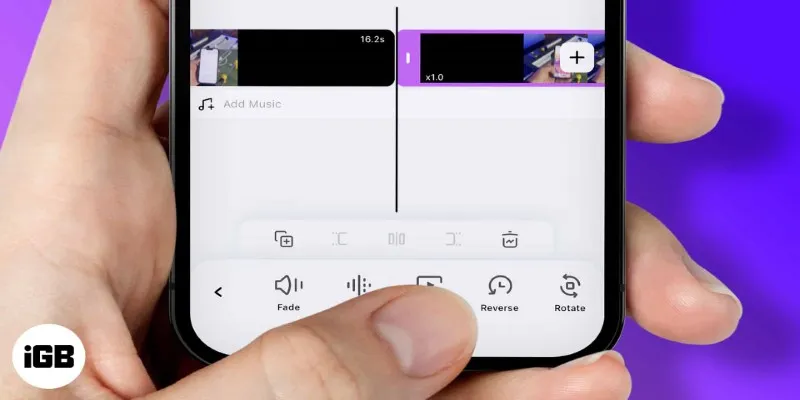
How to Play a Video Backwards: 6 Easy Methods Anyone Can Use
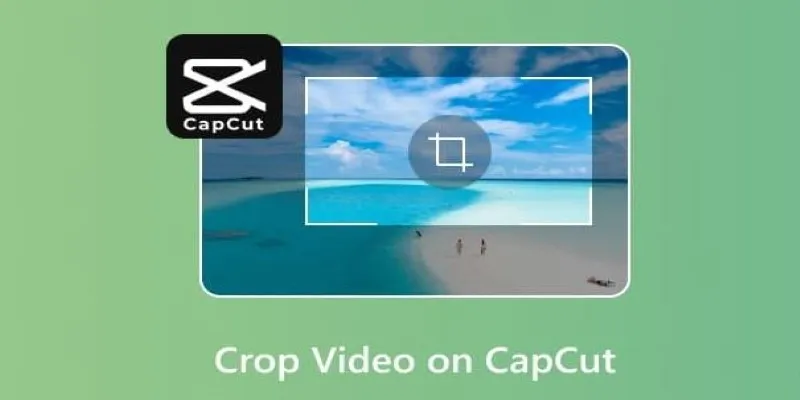
Get the Perfect Frame: Cropping and Ratios in CapCut

KineMaster Without Limits: Removing the Logo the Right Way
Popular Articles

Top Tools to Convert MP4 to XviD Online and Offline

Free Video Editing Software for Mac OS X: 10 Excellent Choices

Base64 Encoding and Decoding Made Easy with Free Online Tools

Top Software and Techniques for High-Definition VR Game Recording

Top Tools to Convert MTS Files Quickly and Easily

Put User Feedback at the Heart of Your Product Roadmap with Beamer
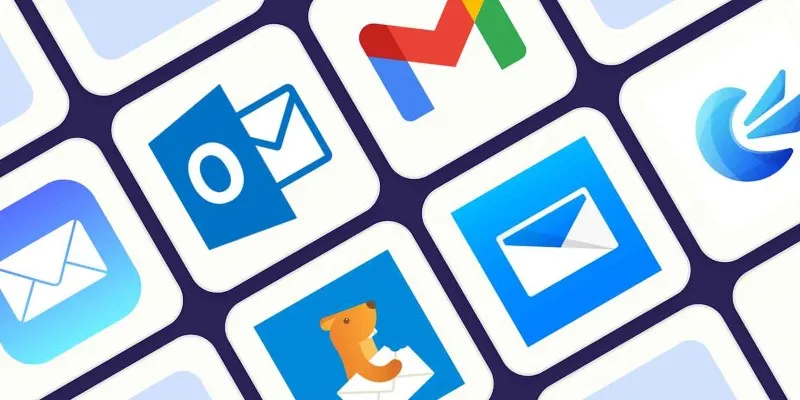
The 8 Best Email Apps for iPhone in 2025 to Keep You on Top of Things

Best Markdown Converter Tools Bloggers Should Try for Easy Formatting

Best Software Download Sites You Can Trust in 2025
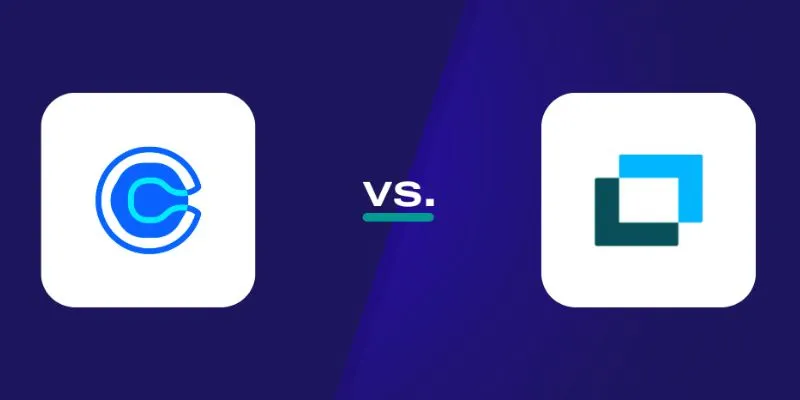
Choosing Between Calendly and Doodle: Which Tool Suits Your Needs
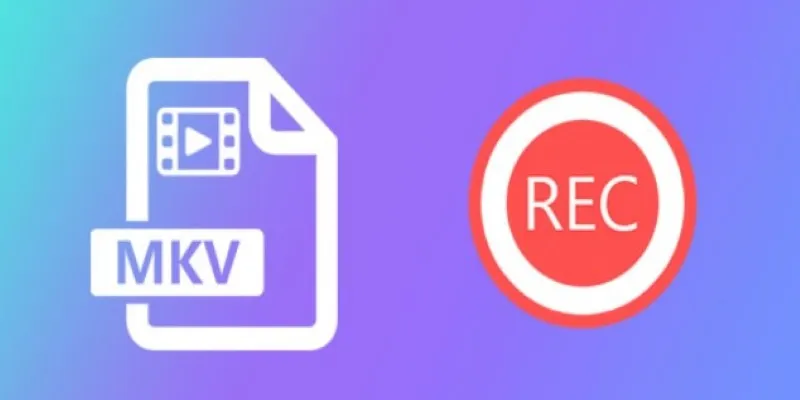
Watch Later in MKV: 8 Tools to Save HD Movies Instantly

 mww2
mww2