8 Best Video Converters for Mac and Windows in 2025
Converting videos is one of those tasks that sounds simple—until you download an app and realize it either won’t open your file or wants payment halfway through. The good news? Some converters do exactly what you need: no-nonsense, no watermark, just smooth conversions. Whether you’re trimming down a file for your phone or changing formats for editing software, here are the best tools for both Mac and Windows, free and paid.
Best Free/Paid Video Converters for Mac/Windows
HandBrake (Free)
HandBrake has been around for years, and there’s a reason it’s still a go-to for many. It handles nearly every common video format, and the fact that it’s free with no ads or surprise fees makes it even better. You won’t get a flashy design or simplified setup, but you will get solid performance. HandBrake is especially great for reducing file sizes without killing the quality.
You’ll find a ton of presets, and it even lets you fine-tune things like bitrates, resolution, and codecs. It works great for batch converting, and it doesn’t throw random pop-ups your way. If you’re someone who likes control and doesn’t mind a few technical terms, this one’s a keeper. Mac or Windows—it runs well on both.
Movavi Video Converter (Paid)
Movavi is the kind of tool people like when they don’t want to mess with sliders and settings. You open the app, drop in your video, pick a format, and it’s done. It’s clean, fast, and doesn’t make you second-guess what button to press. It even comes with presets for different devices, so you can make sure your video works right on your tablet, phone, or console.
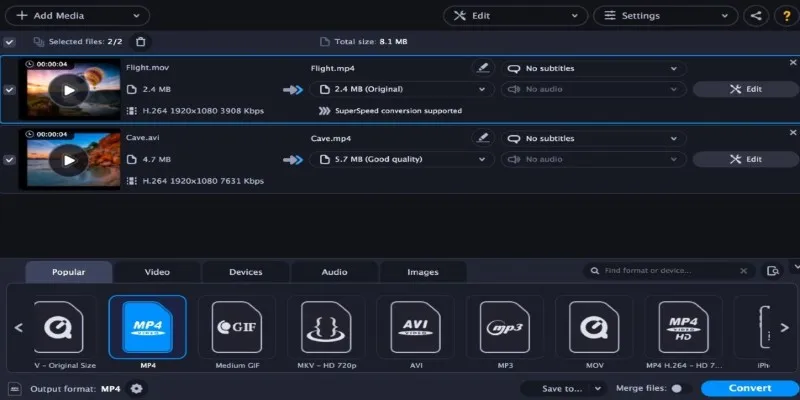
While it’s a paid app, there’s a free trial to test things out. It also has some handy extras, like trimming and adjusting colors, which can save you from opening another app just to fix something small. If speed and simplicity matter to you more than deep customization, Movavi is worth considering.
VLC Media Player (Free)
VLC is best known as a video player, but it doubles as a converter, too—and a surprisingly good one. It supports a wide range of formats and doesn’t charge you a cent. The feature is tucked away in the menu, but once you find it, it works well for most basic conversion needs. No setup fuss; just a few clicks, and your file is ready.
It doesn’t have presets or editing tools, so don’t expect it to do anything fancy. But if you already have VLC installed (and let’s be honest, a lot of people do), it’s a quick and easy fix when you need to change a video format without downloading something new.
Wondershare UniConverter (Paid)
Wondershare UniConverter isn’t just a file converter—it’s more like an all-in- one video toolkit. It lets you convert files, compress them, burn DVDs, record your screen, and even create GIFs. The design is modern, and everything runs smoothly without crashing or lagging. If you work with video files often, this one has the extras that make your workflow easier.
That said, it’s not cheap. There’s a free version, but most of the features are locked behind the paid version, and you’ll see watermarks on your videos unless you upgrade. Still, if you need more than just format switching—and want something that can do a bit of everything—UniConverter can be worth the cost.
Any Video Converter (Free + Paid)
Any Video Converter (AVC) is a long-time favorite for people who want something that just works without a lot of digging through menus. The free version covers most common formats, and it has a clean layout that’s easier to get used to than HandBrake. It’s also fast, and the built-in batch processing is surprisingly smooth.
There’s a Pro version, too, which adds DVD conversion, YouTube downloading, and hardware acceleration. If you find yourself converting often and want something with just enough extras without going full premium, AVC is a solid pick. It works well on both Mac and Windows.
Freemake Video Converter (Free with Limitations)
Freemake looks great and is easy to use, but there’s a catch—the free version adds watermarks. Still, it’s user-friendly, supports over 500 formats, and even lets you upload directly to YouTube after conversion. It’s clearly made for people who want to convert and share without digging into the technical side of things.
The paid version unlocks faster speeds and removes the watermark. It’s only available for Windows, though, so Mac users will need to look elsewhere. If you’re okay with a watermark or you’re thinking of upgrading later, it might be worth a look.
Format Factory (Free)
Format Factory is an old-school Windows-only tool, but it’s still solid for anyone who needs a lightweight converter. It doesn’t have the sleek look of modern tools, but it supports almost every video, audio, and image format you can think of. It’s fast, reliable, and doesn’t make a fuss.
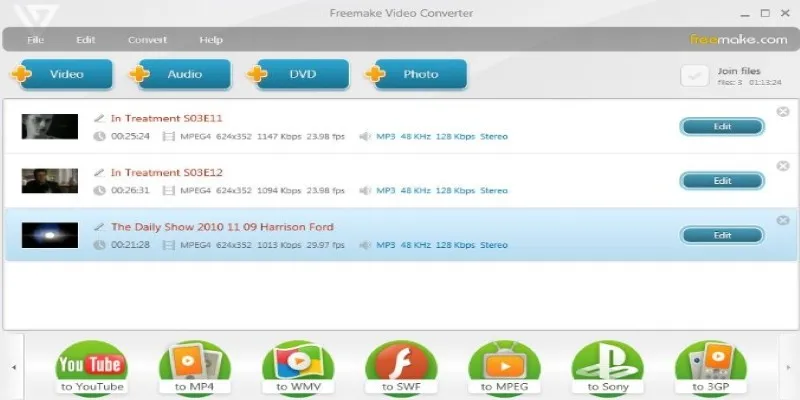
There’s also a built-in video joiner and basic editing options, like cropping and rotating. No payment is required, and it doesn’t sneak in ads or time limits. If you don’t care about design and just want something straightforward that works, Format Factory still holds up.
VideoProc Converter (Paid)
VideoProc is known for speed, and that’s largely thanks to its full GPU acceleration. This makes a huge difference when working with large 4K files. It’s more than just a converter—it has screen recording, webcam support, and basic editing like cutting and merging.
It’s not free, but you can try a limited version before deciding. The interface is simple, and it’s designed to help you get in and out quickly. If you’re working with large or high-resolution files regularly, this one handles the job without lag.
Final Thoughts
Choosing a video converter mostly comes down to how often you use it and how much effort you want to put in. HandBrake and VLC are excellent for free, no- fuss conversions. Movavi and Wondershare are built for ease and extra tools, while VideoProc and iDealshare take care of high-resolution and less common formats. Whatever your need—basic, pro, or somewhere in between—there’s an option that’ll get the job done without wasting your time.
Related Articles

How to Make a Lyric Video That Boosts Your Music's Impact
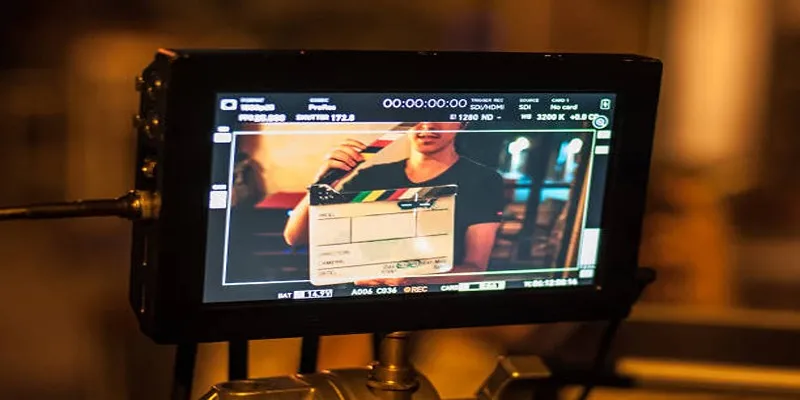
What Is Video Bitrate? A Beginner’s Guide to Understanding It
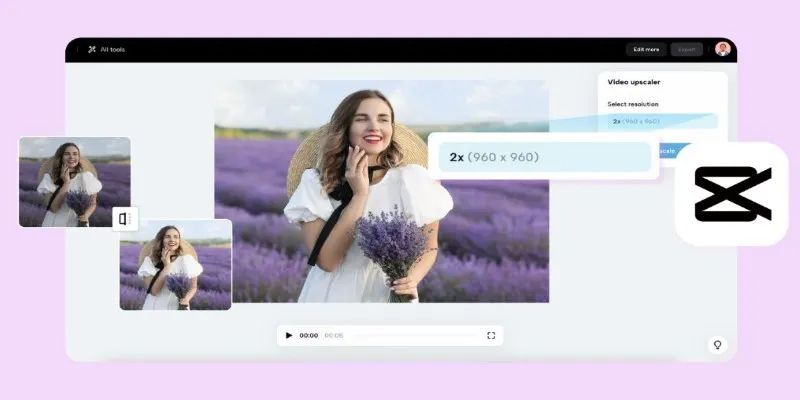
3 Powerful Tools for Upscaling Videos and Enhancing Resolution
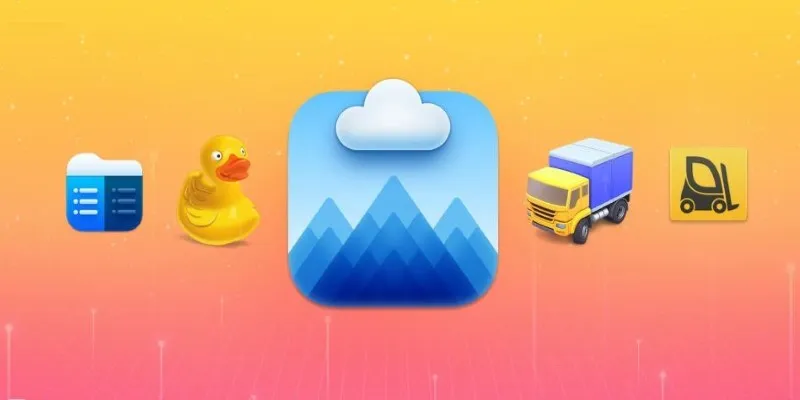
Top FTP Software for Mac Users: Free and Reliable Options

How to Make a Lyric Video That Boosts Your Music’s Impact

LightCut 2025 Review: The Best Video Editor for Android and iPhone

Best Methods to Add Music to Your Videos Quickly

Top 8 Free Video Editors Reviewed and Compared in Detail

Effortless AVCHD to MP4 Conversion Without Losing Quality

The 6 Best Construction Management Software Options to Streamline Your Projects

How to Use Cisdem Video Converter: A Simple Step-by-Step Guide

Which Are The 6 Best Email Clients for Mac: A Comprehensive Comparison
Popular Articles

Step-by-Step Guide to Fix MXF Files Not Playing on Premiere Pro

Which Are The 6 Best Email Clients for Mac: A Comprehensive Comparison

How to Disable Right-Click on Your WordPress Website
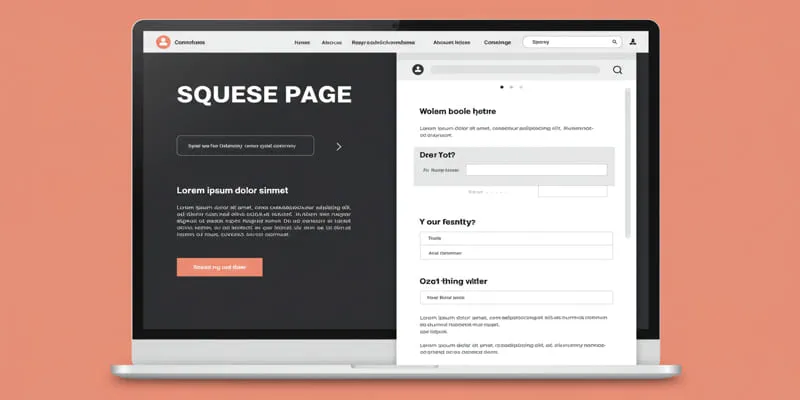
What is a Squeeze Page?

Top Cloud Storage Solutions for Secure Online File Management
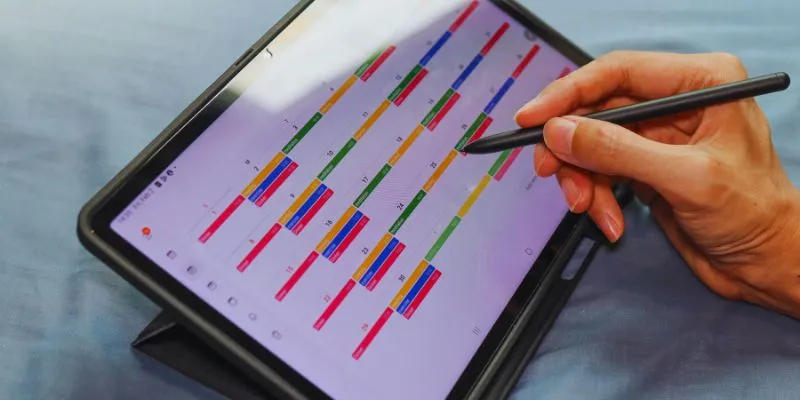
Find Your Perfect Fit: The Best Appointment Schedulers and Booking Apps

Step-by-Step Guide to Playing and Converting M2TS Videos

Microsoft To Do automation can simplify your daily planning

Top 9 Apps to Effortlessly Add Text to Your Videos in No Time
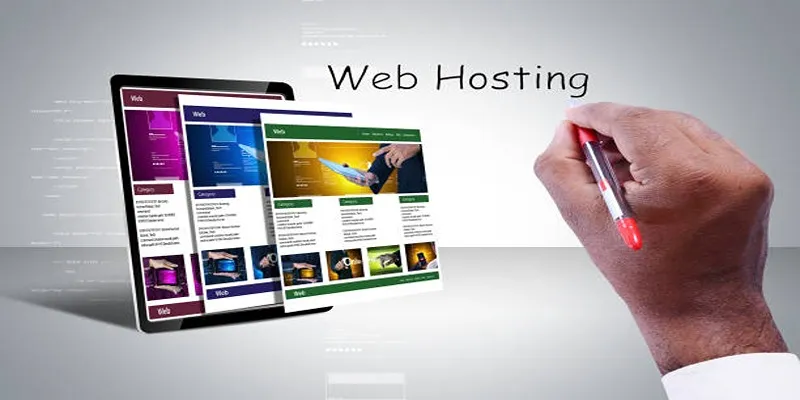
10 Easy Steps to Use WordPress for Document Management
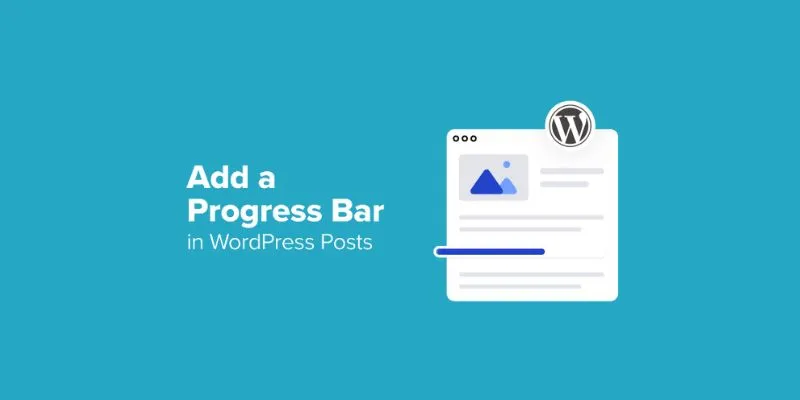
How to Add a Progress Bar in Your WordPress Posts (Step-by-Step Guide)
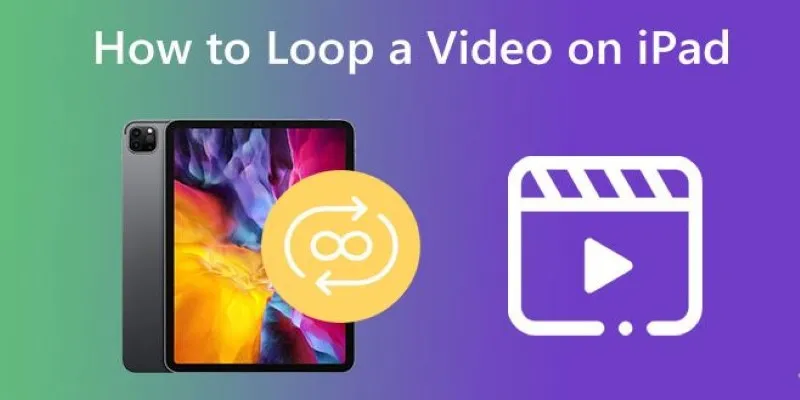
 mww2
mww2