How to Record a Podcast on Zoom: A Comprehensive Guide
Creating podcasts today is simpler than ever. Thanks to tools like Zoom, podcasters can connect with guests and co-hosts from around the globe without compromising on quality. Whether you’re just starting out or a seasoned professional transitioning to remote work, Zoom is a popular choice for recording podcasts remotely.
This guide will walk you through how to record a podcast on Zoom in 6 easy steps, from setup to post-production. You’ll be able to produce professional podcast episodes from the comfort of your home or studio. Let’s dive in!
Why Choose Zoom for Podcasting?
Zoom is more than just a tool for business meetings; it’s become a valuable resource for podcasters. Its recording features are flexible, supporting guests from all over the world with excellent video and audio quality.
Advantages of Using Zoom for Podcasting
- Easy to Navigate: Even beginners will find Zoom user-friendly.
- Built-in Recording: Record directly to your device or the cloud, depending on your subscription.
- Guest-Friendly: Invite guests with a simple link.
- Cross-Platform Compatibility: Works on PCs, Macs, tablets, and smartphones.
- Video and Audio Recording: Choose audio-only or include video for platforms like YouTube.
While Zoom’s audio quality may not match a professional studio, with some preparation, it can yield podcast-ready results.
Preparing to Record a Podcast
Preparation is key to quality podcasting, even with Zoom. Here’s what you need:
- Good Microphone: Consider a USB microphone like the Blue Yeti, or a dynamic mic like the Samson Q2U.
- Headphones: Necessary for monitoring audio and reducing echo.
- Stable Internet Connection: Prevents dropouts and delays.
- Quiet Environment: Soft surfaces can help reduce echo.
- Zoom Account: Local or cloud recording options are available depending on your plan.

Optional Tools
- Audio Software: Use Audacity or GarageBand for post-recording editing.
- Pop Filter and Mic Stand: Enhance audio stability.
Step-by-Step Guide: Recording a Podcast on Zoom
Step 1: Schedule or Start a Zoom Meeting
Schedule your Zoom meeting in advance if you have a guest. For solo or in-house episodes, start immediately. Use Zoom’s integrated calendar for invitations, and include meeting details, time zones, and recording permissions.
Tip: Free accounts have a 40-minute limit for multi-participant meetings. Consider a Zoom Pro plan for longer sessions.
Step 2: Adjust Audio and Video Settings
Ensure your settings are optimized for quality:
- Navigate to Zoom Settings > Audio and select your external microphone and headphones.
- Fix your microphone volume and disable “Automatically adjust microphone volume.”
- Disable HD in Video if only audio is needed to save bandwidth.
Consider enabling “Original sound for Musicians” to improve audio quality by preserving baseline data.
Step 3: Enable Recording (Local or Cloud)
Activate Zoom’s recording feature:
- Click “Record” in the meeting window for local or cloud options.
- Choose based on your editing needs and storage availability.
Pro Tip: Always inform guests before recording; it’s courteous and sometimes legally required.
Step 4: Brief Your Guest and Conduct a Quick Tech Check
Prepare your guest:
- Explain the structure.
- Test their audio and internet.
- Advise using headphones and minimizing background noise.
- Encourage silence during others’ speaking to avoid audio issues.
Step 5: Record Your Podcast Session
Once ready, hit Record:
- Ensure the recording indicator is active.
- Focus on content quality; the tech is covered.
- Use hand signs and chat for smooth communication during interviews.
Step 6: Save and Organize Your Recording Files
Post-session:
- Local recordings are auto-saved to a folder on your device.
- Cloud recordings are available in Zoom’s “Recordings” section on the web portal.
Organize files by using episode IDs or topic titles, create backups, and note timestamps for editing.
Improving Your Remote Podcast Quality on Zoom
To enhance sound quality and listener experience:
- Use a Microphone: Avoid laptop audio for clearer sound.
- Wear Headphones: Prevents echo and feedback.
- Mute Notifications: Close background apps to stay focused.
- Record Backup Audio: Utilize local software like Audacity.
- Speak Clearly: Maintain normal speaking speed during interviews.
Post-Production Essentials
Editing refines your podcast before it goes live:
- Remove background noise or interruptions.
- Trim unnecessary pauses and filler words.
- Balance sound levels among speakers.
- Add music, transitions, or sponsor messages.
- Save in .mp3 format (standard is 128 kbps for podcasts).

Clean, organized content minimizes post-production time, ensuring a professional final product.
Conclusion
Recording podcasts on Zoom is straightforward. With proper preparation, you can achieve studio-like results. Follow this 6-step guide, use the right equipment, and apply best practices to produce engaging episodes, whether you’re new or experienced in podcasting.
Remember, listeners value good content, clear audio, and structured workflows.
Related Articles
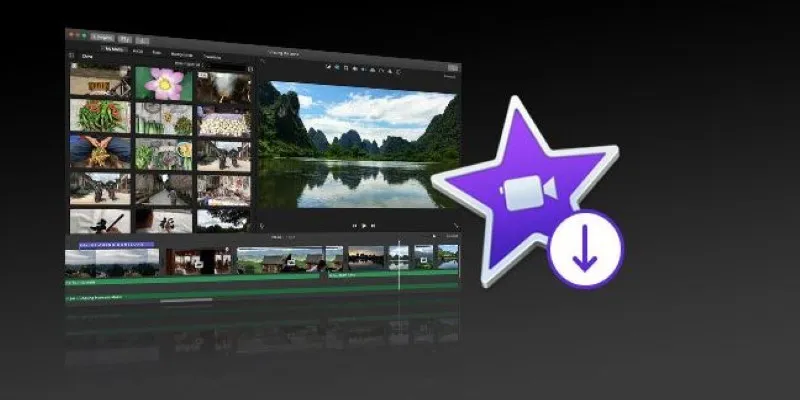
The Simple Way to Get iMovie on Mac—and What to Use on Windows

How to Record Your Gameplay on PC Like a Professional: Essential Tools & Tips for 2025

8 Best To-Do List Apps for Mac in 2025

How to Play a DVD on Your Laptop: 2 Simple Ways to Watch Your Movies
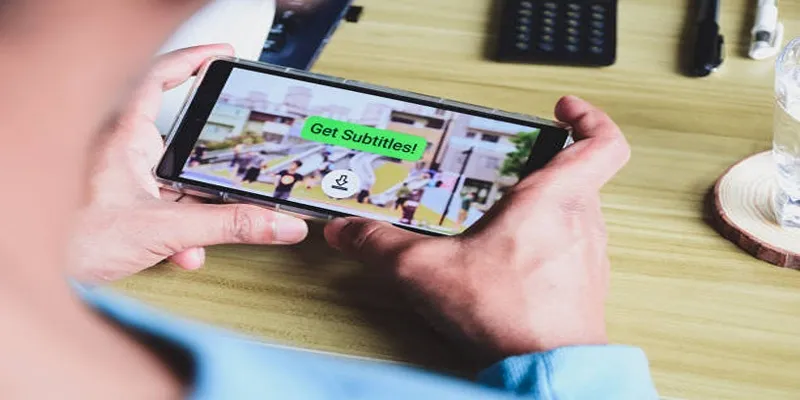
How to Activate Subtitles on Plex for a Better Viewing Experience

Simple Ways to Record a Teams Meeting: Built-in and Other Options

How to Change MOV to MP4 on Mac in 2025: 5 Reliable Methods

How to Use iMovie for Mac to Add Picture-in-Picture Effects Easily

The 8 Best To-Do List Apps for Android in 2025
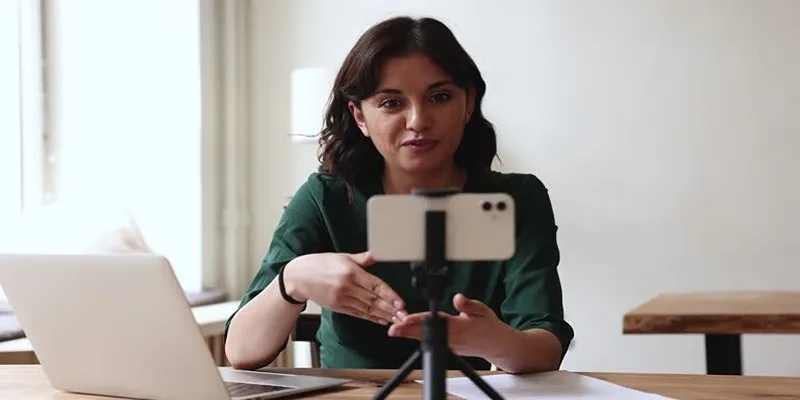
5 Best MP4 Screen Recording Tools for Capturing Videos on Your PC

Top 9 Apps to Effortlessly Add Text to Your Videos in No Time
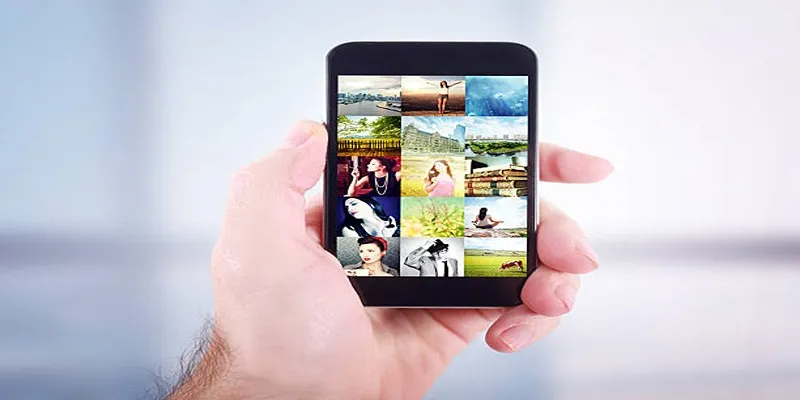
Step by Step Guide to Creating Slideshows with iPhoto
Popular Articles

The Overall Introduction to 2X Videos: Features, Usages, and Creating
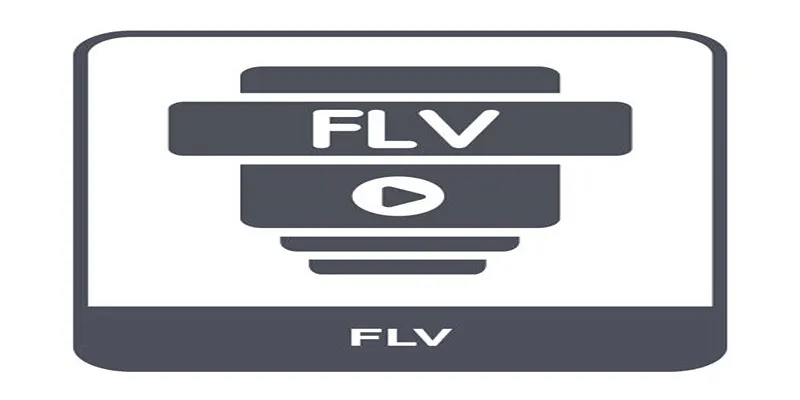
Top Methods to Convert FLV to MPG Without Cost
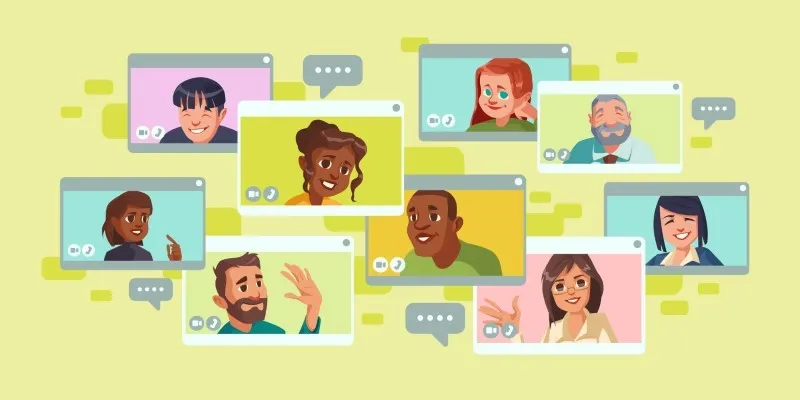
Improve Your Virtual Communication: 5 Free Video Chat Tools to Use
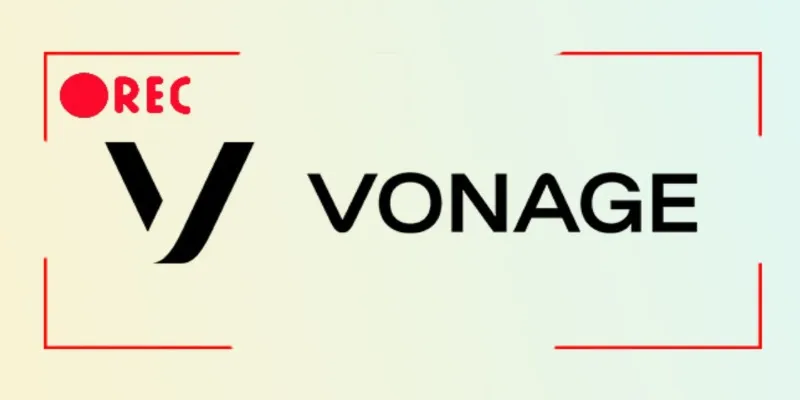
Smart Ways to Record Vonage Calls Without Losing a Word

Programmatic SEO: How Can You Increase Search Traffic Using No-Code Tools

Step-by-Step Guide to Fading Out Videos in Windows Movie Maker
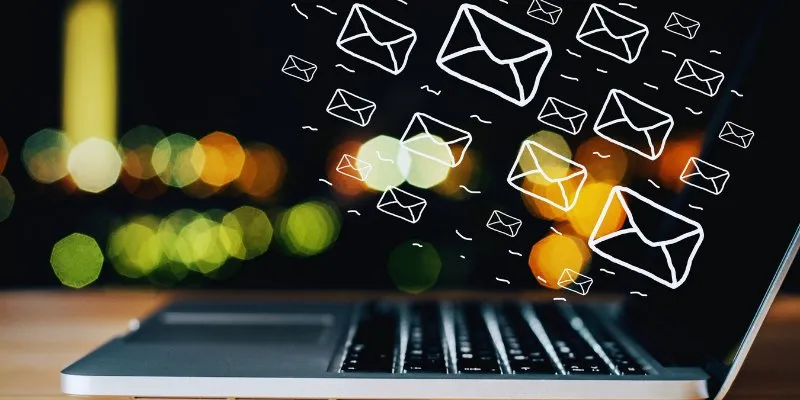
The Best Email Drip Campaign Software: Top Picks for Seamless Automation
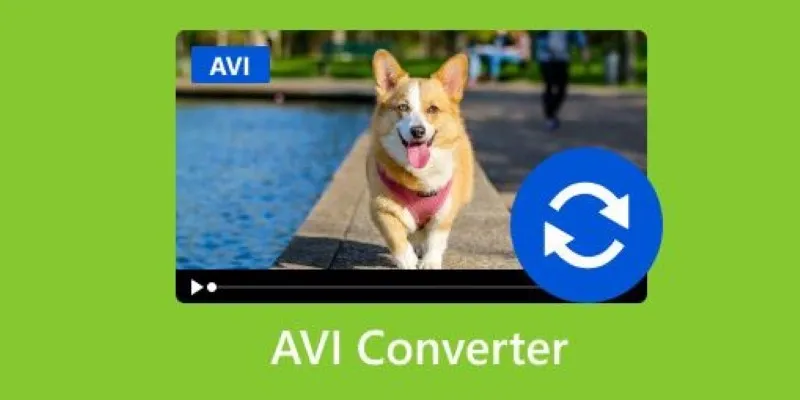
Discover the Top 5 Tools for Effortless AVI Video Conversion

Top Dictation Software to Try in 2025 for Seamless Speech-to-Text Conversion
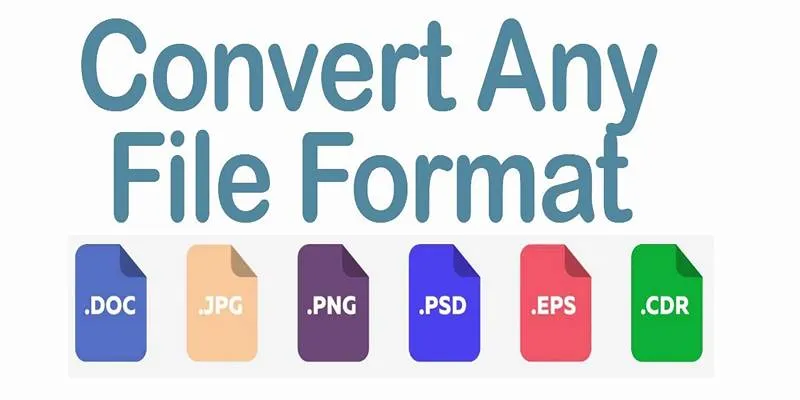
Online File Conversion Made Simple: No Software Needed for Any Format

Fastest Method to Convert JPG to MP4 and Create Stunning Videos

 mww2
mww2