Reliable SWF Converters for Mac You Need in 2025
Converting SWF files can be a challenge for Mac users, especially with changing technology. Luckily, there are tools that make the process easier and more efficient. Whether you need to convert SWF files for work, school, or personal projects, having the right software is essential. This guide highlights the top five SWF conversion tools for Mac in 2025, helping you choose the best option for your needs.
Criteria for Choosing the Best SWF Converters

Before diving into the top five SWF conversion tools for Mac, it’s important to understand the criteria used for choosing these software. The following factors were considered:
- Compatibility: The SWF converter should be compatible with Mac operating systems and support a wide range of input and output formats.
- Conversion Speed: The software should be able to convert SWF files quickly and efficiently, without losing quality.
- Ease of Use: A user-friendly interface is important for both beginners and advanced users.
- Features: Advanced features such as batch conversion, editing options, and custom settings are always a plus.
- Cost: While some SWF converters come at a hefty price tag, others offer similar features at a more affordable price.
1. Elmedia Video Player
Elmedia Video Player has built a name for itself as one of the most reliable media players for macOS, and it comes with a built-in SWF conversion feature. This tool is ideal for users who want an all-in-one solution that supports playing, converting, and managing SWF files.
Key Features:
- Converts SWF files to formats like MP4, MOV, and AVI.
- Offers playback controls to preview and edit videos before conversion.
- Supports advanced customization, such as frame-by-frame preview and aspect ratio adjustments.
Why Choose It:
Elmedia’s user-friendly design and seamless macOS integration make it a go-to choice for beginners and power users alike. The added bonus of being a media player makes it a versatile tool for other file types.
Pricing : Free basic version; Pro version starts at $19.95.
2. Wondershare UniConverter
Wondershare UniConverter remains a top contender in the SWF conversion market thanks to its professional-grade features. It’s designed for users looking for powerful tools with added flexibility.
Key Features:
- Converts SWF files to over 1,000 formats, including MP4, MOV, and MKV.
- Offers batch conversion for efficiency.
- Built-in editor for trimming, cropping, and adding subtitles.
- Hardware-accelerated to speed up conversions on Mac.
Why Choose It:
It’s perfect for power users who need advanced options. Whether you’re dealing with large files or need impeccable output quality, UniConverter delivers.
Pricing : Starts at $39.95 annually.
3. iFunia Video Converter
iFunia Video Converter is another excellent option for Mac users tackling SWF files. Known for its ergonomic interface, this tool incorporates essential conversion features while maintaining simplicity.
Key Features:
- Converts SWF to popular formats like MP4, MOV, and AVI.
- Allows adjustments of video resolution and frame rate.
- Drag-and-drop functionality for ease of use.
- Supports additional formats and codecs.
Why Choose It:
iFunia is ideal for users who don’t need an overwhelming list of features but want a reliable and straightforward tool.
Pricing : Free basic version; Premium version starts at $29.95.
4. CloudConvert
CloudConvert is a browser-based tool, making it one of the most lightweight and portable solutions on the market. It’s excellent for users who don’t want to install heavy software but still need dependable SWF conversion.
Key Features:
- Converts SWF to dozens of popular formats like MP4 and MOV directly from the web.
- No software download required.
- Option to customize bitrates, resolution, and file size.
- GDPR compliant for privacy-conscious users.
Why Choose It:
For casual users and those wanting quick conversion without commitment, CloudConvert is a fantastic option. Its web-based nature ensures you can access it anywhere.
Pricing : Free for up to 25 conversions/day, premium plans start at $8/month.
5. Movavi Video Converter
Movavi is known for producing intuitive video tools, and its SWF conversion capabilities are no exception. This desktop-based converter pairs simplicity with high-quality results.
Key Features:
- Converts SWF files to popular formats like MP4, MOV, AVI, and WMV.
- Optimized for macOS performance.
- Built-in basic editing tools for trimming and adjusting files.
- Fast conversion speeds backed by hardware acceleration.
Why Choose It:
Movavi Video Converter strikes the perfect balance between ease of use and customization options. It’s a solid choice for users seeking value without sacrificing quality.
Pricing : One-time license starts at $49.95.
Which Tool Is Right for You?

Selecting the best SWF conversion tool depends on your specific needs. Here’s a quick recap to guide your decision:
- For all-in-one functionality : Elmedia Video Player
- For advanced editing and batch conversions : Wondershare UniConverter
- For simplicity and affordability : iFunia Video Converter
- For lightweight, web-based use : CloudConvert
- For ease of use with high-quality results : Movavi Video Converter
Evaluate your workflow requirements and budget to find the perfect fit.
How to Convert SWF Files on Your Mac
Here’s a quick guide to get you started with SWF conversion:
- Download Your Chosen Tool (or access an online platform like CloudConvert).
- Add Your SWF Files by dragging them into the tool’s interface.
- Select the Desired Output Format (e.g., MP4, MOV, or AVI).
- Customize Additional Settings such as resolution, frame rate, and bitrate.
- Start the Conversion and save the files to your preferred directory.
Troubleshooting Tips for SWF Conversion
- If you encounter errors during conversion, try updating or downloading the latest version of your chosen tool.
- Make sure you have a stable internet connection when using online converters to prevent interruptions during the conversion process.
- Double-check and adjust the additional settings to achieve the desired output quality.
- If you’re converting large SWF files, make sure your computer has enough storage space to accommodate the converted files.
Final Thoughts
Converting SWF files can be straightforward with the right tools and preparation. By following the troubleshooting tips and ensuring your system meets the necessary requirements, you can avoid common issues and achieve high-quality results. Always back up your original files before starting the conversion process to prevent data loss. With the right approach, managing SWF conversions can become a smooth and efficient task.
Related Articles
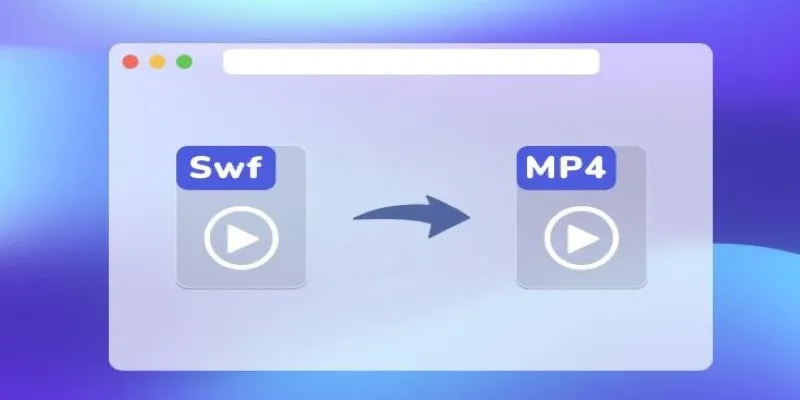
Convert SWF to MP4 on Mac: 5 Easy Solutions

Effortless Steps to Convert and Upscale Video to 4K Resolution

How to Convert MKV to MP4 with a Fast and Powerful Converter

Top 6 Methods to Convert AVI to MP4 on Windows Easily

Convert MXF Files Without Quality Loss: 5 Tools for Mac
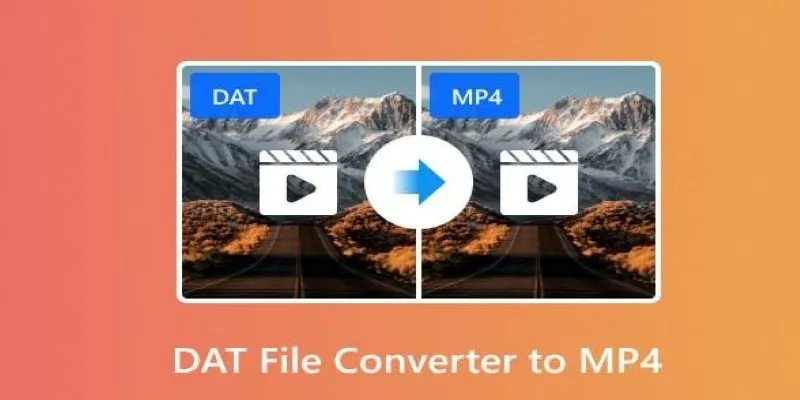
How to Easily Convert DAT Files to MP4: Top 3 Converters
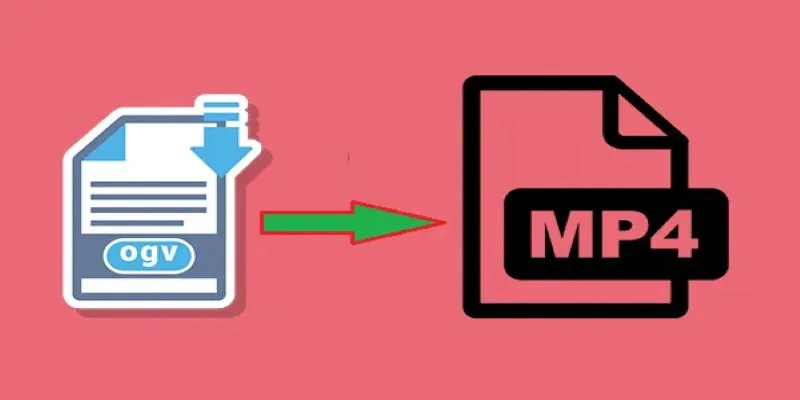
How to Convert OGV to MP4: 3 Fast and Easy Methods
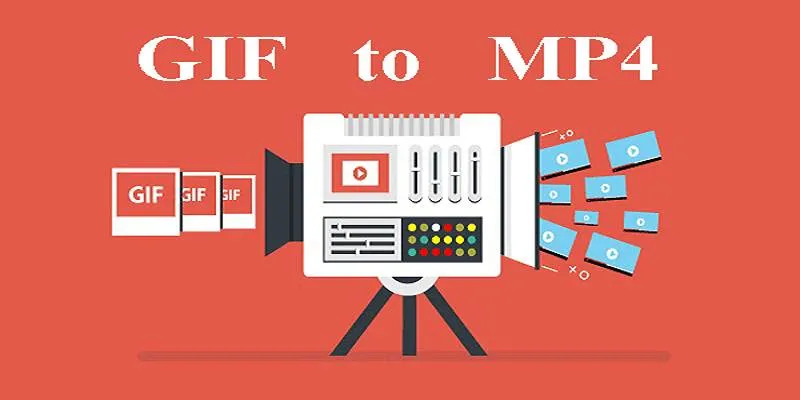
Quick Guide: Change GIFs to MP4 for High Clarity and Speed

Simple Methods to Convert ISO Files to MP4 for Beginners

Top 3 Simple Ways to Convert WMA to MP4 Easily

How to Convert MPEG to WAV: A Step-By-Step Guide
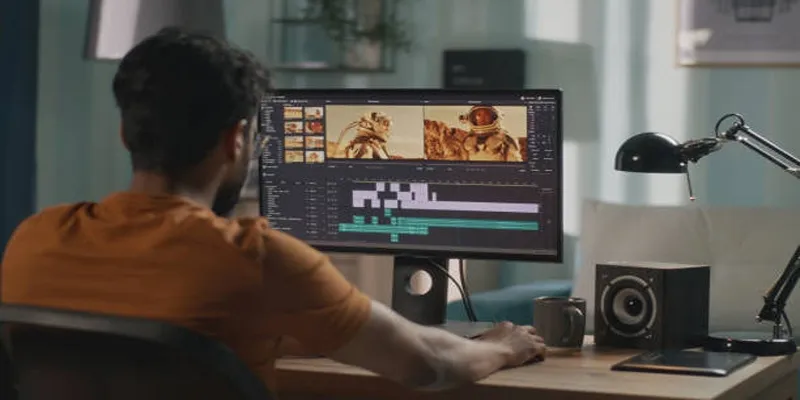
Top Online Tools to Easily Convert OGG to MP4
Popular Articles
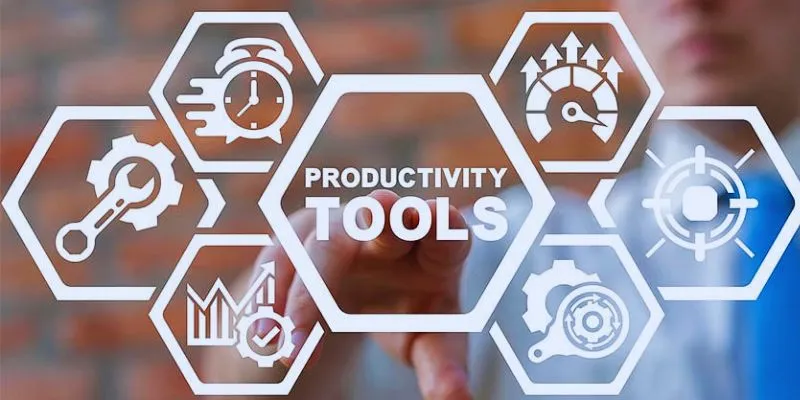
8 Must-Have Productivity Tools Every Software Engineering Manager Needs

Everything You Need to Know About Converting to MP4

Microsoft To Do automation can simplify your daily planning

AI in Customer Service: 11 Ways to Automate Support and Boost Efficiency
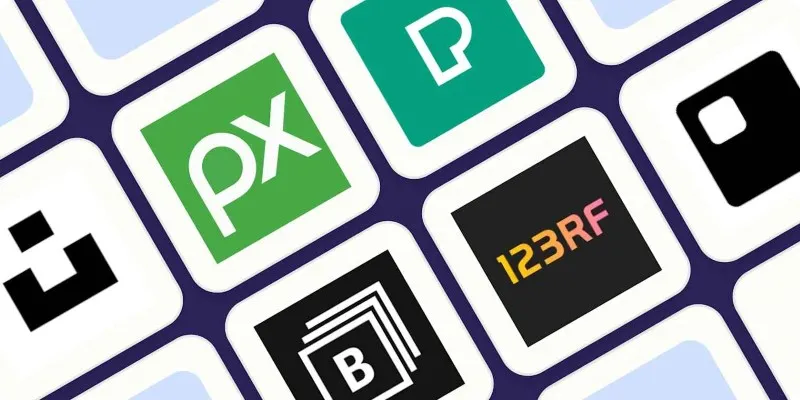
The 6 Best Free Stock Photo Sites in 2025 for Stunning Visuals Without the Price Tag
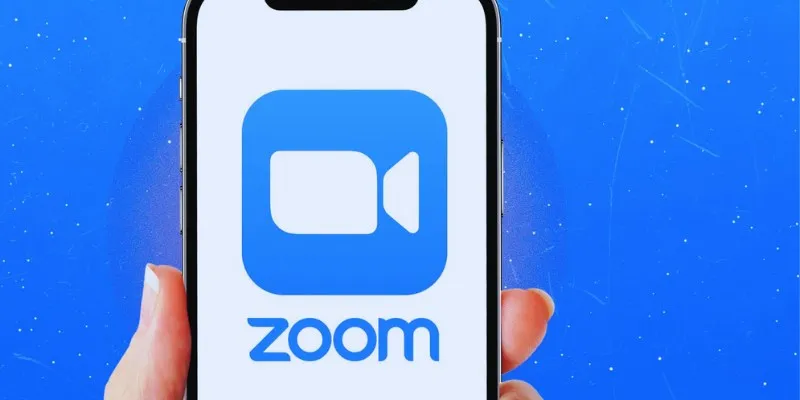
19 Zoom Tips and Tricks for Better Video Meetings: Master Virtual Communication
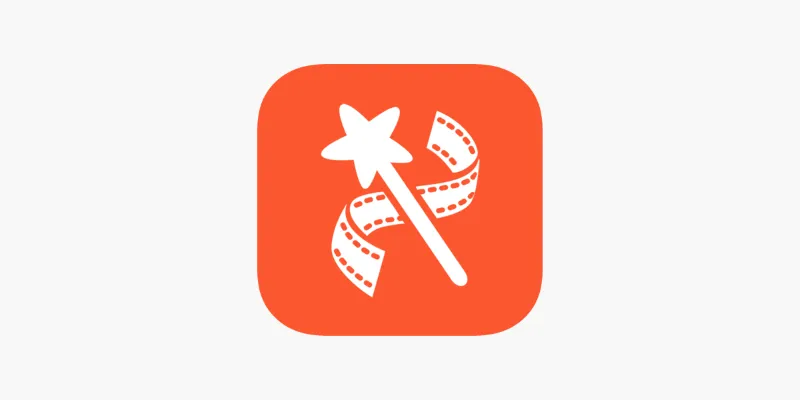
VideoShow Review: A Mobile Editor for Quick, Casual Projects
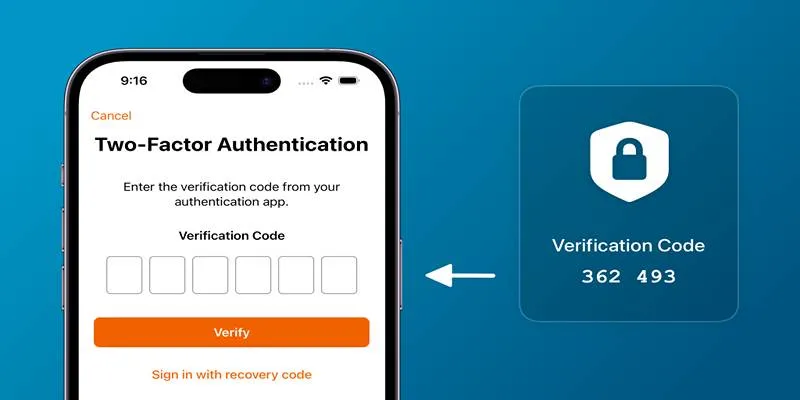
Step-by-Step Recovery Guide If Your 2FA Code Is Not Working
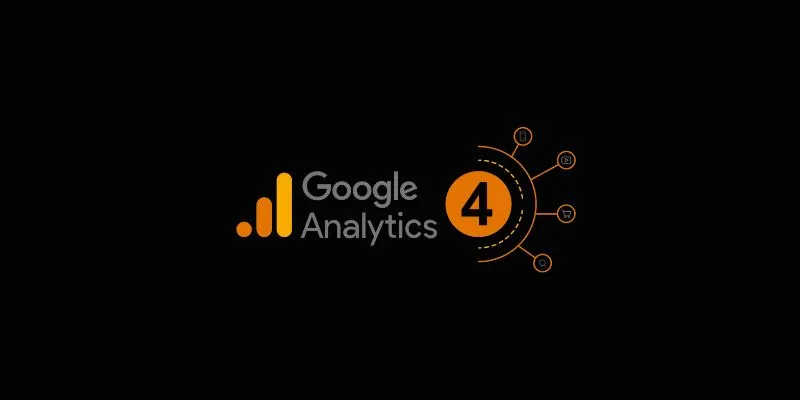
4 Top-Rated Affordable Reporting Software to Simplify Your Data Analysis

Discover the Top 8 AI Meeting Assistants in 2025 to Boost Productivity and Stay Organized
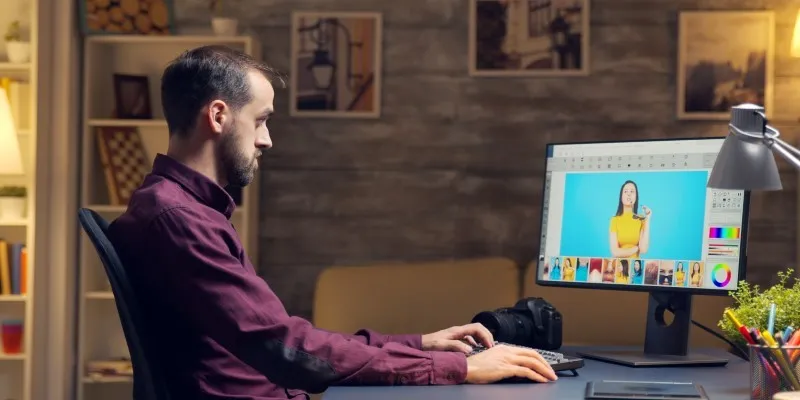
Find Your Ideal Photo Editing Software: 7 Lightroom Alternatives to Consider

 mww2
mww2