How to Effortlessly Eliminate Background Noise in Videos
Distractions from background noise can diminish even the most impressive video presentations. Hearing air conditioner units or vehicles passing by can distract viewers and decrease content quality. Video editors, professional creators, and YouTubers need the ability to eliminate background noise in their work. This guide demonstrates seven basic methods to improve audio quality, allowing your videos to have a professional sound.
Why Background Noise Matters

Visual appeal is essential, but audiences remain focused through superior audio quality. Poor sound quality makes all content, regardless of its attractive visuals, appear unprofessional. The core reasons to handle background noise include:
- Improves Viewer Experience: Clear audio is easier for your audience to understand and enjoy.
- Enhances Professionalism: Quality sound makes your videos stand out and demonstrates attention to detail.
- Supports Accessibility: Clean audio improves the accuracy of subtitles and captions, enhancing accessibility.
Step 1: Choose the Right Recording Location
Preventing background noise at its source is the most effective solution. Choosing a quiet area for recording will prevent future difficulties.
Tips for selecting an ideal recording space:
- Look for areas with minimal outside noise, such as traffic, talking, or machinery.
- Choose a room with plenty of soft furnishings like carpets or curtains to absorb sound.
- Avoid spaces with hard surfaces that can amplify echoes or reverberation.
Test the environment by recording a 10-second audio clip and listening for any background disturbances.
Step 2: Use a High-Quality Microphone
Microphones vary in quality. Investing in a high-quality microphone can significantly improve audio quality and reduce environmental noise.
What types of microphones work best?
- Cardioid Microphones: Ideal for recording vocals as they pick up sound from the front and reject noise from the sides and back.
- Shotgun Microphones: Great for videos because they are highly directional and focus on sound from a specific area.
- Lavalier Microphones: Perfect for interviews or vlogs as they clip onto clothing and capture sound close to the source.
Pair your microphone with a pop filter or windscreen for added noise reduction.
Step 3: Use Soundproofing Materials
Even with a great microphone, ambient noise can be an issue. Soundproofing your recording area can help reduce these disturbances.
Basic soundproofing techniques:
- Add foam panels to walls to minimize echo.
- Lay down rugs or carpets to dampen sound.
- Use door draft stoppers to block external noise.
If you’re on a budget, DIY alternatives like blankets or cushions can also work effectively.
Step 4: Filter Noise During Recording
Many modern microphones and recording devices come with built-in features to filter noise during recording. If your equipment has this capability, be sure to activate it.
Additional tips:
- Enable low-cut (or high-pass) filters on your microphone to remove low-frequency sounds like air conditioners.
- Use noise-gate settings to isolate your voice and suppress quieter background noise.
- Monitor your audio levels while recording to address any noticeable issues immediately.
Step 5: Edit Audio with Noise Reduction Tools
Even with the best preparation, some noise might still creep into your audio. Thankfully, post-production tools make it easy to clean up sound.
How to Use Audacity to Reduce Background Noise
- Select a portion of your audio that contains only background noise. This will serve as your noise profile.
- Go to the “Effect” menu and select “Noise Reduction.”
- Click “Get Noise Profile” to sample the background noise.
- Highlight the entire audio track or section you’d like to clean.
- Return to the “Effect” menu, choose “Noise Reduction,” and adjust the settings for the desired level of noise removal.
- Preview the changes, then click “OK” to apply the noise reduction.
How to Use iZotope RX for Noise Reduction
iZotope RX is a powerful audio editing tool designed for advanced noise reduction and audio repair. Follow these steps to utilize iZotope RX effectively:
- Import your audio file into iZotope RX by dragging it into the workspace or selecting it through the file menu.
- Use the “Spectral Repair” or “De-Noise” module for targeted noise reduction.
- Adjust the parameters like reduction strength and threshold to suit the level of noise in your audio.
- Preview the results and refine the settings if necessary.
- Once satisfied, apply the changes and export the cleaned audio.
Step 6: Use Background Music to Mask Noise

Adding a subtle background music track is an effective way to enhance your video and mask any residual noise.
How to choose the right music:
- Select instrumental tracks to avoid clashing with vocals.
- Match the tone and mood of your video (e.g., upbeat for tutorials, calming for vlogs).
- Adjust the volume so it complements, rather than overpowers, your main audio.
Platforms like Epidemic Sound and Artlist offer royalty-free music options suitable for a variety of content.
Step 7: Test and Refine Before Publishing
Finally, review your edited video to ensure the audio sounds natural and free of distractions. Listening through headphones can help you catch details that speakers might miss.
Final checklist:
- Is the dialogue or narration clear and easy to understand?
- Have all noticeable background noises been removed?
- Does the audio sync perfectly with the visuals?
Ask a trusted friend or colleague to review your video for fresh insights before publishing.
Final Thoughts
Great audio is non-negotiable for creating high-quality videos that resonate with audiences. By implementing these seven steps, you can significantly reduce or eliminate background noise, making your content shine. Remember, mastering audio improvement takes time and practice, but the results are well worth it. Start experimenting with the tools and techniques mentioned in this guide, and watch your videos reach new levels of professionalism.
On this page
Why Background Noise Matters Step 1: Choose the Right Recording Location Step 2: Use a High-Quality Microphone Step 3: Use Soundproofing Materials Step 4: Filter Noise During Recording Step 5: Edit Audio with Noise Reduction Tools Step 6: Use Background Music to Mask Noise Step 7: Test and Refine Before Publishing Final ThoughtsRelated Articles

LightCut 2025 Review: The Best Video Editor for Android and iPhone

7 Best Tools to Reduce Video Noise and Enhance Clarity

How to Edit and Merge GoPro Videos on Your Windows PC

CapCut, WeVideo & More: Tools That Simplify Video Editing

10 Best Free Video Editing Tools to Make Social Media Videos Stand Out
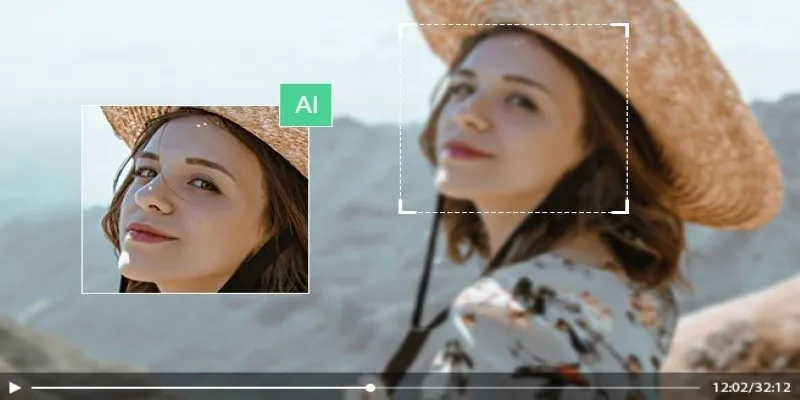
How to Upscale Video Resolution and Reduce Noise: 10 Effective Methods
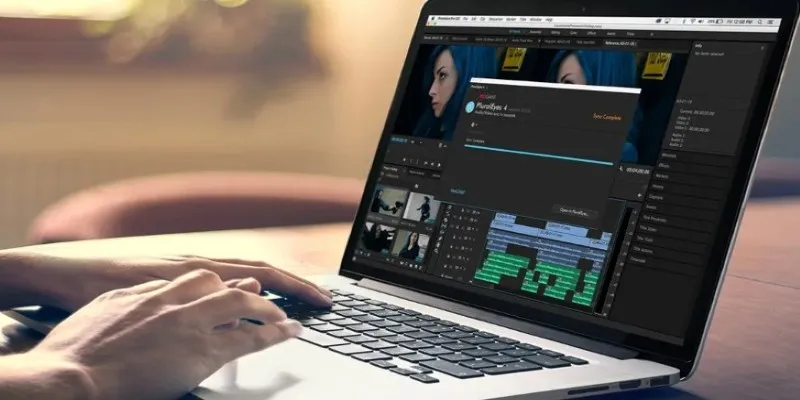
Simple Ways to Resolve Audio Video Delay: A Beginner’s Guide

PowerDirector: A Fast and Accessible Video Editing Tool for Everyone
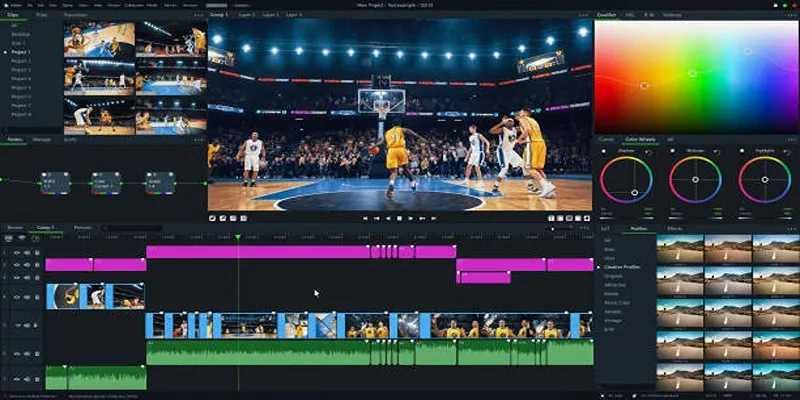
Top 5 Background Noise Removers for Desktop Users

Top 5 Free Video Enhancers to Instantly Boost Video Quality

What is HitFilm Express? A Beginner's Guide for Mac Users

How to Make Your Videos Look Stunning: 3 Simple Ways to Optimize Video Quality
Popular Articles

Easy Ways to Screen Record Snapchat Stories & Snaps

Top Employee Wellness Apps to Improve Worker Well-being in 2025

Simple Ways to Convert Your Favorite Videos for Xbox Playback
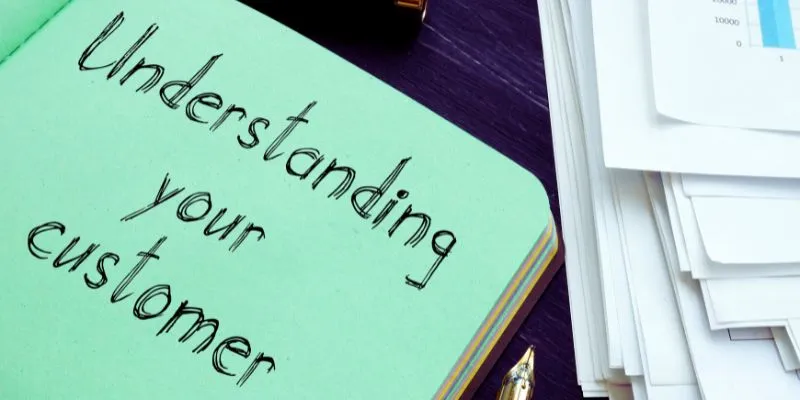
Maximize Your Customer Understanding with User Personas: A Powerful Tool

Why Sellers Love Mercari: A Legit Marketplace That Simplifies Selling

Explore Samba 4.22 with SMB3 Leases and Himmelblaud Integration

8 Free Audio Editing Tools Worth Trying: A Comprehensive Guide
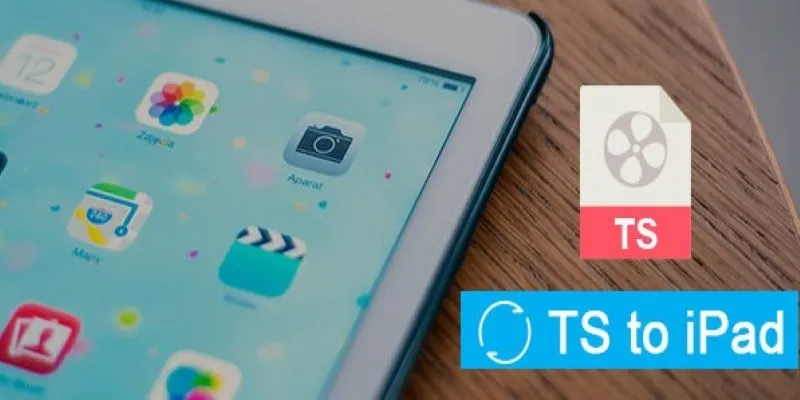
How to Convert TS to iPad Video Without Quality Loss
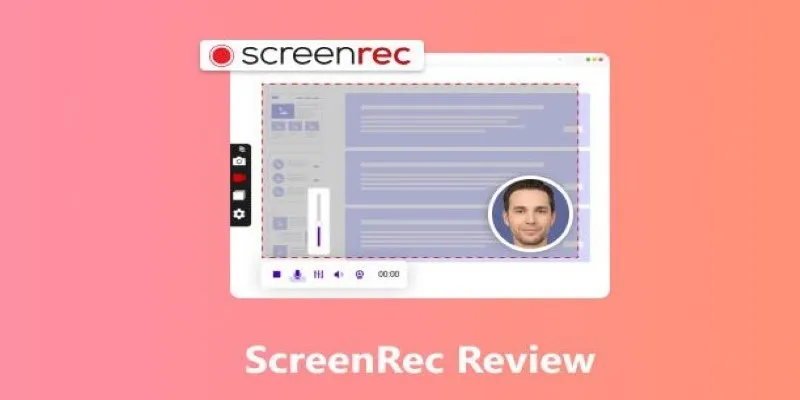
Breaking Down ScreenRec in 2025: Still a Smart Choice
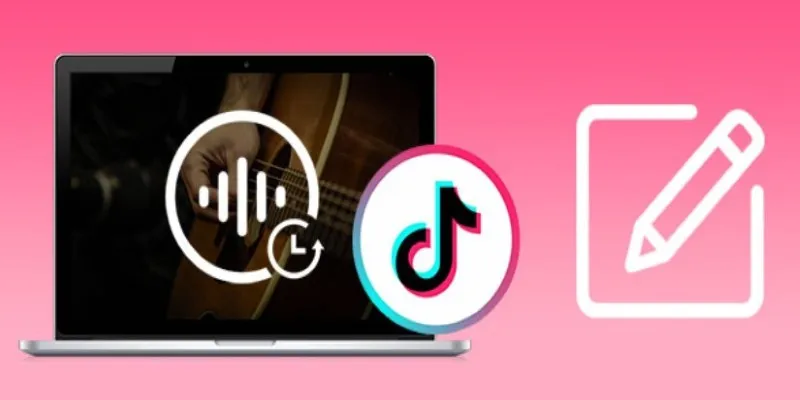
Mastering Sound Editing and Delaying Music on TikTok

Top Tips for Designing Eye-Catching Video Presentations on Any Device

 mww2
mww2