A Quick Guide to Opening WTV Files on Your Computer
Introduction
Are you wondering how to open a WTV file? WTV (Windows Recorded TV Show) is a video format designed by Windows Media Center for recording television shows. However, accessing these files on newer Mac or Windows platforms can be challenging without the right tools. Fortunately, several programs allow you to play, convert, or edit WTV files easily. In this guide, we’ll explore the best options for both macOS and Windows users.
Understanding WTV Files
What Are WTV Files, and Why Are They Difficult to Access?
WTV files are primarily linked to recordings from Windows Media Center, an obsolete software initially available on Windows 7 and some versions of Windows 10. These files store video, audio, and metadata like subtitles and TV program details. However, due to limited support from most media players or editing tools, accessing or repurposing these files can be tricky, especially on macOS, which lacks native support.
Best Tools for Accessing WTV Files on Mac and Windows
1. VLC Media Player
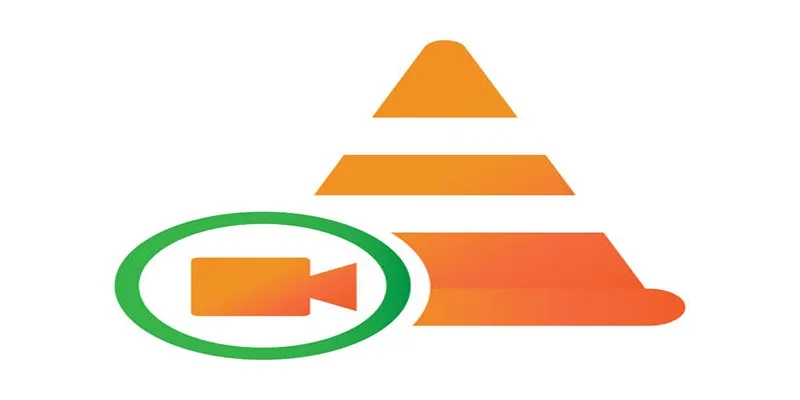
VLC Media Player is a free, open-source media player that supports nearly all video file formats, including WTV. It doesn’t require additional codecs or plugins, making it a versatile choice for WTV playback.
How to Use VLC to Open WTV Files:
- Download and install VLC Media Player from the official website.
- Open the VLC application.
- Drag and drop your WTV file into the VLC window, or go to Media > Open File and select the file manually.
While VLC excels at playing WTV files, it does not offer conversion or editing tools.
2. HandBrake
HandBrake is a free, user-friendly video transcoder that converts WTV files into more accessible formats like MP4 or MKV. These formats are universally supported by most media players and devices.
How to Use HandBrake for WTV Files:
- Download and install HandBrake from the official website.
- Launch the app and import your WTV file by clicking the Open Source button.
- Select a preset (e.g., 1080p MKV) to ensure compatibility with your intended use.
- Click Start Encode to begin the conversion process.
Even though the conversion may take some time, HandBrake effectively eliminates compatibility issues.
3. FFmpeg
FFmpeg is a powerful command-line tool for converting and streaming media files. It supports WTV files and allows you to convert them into virtually any format.
How to Use FFmpeg for WTV Files:
- Download FFmpeg from the official website.
- Open the command line or terminal on your computer.
- Run the following command to convert your WTV file to MP4:
ffmpeg -i input.wtv -c:v libx264 output.mp4 - Replace “input.wtv” with the name of the WTV file and “output.mp4” with your desired file name.
FFmpeg has a steeper learning curve but offers unmatched flexibility for advanced users.
4. WTV Converter for Windows
WTV Converter is a lightweight tool specifically designed for converting WTV files to more common formats like MP4 or WMV. It’s ideal for users primarily working on Windows.
How to Use WTV Converter:
- Download and install WTV Converter.
- Open the application and import your WTV file using the Add File button.
- Choose your desired output format and location.
- Click Start to convert the file.
Note that this tool is exclusive to Windows, so Mac users will need to seek alternatives.
5. iSkysoft Video Converter Ultimate
iSkysoft Video Converter Ultimate is a paid, all-in-one solution for converting WTV files and enhancing video quality. It supports a wide range of formats and offers extra features like video editing and compression.
How to Use iSkysoft for WTV Files:
- Download and install the software.
- Launch iSkysoft and click the Add Files button to import your WTV file.
- Select the desired output format (e.g., MP4) and adjust any settings.
- Click Convert to process the file.
While it’s not free, iSkysoft’s intuitive interface and robust features make it a compelling option for professionals.
6. Elmedia Player
For Mac users seeking a simple way to play WTV files, Elmedia Player offers a sleek interface and the ability to handle less common formats. Its free version supports WTV playback, while the Pro version includes additional features like streaming and downloading.
How to Use Elmedia Player:
- Download and install Elmedia Player from the official website.
- Open the application and drag-and-drop your WTV file into the player.
Elmedia Player is an excellent choice for Mac enthusiasts looking for a seamless multimedia experience.
Key Considerations When Choosing a Tool for WTV Playback
When selecting a tool for WTV playback, consider the following:
- Compatibility: Ensure the tool is compatible with your operating system and supports WTV files.
- Features: Look for features like streaming, downloading, and subtitle support.
- User-friendliness: A user-friendly interface and simple navigation enhance your viewing experience.
- Price: Some tools offer free versions, while others require payment for additional features. Determine your budget and essential features before deciding.
Why Convert WTV Files to a More Universal Format?

While tools like VLC and Elmedia Player provide reliable playback, converting WTV files to popular formats like MP4 offers long-term benefits:
- They can be played on any device, regardless of the operating system.
- File sharing becomes more seamless.
- They are supported by online platforms like YouTube and cloud storage services.
Using a tool like HandBrake or FFmpeg helps future-proof your WTV recordings.
Conclusion
Accessing WTV files on Mac and Windows doesn’t have to be a hassle. With tools like VLC, HandBrake, and Elmedia Player, you can enjoy your TV recordings on any device. For power users or those managing a large library of recorded shows, converting WTV files into universal formats like MP4 ensures compatibility and ease of use.
Related Articles

How to Convert FLV to MP4 for Free: Top Tools and Easy Methods

Top Tools to Convert MXF Files for Seamless Sony Vegas Compatibility

Simple Methods to Convert ISO Files to MP4 for Beginners

Top Methods to Convert MP4 to VOB Online and Offline

Best Free Ways to Convert QuickTime MOV to MP4 for Any Device

Free Ways to Convert HEVC to MP4 Without Losing Quality

How to Change MOV to MP4 on Mac in 2025: 5 Reliable Methods
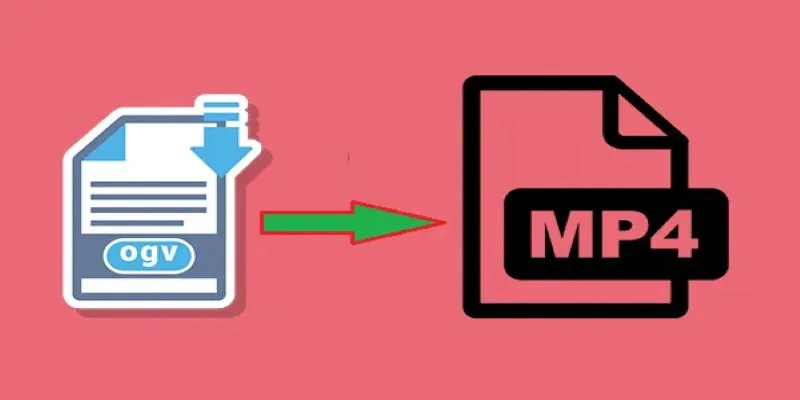
How to Convert OGV to MP4: 3 Fast and Easy Methods
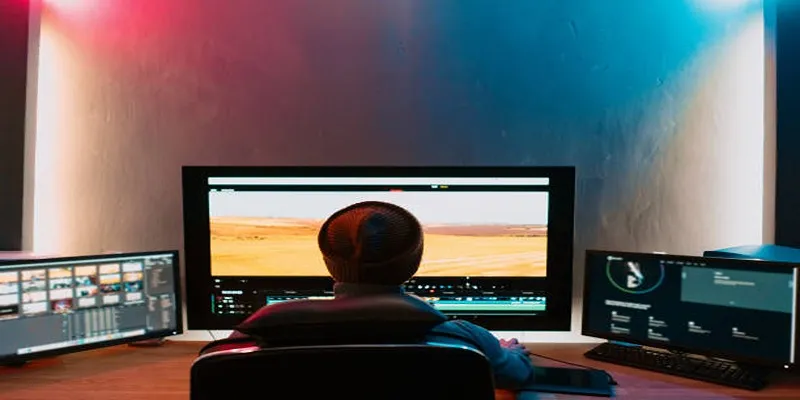
ARF Files Explained: A Guide to Using an ARF Player
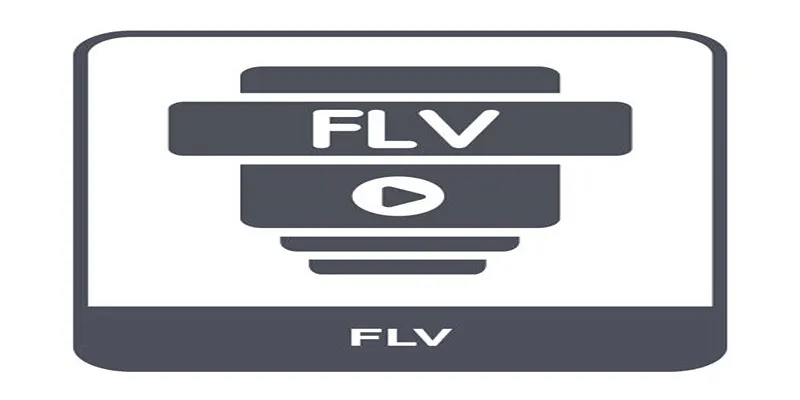
Top Methods to Convert FLV to MPG Without Cost

The 8 Best To-Do List Apps for Android in 2025

8 Best To-Do List Apps for Mac in 2025
Popular Articles
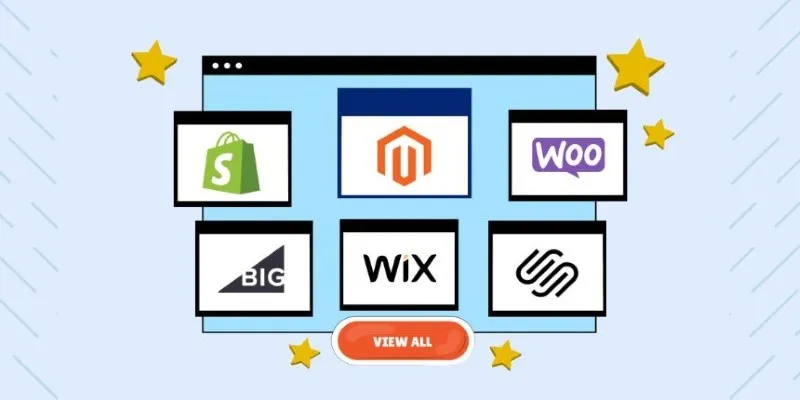
The Ultimate Guide to Website Builders: Wix, Squarespace, Shopify, and Beyond
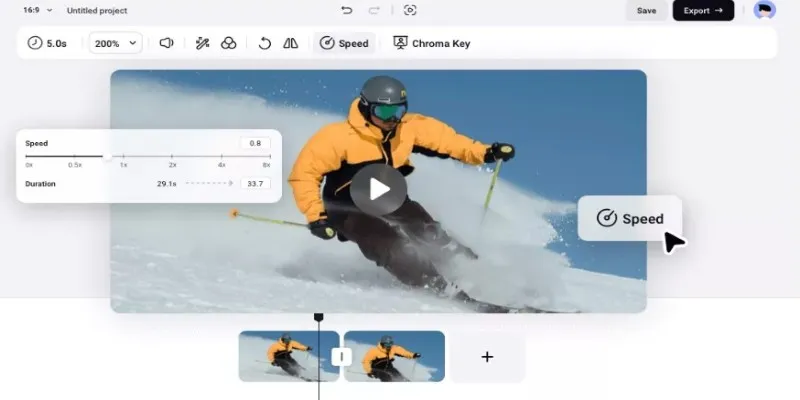
How to Get Smooth Slow Motion in After Effects Without Choppy Frames

Best Vlog Editors for Every Device: 8 Tools You Should Try
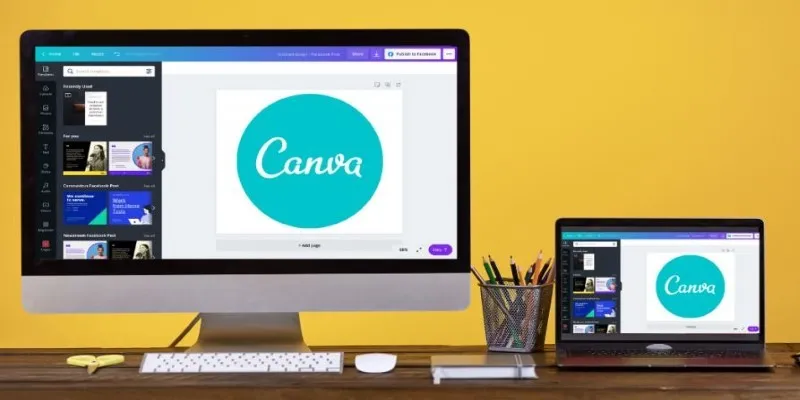
Transform Your Presentations with These Free PPT Template Tools

Tools in the Cloud: The Future of Work Made Simple
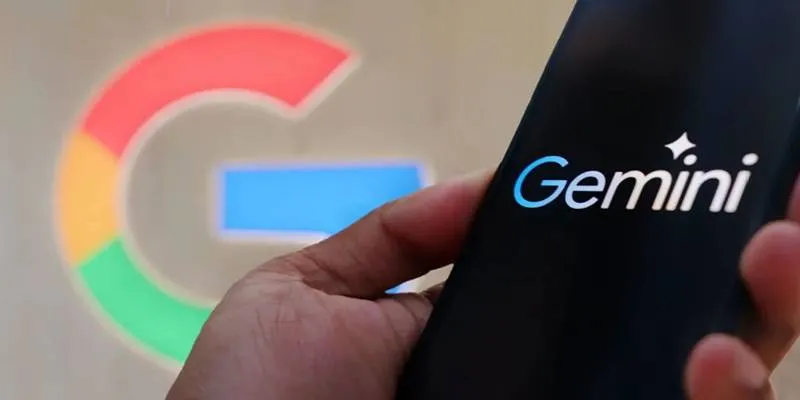
Gemini Will Take Over Google Assistant on Android and More Devices

9 Reliable Ways to Make Videos Play on Motorola Xoom
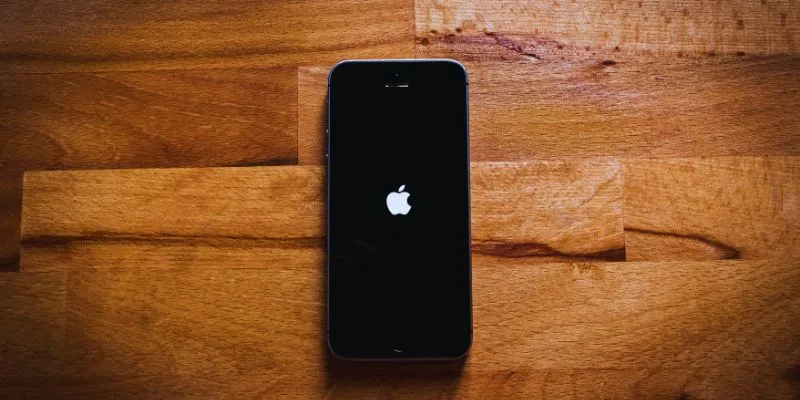
Simplify Your Life in 2025 with These Top Calendar Apps for iPhone

Top 7 UI/UX Design Tools Every Designer Should Know
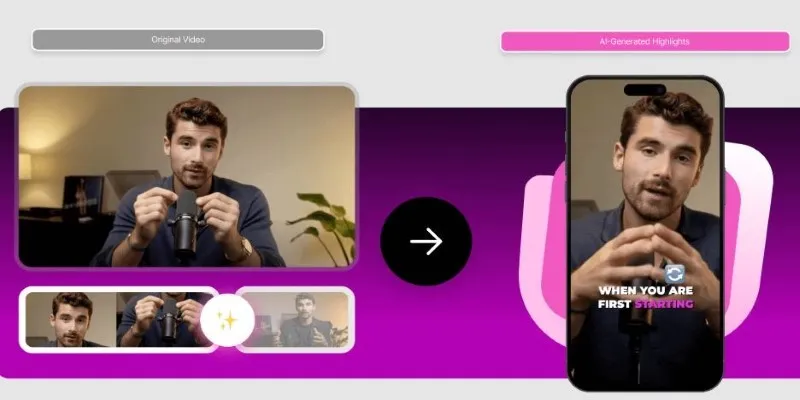
AI Highlight Video Makers: Top 3 Tools to Capture Best Moments
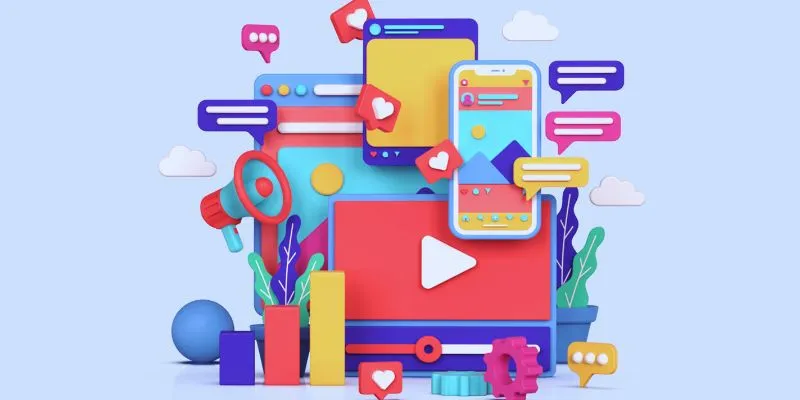
How to Simplify Marketing: The 12 Best AI Tools for Social Media Management
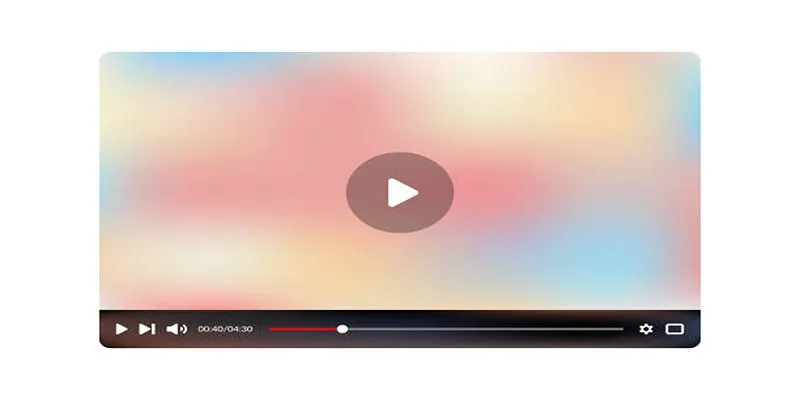
 mww2
mww2