Convert H.264 Videos to AVI with HD Video Converter: A Step-by-Step Guide
Have you ever encountered an H.264 video that just won’t play on your older media player or editing software? You’re not alone. While H.264 is a popular and efficient format, converting it to AVI—known for its compatibility—can be the solution you’re looking for. In this guide, we’ll walk you through converting H.264 to AVI using the HD Video Converter, making the process simple and jargon-free.
Why Convert H.264 to AVI?
H.264 is behind most online videos, smartphone recordings, and digital camera footage. However, some older media players or editing tools struggle with it. Converting to AVI, a more universally compatible format, can resolve playback and editing issues.
Step-by-Step Conversion Guide
Step 1: Download and Install HD Video Converter
To get started, download HD Video Converter from the official site or a trusted software platform.
- Select the version for your operating system (Windows/macOS).
- Double-click the downloaded file and follow the installation prompts.
- Launch the program after installation.
Step 2: Add the H.264 Video File

With the software open, you’ll see a simple interface.
- Click “Add Files” or drag and drop your video into the main window.
- The converter supports formats like .mp4, .mkv, .mov, and .flv.
- Verify the file size and duration to ensure it loaded correctly.
Step 3: Choose AVI as the Output Format
Select AVI for your target format.
- Click the Output Format section (either a dropdown or grid of icons).
- Under the “Video” category, select AVI.
- The software will choose a compatible codec, usually DivX or XviD.
Step 4: (Optional) Adjust Output Settings
For more control, adjust the settings:
- Video codec: Stick with XviD or DivX for AVI.
- Resolution: Downscale from 1080p to 720p to reduce file size.
- Frame rate: Maintain the original unless necessary.
- Audio format: Use MP3 or AC3 for general playback.
Access these adjustments through Settings or Advanced Options.
Step 5: Select the Output Folder
Choose where to save your converted AVI file.
- Click “Output Folder” and select a location, like the desktop or a “Converted Videos” folder.
- Ensure there’s enough space for the file size.
Step 6: Start the Conversion
You’re ready to convert.
- Click “Run” or “Start” to begin.
- A progress bar will indicate the conversion status.
- Smaller videos convert quickly, while larger HD files may take a few minutes.
Step 7: Test the Output File
Before closing the software, double-check the AVI file:
- Ensure it plays properly.
- Confirm audio and video sync.
- Look for visual glitches.
Use VLC or Windows Media Player for playback tests. If issues arise, try converting again with different settings, like lowering the resolution or bitrate.
Why Choose HD Video Converter?
User-Friendly Interface
HD Video Converter’s interface is intuitive and doesn’t require you to be a tech expert. It offers both simplicity and advanced options without overwhelming users.
Fast Conversion and Batch Processing
The software utilizes hardware acceleration to speed up conversion times, especially for large files. It also supports batch conversion, saving time on multiple files.
Minimal System Impact
The converter runs smoothly without slowing down your computer, allowing you to multitask while converting videos.
Wide Format Support
Beyond H.264 to AVI, HD Video Converter handles various formats like MP4, MOV, WMV, MKV, and more. It offers device-specific profiles for iPhones, Android devices, and smart TVs.
Conclusion
Converting H.264 videos to AVI doesn’t have to be complicated. HD Video Converter streamlines the process, making it accessible and efficient. Whether for compatibility, editing, or sharing, this tool offers user-friendly and reliable conversion. Next time you face a stubborn H.264 file, try this method for a seamless conversion experience.
Related Articles

The 8 Best To-Do List Apps for Android in 2025
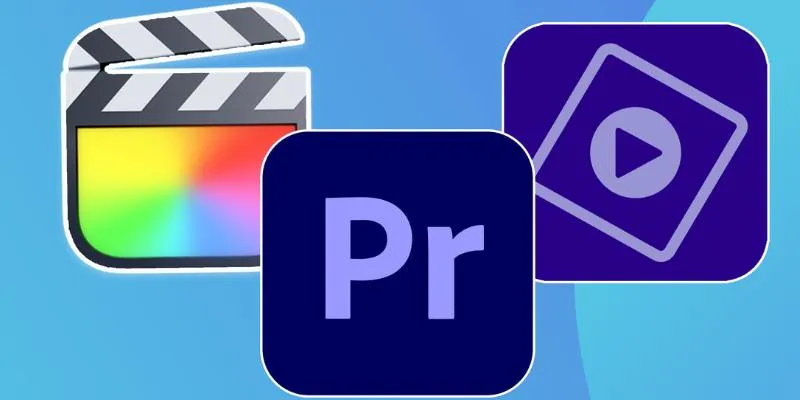
Explore the 10 Best Video Editing Software for Creators

8 Best To-Do List Apps for Mac in 2025
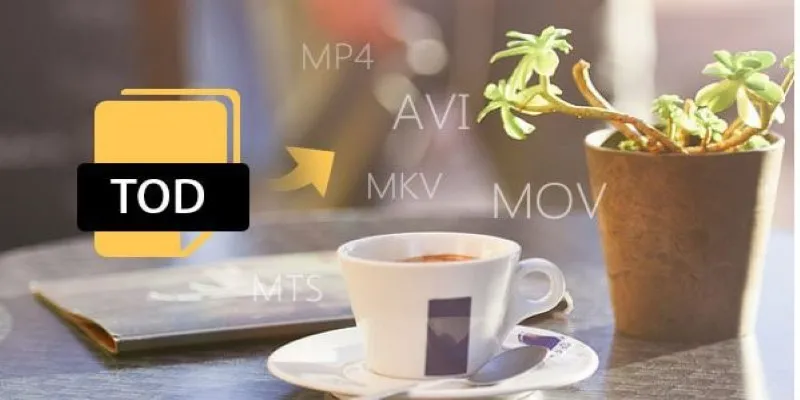
How to Easily Convert JVC TOD to MP4, MOV, or AVI: A Step-by-Step Guide

MPEG to MP3 Conversion Made Easy: A Complete Guide
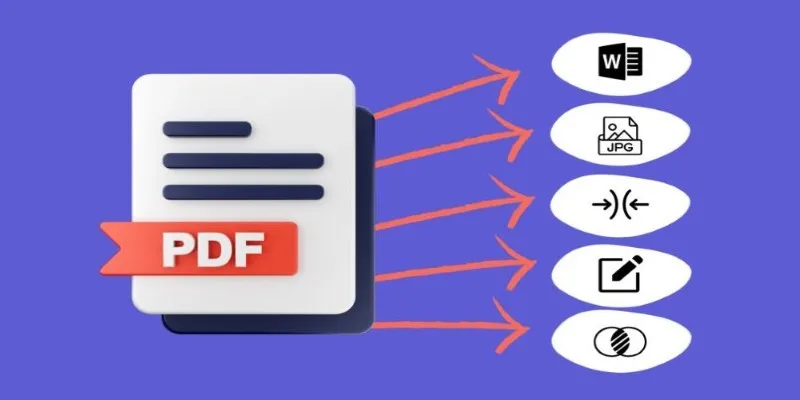
Best Free PDF to Image Tools for Quick and Easy Conversion

3 Easy Ways to Transform AVCHD Files into AVI Format

Best Practices for Converting AVI Files to JPG Format

Top Free Methods to Convert MP4 to WMV Without Hassle
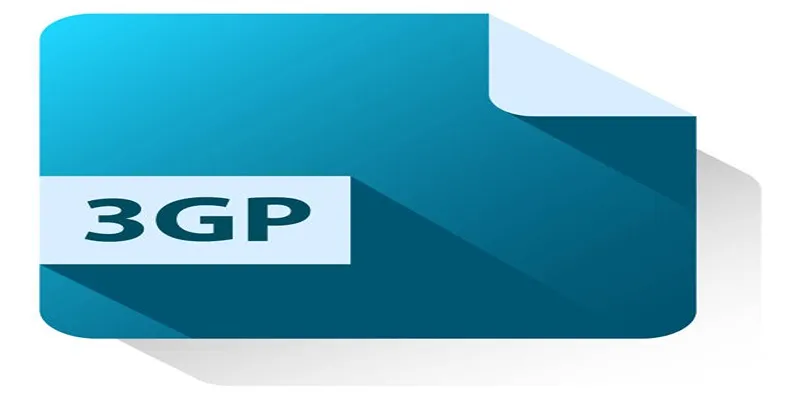
Best Free Tools to Convert DAT Files to 3GP Format

Best Free Ways to Convert QuickTime MOV to MP4 for Any Device
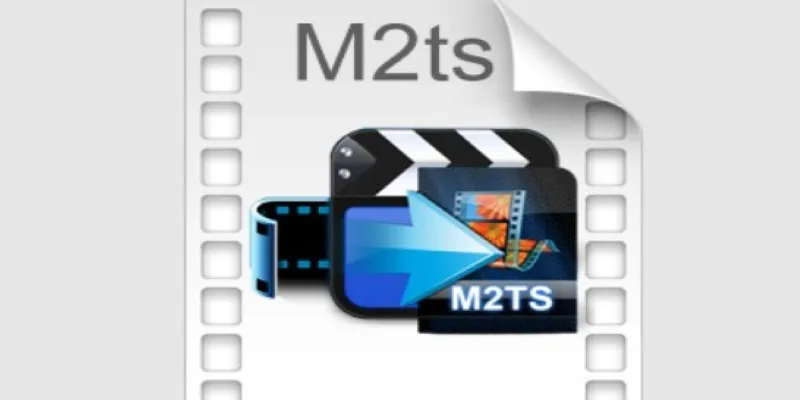
Convert M2TS to AVI for HDTV: The Best Lossless Methods
Popular Articles
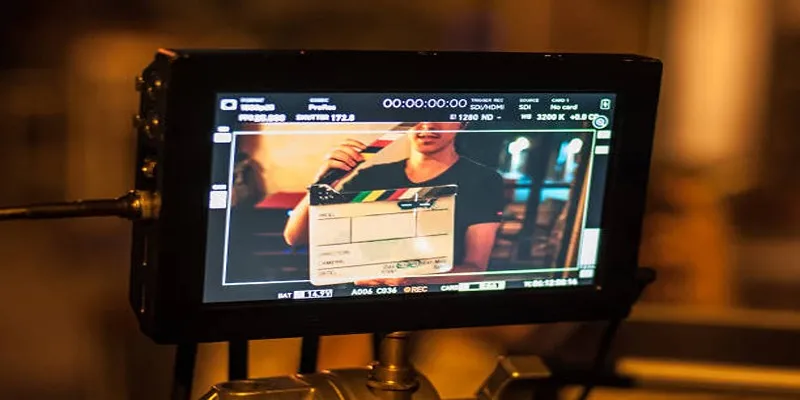
What Is Video Bitrate? A Beginner’s Guide to Understanding It
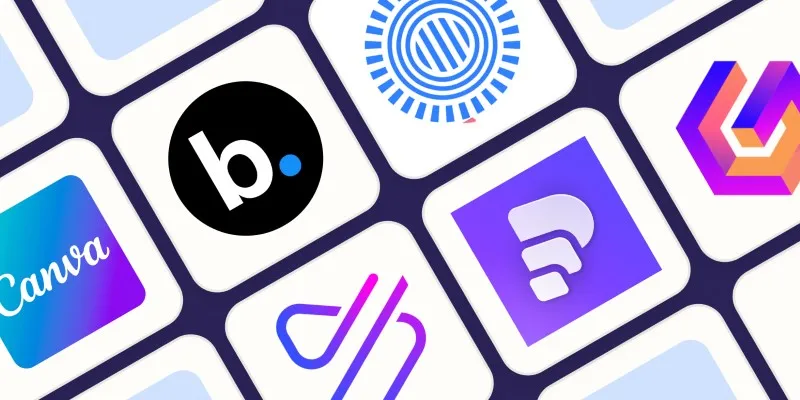
Create Engaging Video Presentations Without Using PowerPoint
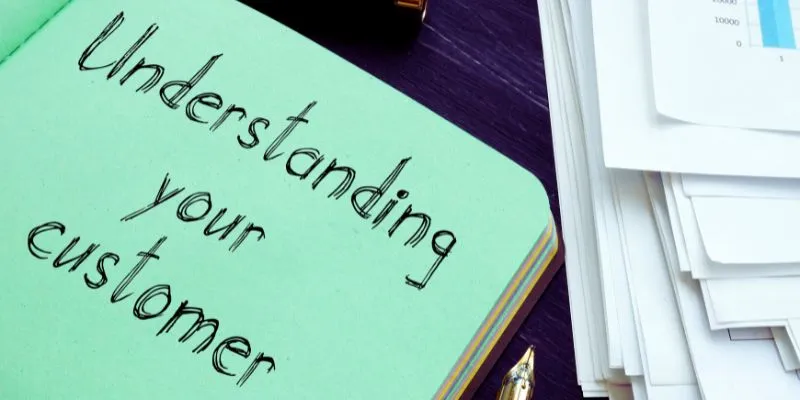
Maximize Your Customer Understanding with User Personas: A Powerful Tool

6 Best Tools to Create Stunning Animated Videos with Ease

Discover the 5 Best Finance Accounting Software Options for SMBs
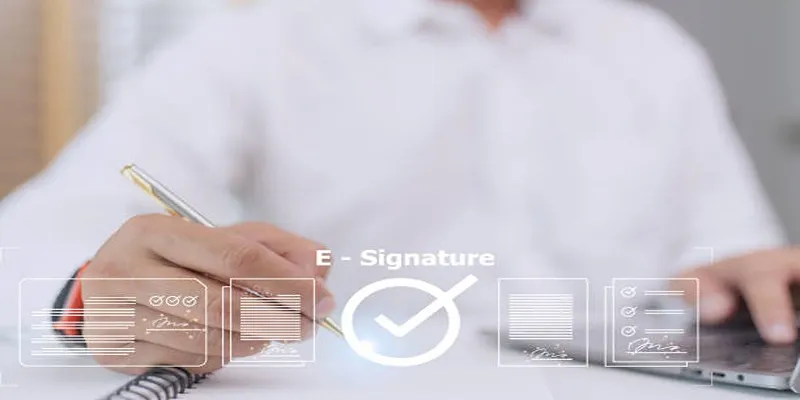
Top 10 DocuSign Alternatives for Seamless E-Signatures

Simple and Effective Ways to Convert MTS Files for Your iPad
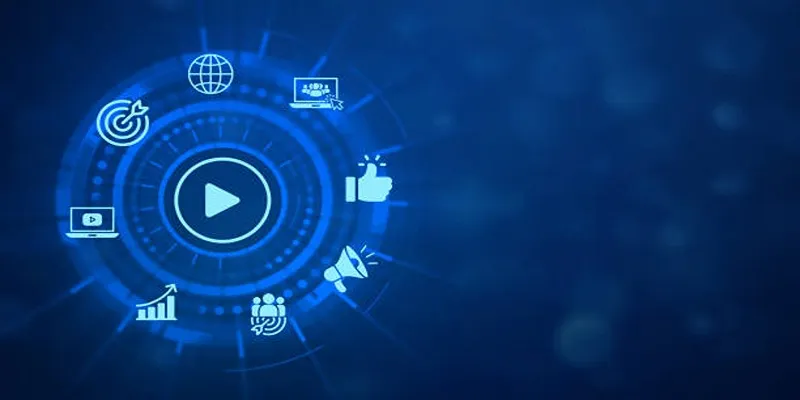
The 5 Best Bitrate Converters to Enhance Your Media Experience
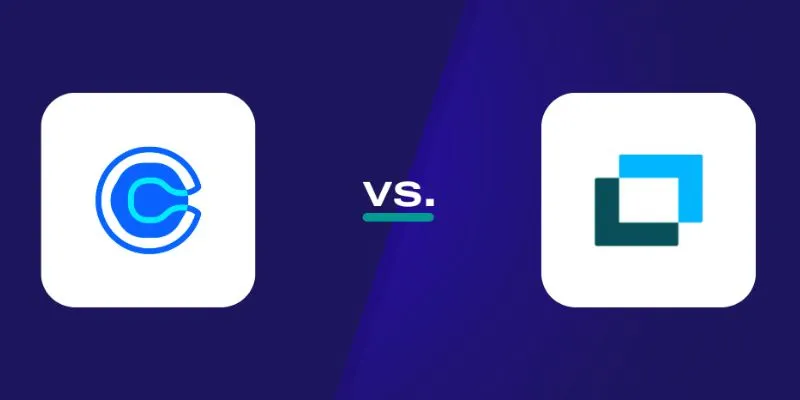
Choosing Between Calendly and Doodle: Which Tool Suits Your Needs
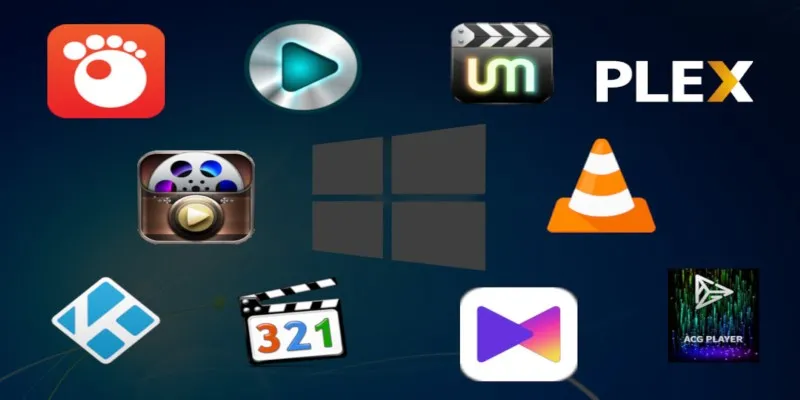
10 Popular MOV Players to Use on Your Windows

The 9 Best Gantt Chart Software Tools to Streamline Your Projects

 mww2
mww2