How to Convert DAT to VOB Format for Free on Any System
DAT files often come from old video CDs or software programs that aren’t widely used anymore. If you’ve ended up with one, chances are you’re trying to make it usable on more modern systems or DVD players. That’s where VOB comes in. VOB files are commonly used for DVDs, and they’re easier to work with when it comes to playback or burning discs.
The best part? You can convert DAT to VOB without paying for software. You don’t need to be tech-savvy either—there are simple, free methods that work on most computers. Let’s walk through a few of the easiest ways to do it.
How to Convert DAT to VOB for Free
Using VLC Media Player
VLC is known for playing just about any video format out there, but a lot of people don’t realize it can also convert files. If you have VLC installed, you’re already halfway there. The process is simple. You open VLC and head to the media menu, where there’s an option to convert or save a file. You add your DAT file, choose the format you want to convert to—in this case, MPEG-2, which closely matches the VOB format—and then save the new file with a .vob extension.
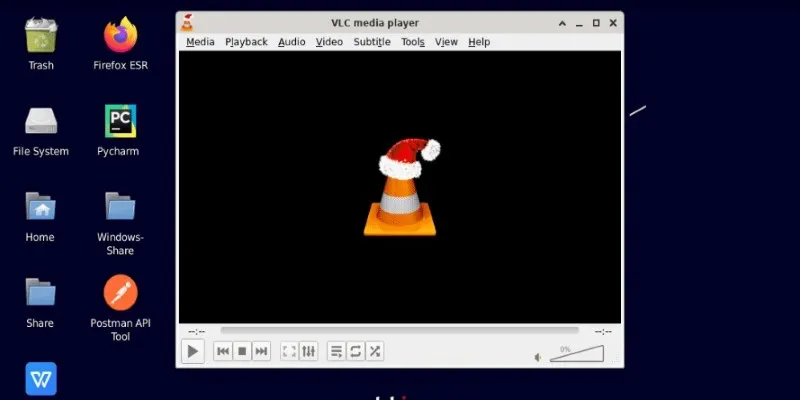
Although VLC doesn’t offer VOB as an option, MPEG-2 is the format that essentially lies at the root of VOB files. After converting and saving it with the .vob extension, most DVD tools and players will accept it. This is a fast, consistent technique that involves no technical modification. This is one of the simplest means of accomplishing the task without downloading anything new.
Using FFmpeg
FFmpeg is a command-line tool that’s a bit more advanced, but it’s very effective and widely respected for how much it can handle. It doesn’t come with a graphical interface, so you’ll be typing out commands to run it. Once it’s installed on your system, converting a DAT file is straightforward. You just open your terminal or command prompt and type out a simple line that tells FFmpeg to read the DAT file and create a VOB file.
This method is particularly useful if you want a no-frills conversion that’s fast and direct. Since FFmpeg handles a wide range of codecs and file types, it rarely struggles with compatibility. You can even adjust settings like resolution or audio quality if you want to, though that’s optional. If you’re okay with typing a short command, FFmpeg is one of the most dependable tools you can use for this.
Using Convertio
If installing software isn’t your thing, there are free online services that let you convert files straight from your browser. One example is Convertio (convertio.co). It’s a simple tool that allows you to upload your DAT file, choose VOB as the output format, and let the site do the rest. Once the file is processed, you can download it directly to your computer. The interface is clean, and the steps are easy to follow, even if you’ve never converted a video before.
This method is great for smaller files and doesn’t require any technical knowledge. You just need a stable internet connection and a browser. The catch is that Convertio, like many similar tools, limits free users to files under 100MB. You might also run into slower speeds during busy times, and there’s a short wait while the video uploads and converts. Still, for short clips or old home videos, it’s one of the simplest ways to get a DAT file into VOB format without installing anything.
Using HandBrake
If you’re looking for a mix of simplicity and control, free video converters that you install on your computer are a good option. Programs like HandBrake or Any Video Converter are well-known and generally safe to use. These tools often offer more detailed settings than online converters, but they come with easy interfaces that guide you through the process.
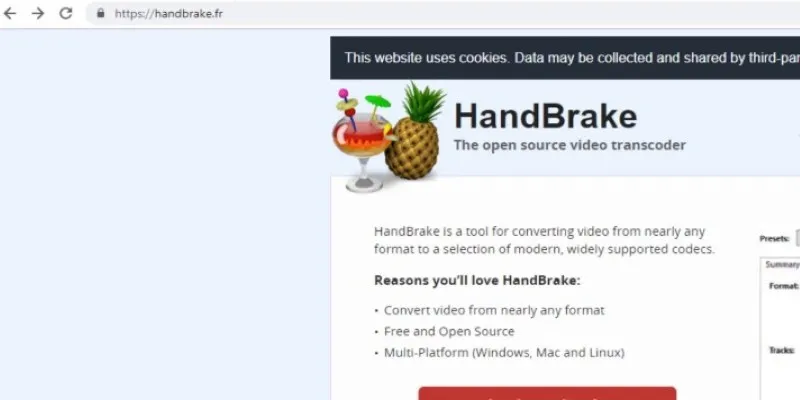
With HandBrake, for example, you load your DAT file, choose an output format that matches the structure of a VOB—typically MPEG-2—and then save the file with a .vob extension. While HandBrake doesn’t explicitly list VOB as a format, it still works because VOB is essentially a container for MPEG-2 video. Once the file is converted, you can use it for DVD authoring or storage. This approach works especially well if you’re converting multiple files or want to avoid the limitations of browser-based tools.
Using a Simple Rename and Burn Method
There’s also a quick and surprisingly effective trick you can try, especially if your DAT file comes from a VCD and is already encoded in MPEG-1. In many cases, you can just copy the file to your computer, change the extension from .dat to .mpg, and play it in a video player or DVD authoring program. If the renamed file works, you might be able to skip the full conversion process and go straight to burning it to DVD.
It doesn’t always work—some players are strict about format compatibility—but when it does, it saves you time and hassle. This method is best when you’re dealing with older, standard-definition videos that you just want to preserve or watch without fussing over formats.
Conclusion
Converting DAT files to VOB doesn’t have to be complicated. You have a few clear options—VLC if you want something straightforward and already installed, FFmpeg if you’re comfortable with command-line tools, online converters if you want speed and simplicity for small files, and free desktop software like HandBrake if you want more control without spending money. There’s even a chance that simply renaming the file could work if it’s already in a compatible format. The right choice depends on what you need and what you’re comfortable with, but all of these methods will get you from DAT to VOB without opening your wallet. Once you’ve got your new file, you can burn it, store it, or play it with far fewer headaches.
Related Articles

The Best Free Tools to Convert DAT Files into WMV Format

The 8 Best To-Do List Apps for Android in 2025

8 Best To-Do List Apps for Mac in 2025
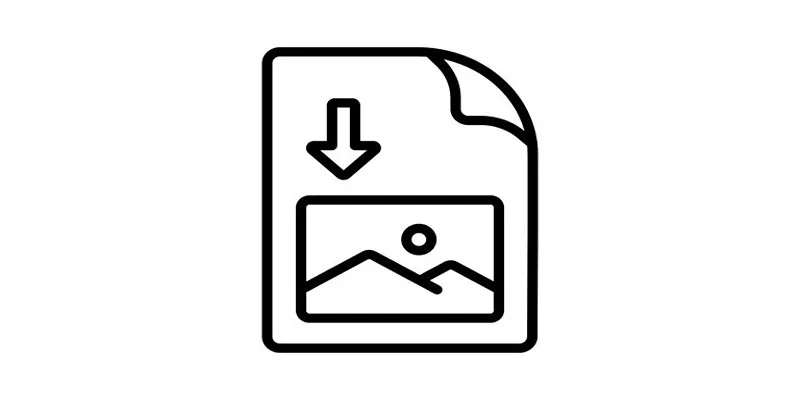
How to Easily Open a DAT File on Windows and Mac
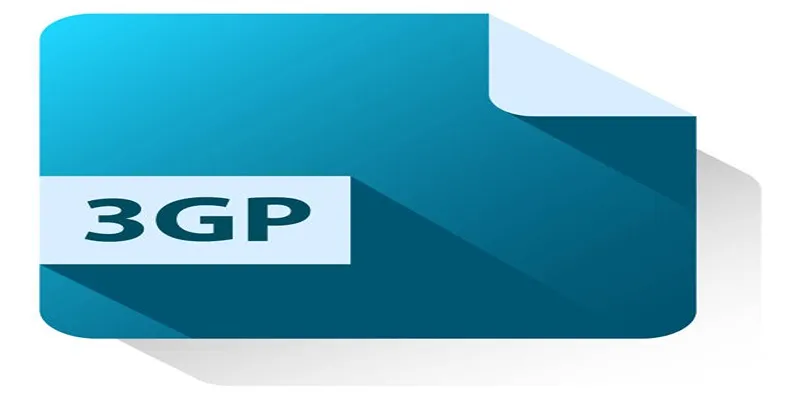
Best Free Tools to Convert DAT Files to 3GP Format
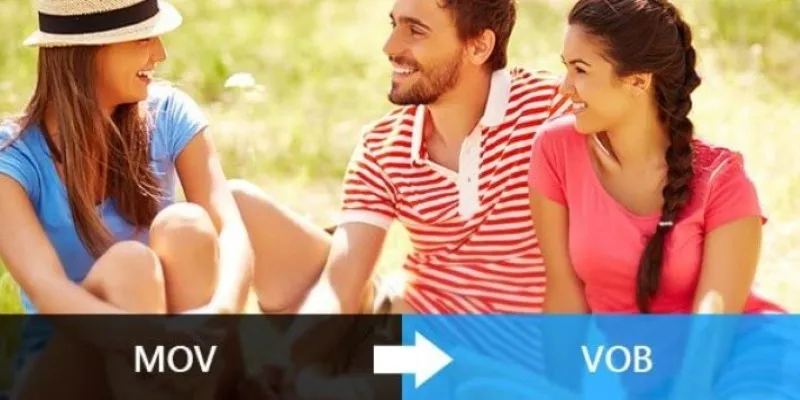
Convert MOV to VOB Free and Online with These Simple Tools

How to Easily Convert AVI to MOV Using 4 Reliable Tools

MPEG to MP3 Conversion Made Easy: A Complete Guide

How to Convert MPEG to WAV: A Step-By-Step Guide

How to Easily Convert AVI to MOV Using 4 Reliable Tools

Top Free Methods to Convert MP4 to WMV Without Hassle

Top Tools and Methods to Convert FLV to WMV Format
Popular Articles

Top Tools to Convert MTS Files Quickly and Easily

What is HitFilm Express? A Beginner's Guide for Mac Users
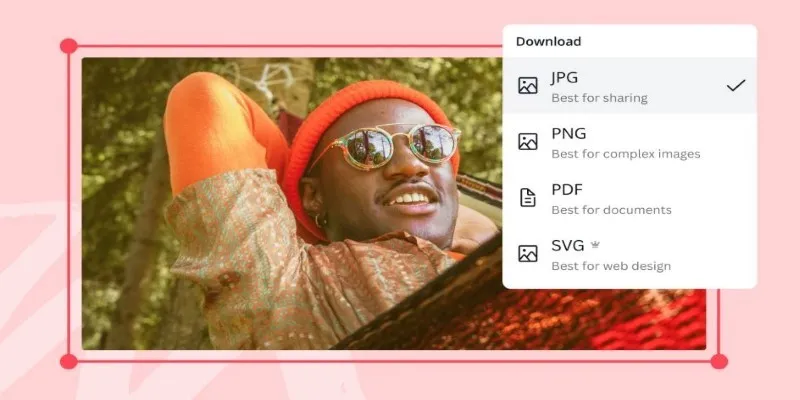
Convert Your Pictures for Free: 5 Reliable Tools
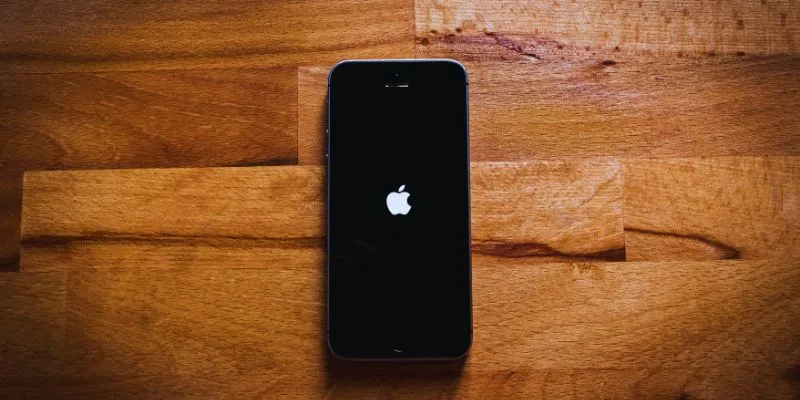
Simplify Your Life in 2025 with These Top Calendar Apps for iPhone

Streamline Your Sales: Automate Cold Emails for Woodpecker with OpenAI

Top Reasons for MKV File Corruption and How to Resolve Them

Discover the Best Tools for Crafting Stunning Video Intros

Simple Ways to Combine WMV Videos Without Losing Quality

AI in Customer Service: 11 Ways to Automate Support and Boost Efficiency

The Beginner’s Guide to Changing WAV Files into MP3 Format
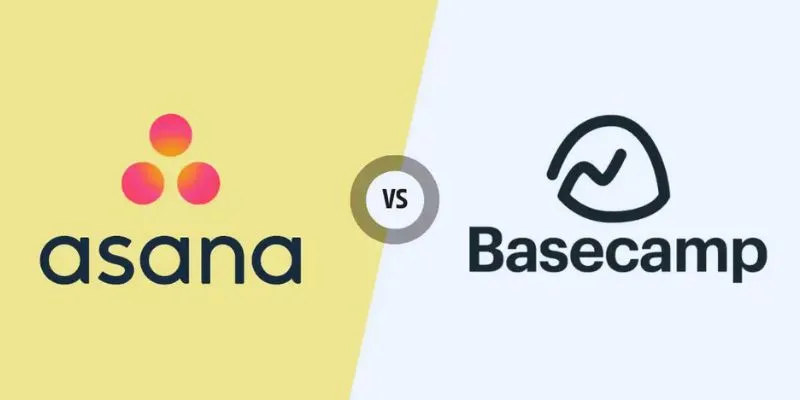
Asana vs. Basecamp: Find the Best Fit for Your Projects in 2025

 mww2
mww2