How to Quickly Convert MP4 to GIF Without Software Download
Need an easy way to turn MP4 videos into GIFs? Perfect for spicing up social media, chats, or marketing, GIFs communicate ideas simply and visually. Creating them is a breeze with free online MP4 to GIF converters. In this guide, we’ll explore the best tools available to transform your videos into GIFs quickly, effortlessly, and without spending a penny. Keep reading to get started!
Why Convert MP4 to GIFs?

It’s important to understand why GIFs are so popular and why you might want to convert MP4 files into this dynamic format:
- Faster Loading Times - Unlike MP4 videos, GIFs are typically smaller in size and load much more quickly, making them ideal for websites or social media posts.
- Creative Expression - GIFs can capture attention and highlight specific emotions, jokes, or moments in a vivid way.
- Universally Shareable - Almost every platform, from social media to email, supports GIF animations, which makes them great for wider communication.
- Simplified Storytelling - Converting an MP4 into a looping GIF can summarize ideas or events in seconds, creating a strong visual impact without text or sound.
1. Giphy
Giphy isn’t just a massive library for GIFs; it also comes with an MP4-to-GIF converter that’s user-friendly and lightning-fast. You can upload your MP4 file, trim the video to the desired length, add captions or stickers, and download your custom GIF.
Key Features:
- Easy drag-and-drop upload.
- Advanced editing options for captions, overlays, and effects.
- Direct sharing to platforms like Instagram or Twitter.
Steps to Use Giphy:
- Visit the Giphy website or open the Giphy app.
- Click on the “Create” button to get started with your MP4-to-GIF conversion.
- Upload your MP4 file by dragging and dropping it into the upload area.
- Trim your video to the desired length using the simple slider tools.
- Add captions, stickers, or effects to customize your GIF as needed.
- Preview your GIF to ensure it looks just right.
- Click “Download” to save your GIF, or share it directly to your preferred social media platforms.
2. EZGIF
EZGIF is perfect for those who want more control over their GIF creation process. It allows you to upload MP4 files, crop, resize, and even add effects before downloading the final GIF.
Key Features:
- Highly customizable conversion settings (frame rate, size, duration).
- Simple interface and no frustrating ads.
- Converts files up to 100MB for free.
Steps to Use EZGIF:
- Visit the EZGIF website.
- Click on “Video to GIF” from the menu options.
- Upload your MP4 file by selecting it from your device or pasting the video URL.
- Adjust the settings like start time, duration, and frame rate to customize your GIF.
- Explore additional tools to crop, resize, or add effects if desired.
- Once satisfied, click “Convert to GIF” and preview the results.
- Download your finished GIF or share it as needed.
3. Convertio
Convertio is a cloud-based file converter that supports a variety of formats, including MP4 to GIF. It’s known for its clean interface and offers a no-fuss online experience.
Key Features:
- Simple drag-and-drop functionality.
- Option to retrieve files from cloud storage services like Dropbox and Google Drive.
- Offers cropping and trimming features to refine your GIFs.
Steps to Use Convertio:
- Visit the Convertio website.
- Upload your MP4 file by dragging it into the upload area or selecting it from your computer or cloud storage.
- Choose “GIF” as the output format.
- Adjust any optional settings like cropping or trimming, if needed.
- Click the “Convert” button to process your file.
- Once the conversion is complete, download your new GIF to your device.
4. Imgur Video to GIF
Imgur’s Video to GIF tool is designed for short video clips and includes additional features for sharing within the Imgur and Reddit communities. Upload a URL or local file, trim it to capture key moments, and convert it into share-ready GIFs.
Key Features:
- Extremely fast conversions.
- Built-in search functionality to access trending videos and convert them too.
- Simple trimming tools for precision.
Steps to Use Imgur Video to GIF Tool:
- Access the Tool: Open the Imgur Video to GIF tool on your device.
- Upload a Video: Paste a video URL or upload a local file from your device.
- Trim the Clip: Use the trimming tools to select the portion of the video you want to convert into a GIF.
- Convert to GIF: Click the “Create GIF” button to generate your GIF.
- Download and Share: Save the GIF to your device or share it directly within the Imgur and Reddit communities.
5. GIFMaker.me
For people looking for a no-frills platform, GIFMaker.me is a straightforward option. It allows you to upload a video file, make slight adjustments like resizing and controlling frame rate, and download your GIF.
Key Features:
- Intuitive interface with no learning curve.
- Basic adjustments including frame delay and resolution tweaking.
- Fully functional without requiring an account.
Steps to Use GIFMaker.me:
- Visit the GIFMaker.me website.
- Upload your video file by selecting it from your device.
- Adjust settings such as frame delay, resolution, or loop count as needed.
- Preview the GIF to ensure it looks as desired.
- Once satisfied, click on the “Create GIF” button.
- Download the finished GIF to your device.
What to Look for in an MP4-to-GIF Converter

When choosing the right tool for creating GIFs, keep the following in mind:
- Ease of Use - Is the platform intuitive and easy to use without prior experience?
- Customization - Does the tool provide enough options for trimming, resizing, or annotating your GIFs?
- File Limits - Ensure the file size limit matches the size of your MP4 videos.
- Output Quality - Look for platforms that deliver sharp, high-quality GIFs without distortion.
- Sharing Options - If you plan to post your GIFs instantly, tools with direct social media integrations are a plus.
Final Thoughts
Converting MP4 videos to GIFs can open up a world of creative possibilities, whether you’re designing engaging social posts, simplifying visual storytelling, or adding a playful touch to your communication. With tools like Giphy, EZGIF, and Convertio at your fingertips, creating custom GIFs has never been more accessible. If you haven’t experimented with creating GIFs yet, now’s the time.
Explore more tips and guides on creative digital tools!
Related Articles

Simple Ways to Convert GIF Files to MOV Format Online

Top Methods to Convert and Crop Your Videos to GIFs

Top Free Apps to Convert Videos to GIFs Effortlessly

Best Free Ways to Convert QuickTime MOV to MP4 for Any Device

How to Convert FLV to MP4 for Free: Top Tools and Easy Methods

From Video to Audio: 10 Top MP4 to MP3 Converters in 2025
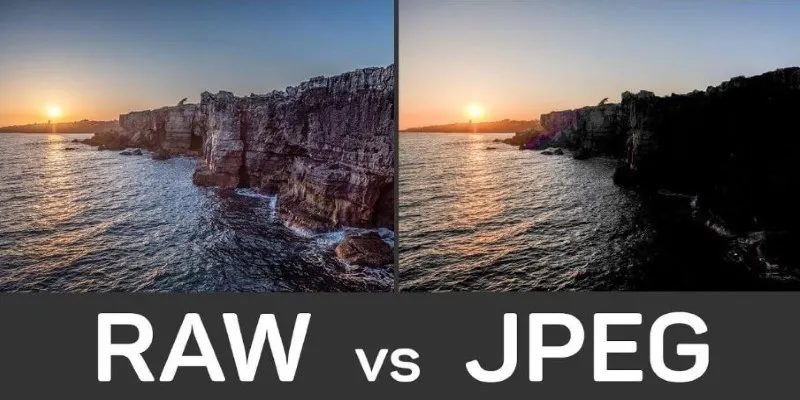
Seamless GIF to APNG Conversion: The Best Tools for Crisp Animations

Top 3 Simple Ways to Convert WMA to MP4 Easily
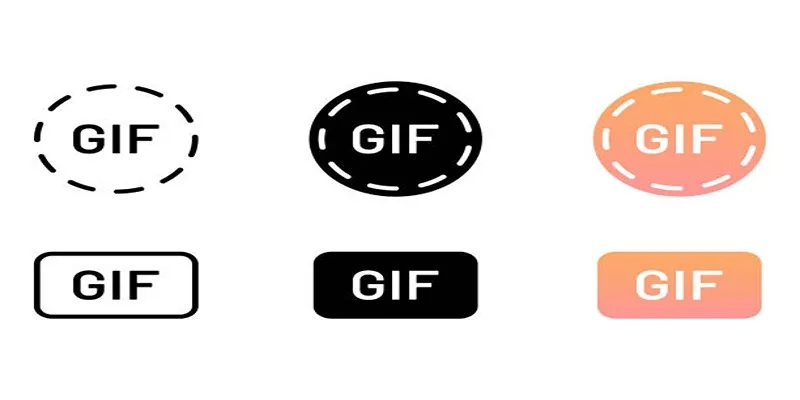
Top 5 GIF-Making Apps for Android to Create Hilarious GIFs

Top Tools to Convert MXF Files for Seamless Sony Vegas Compatibility

Top 7 Methods for Effortless MP4 to MOV Conversion

How to Easily Convert AVI to MOV Using 4 Reliable Tools
Popular Articles
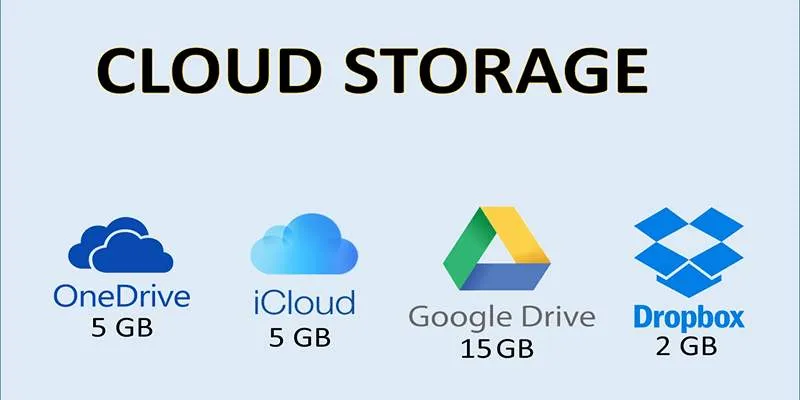
Troubleshooting Cloud Storage Sync Errors: A Step-by-Step Guide
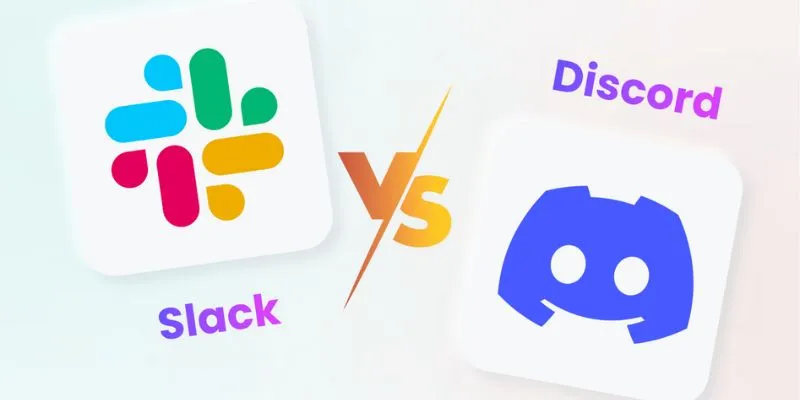
Slack vs. Discord: Choosing the Right Tool for Your Workspace
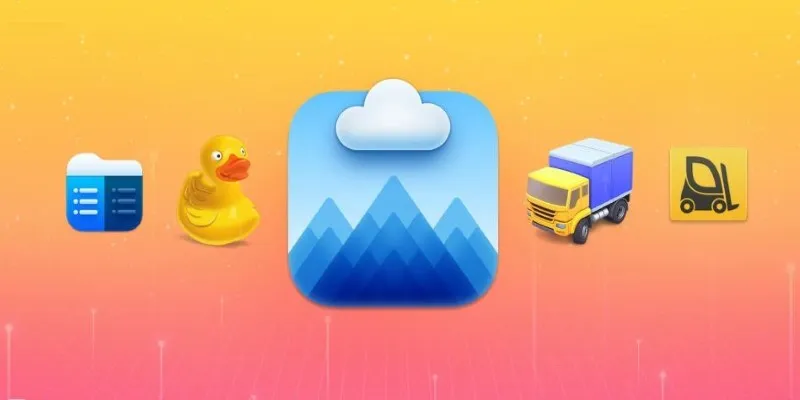
Top FTP Software for Mac Users: Free and Reliable Options
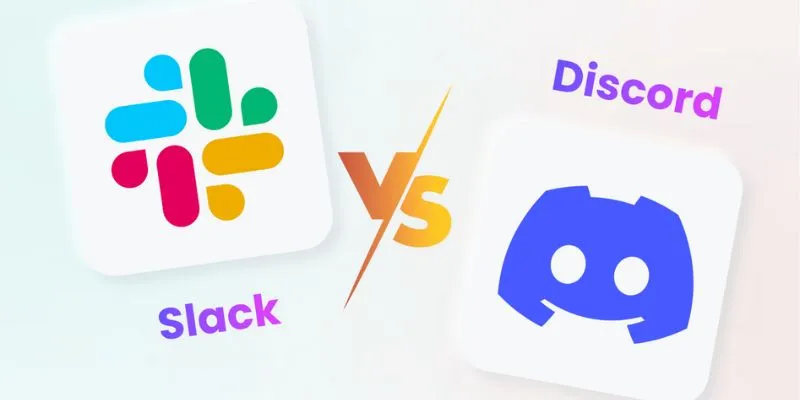
Slack vs. Discord: Choosing the Right Tool for Your Workspace

Top Free Tools to Convert MTS/M2TS to AVI Quickly and Easily
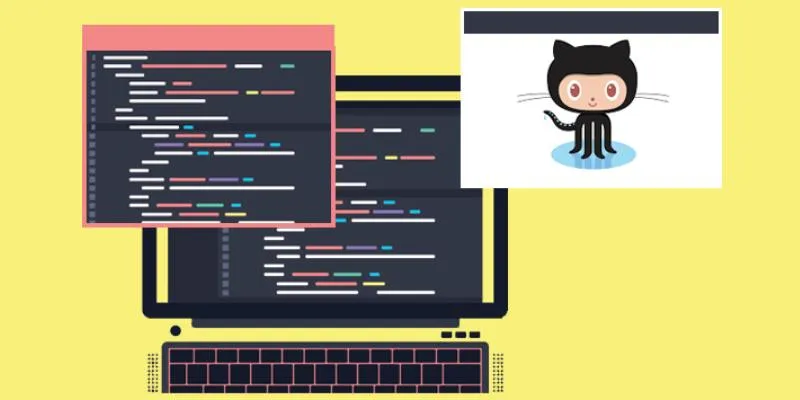
5 Easy Ways to Download from GitHub: A Step-by-Step Guide
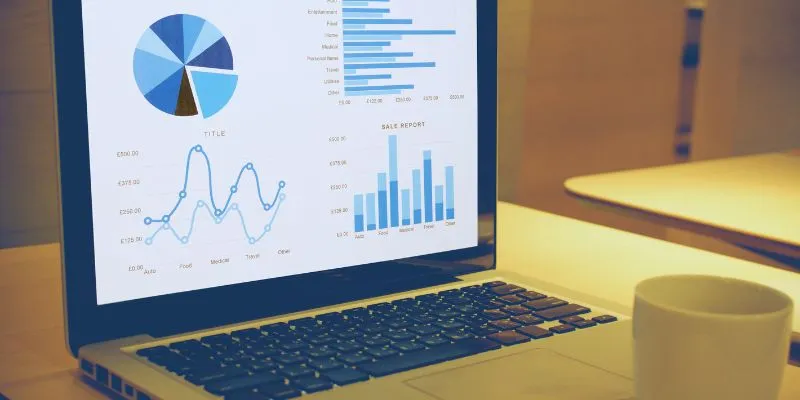
Top HubSpot Alternatives for Small Businesses in 2025
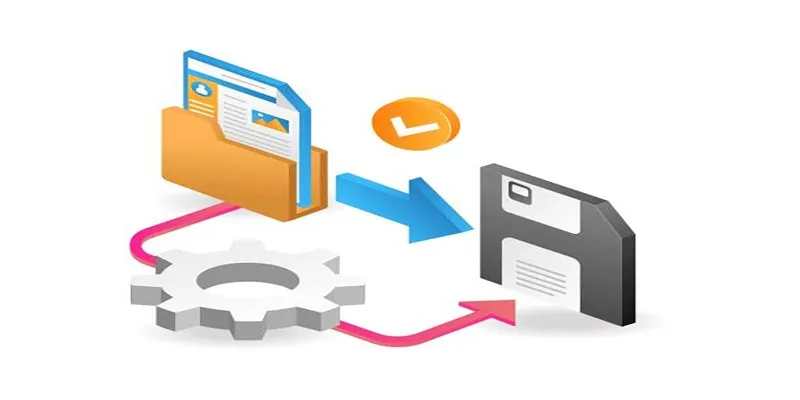
Top 6 Media Converter Ultimate Tools for Quick File Conversion
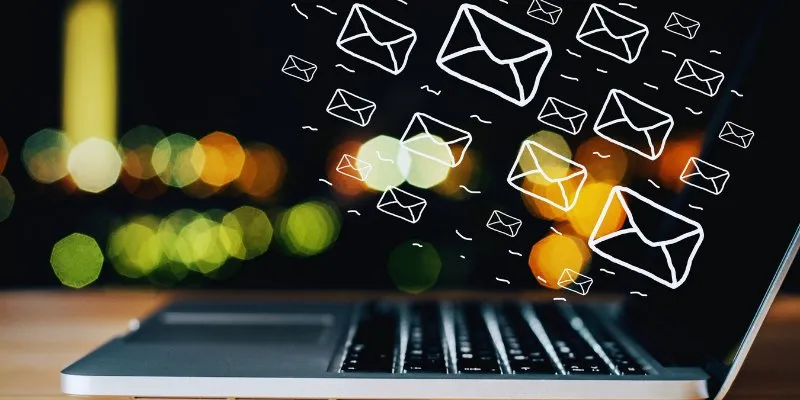
The Best Email Drip Campaign Software: Top Picks for Seamless Automation

8+ Cool jQuery Plugins for WordPress to Supercharge Your Website
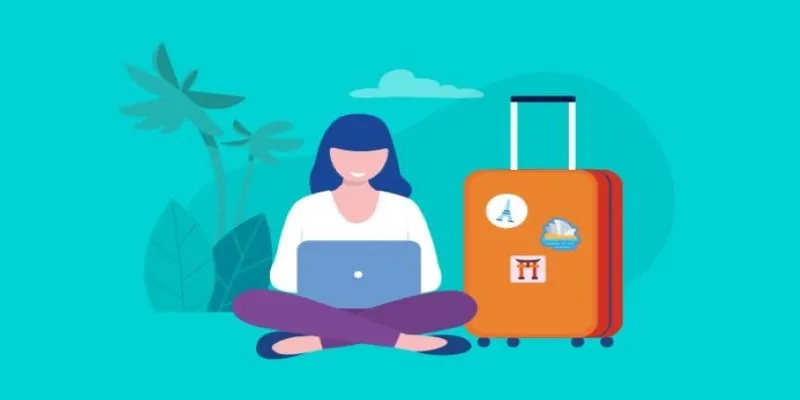
How to Stay Productive: Essential Tools for Remote Workers in 2025
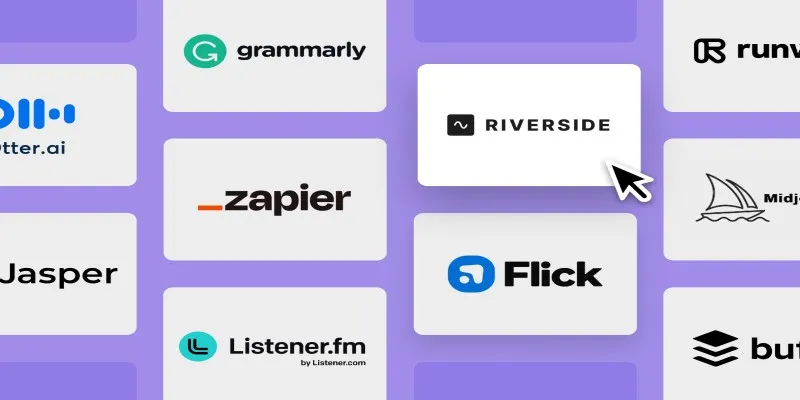
 mww2
mww2