How to integrate Google Sheets with Shopify
Managing data between Google Sheets and Shopify can be a labor-intensive task. However, automating this task can significantly reduce errors and save time. You can seamlessly integrate Google Sheets with Shopify using various tools or scripts. Many store managers adopt this approach for tracking and real-time updates, and you don’t need advanced technical skills to set it up. Even if you’re a novice, you can accomplish this with simple steps.
Numerous apps and third-party platforms are available to simplify the process. Syncing order, product, inventory, and customer data becomes possible, streamlining processes and enhancing decision-making. Integrating Google Sheets with Shopify helps optimize business operations, allowing you to organize records without labor-intensive manual efforts. With the right approach, your data remains accurate and up-to-date, thus boosting productivity by establishing an easy connection between Shopify and Google Sheets.
Choose the Right Integration Method:
Before you begin, it’s essential to choose the best approach for your needs. You can opt for Google Apps Script or external tools like Zapier, Make (Integromat), and Sheetgo. These tools are user-friendly and require minimal coding skills. They utilize APIs to connect Google Sheets to Shopify. If you are comfortable with coding, Google Apps Script offers additional control, enabling you to design custom processes directly within Google Sheets.
Consider the data flow and size of your store. Automation tools are excellent for managing large product catalogs without slowing down. While manual exporting suits basic needs, automation saves more time. Choose between one- way and two-way sync: one-way updates data from Shopify to Sheets or vice versa, while two-way sync updates both sides. Depending on your company’s needs, connect Shopify to Google Sheets with a technique that balances cost, convenience, and flexibility for seamless integration.
Using Zapier to Connect Google Sheets and Shopify:
Zapier is among the simplest methods to link Google Sheets with Shopify, requiring no coding. Start by signing up on Zapier and connecting your Google and Shopify accounts. Create a new Zap and select a trigger like “New Order in Shopify.” Then, choose an action such as “Add Row to Google Sheets.” Follow the prompts to connect both platforms. Test the Zap to ensure it functions as expected. Once verified, activate it and monitor results. With each trigger, data will sync automatically.
You can track orders, merchandise, or client information based on your needs. Different purposes necessitate different Zaps, allowing you to control data movement across systems using filters. Label your Zaps to prevent confusion. While Zapier offers a free tier with basic capabilities, paid plans provide additional tasks and premium apps. For enhanced automation, easily link Shopify to Google Sheets with Zapier.
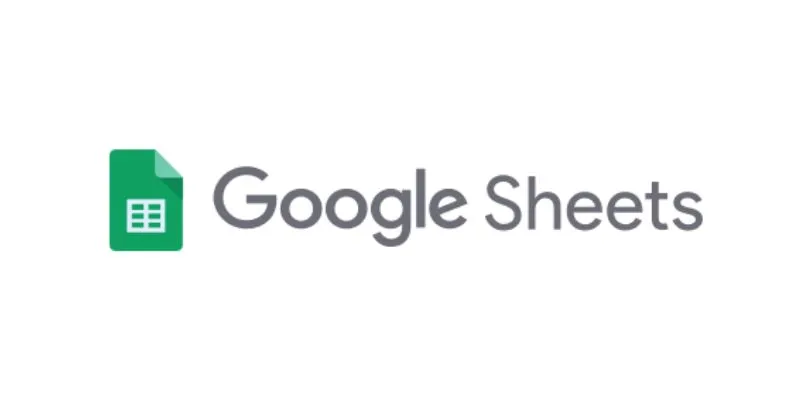
Setting Up Google Apps Script for Custom Integration:
Google Apps Script is ideal for users comfortable with coding, offering complete control over data flow. Begin by opening your Google Sheets and clicking “Extensions,” followed by “Apps Script.” Write or copy your script to pull or push data using Shopify’s API. You’ll need your Shopify store URL and API credentials, which should be securely stored within the script. Specify the exact data to sync, such as inventories or product names.
Schedule syncs using functions to run at designated times. Test the script with sample data before full implementation, reviewing logs for any errors and correcting them promptly. Additionally, you can create triggers to run the script on demand, adding Shopify data to your sheet or updating your Shopify store with data from Google Sheets. Apps Script simplifies spreadsheets for Shopify automation, maintaining clean and current store data.
Syncing Shopify Orders and Inventory Automatically:
Automation tools accurately and efficiently sync orders and inventory, preventing stock issues and saving time. New orders from Shopify can be synced to Sheets in real-time, with each row providing order details like value, products, and date. Sales automatically adjust inventory levels, reflecting changes immediately in your spreadsheets, helping maintain accurate inventory and preventing overselling. Create triggers for specific events like “New Fulfilled Order.”
Select “Update Inventory Row,” including only relevant products or categories using filters. Use conditional formatting to highlight low-stock products in Sheets, and incorporate sheet alerts for automated product resupply planning. Effectively monitor company performance by connecting Shopify to Google Sheets. Reliable syncing enhances user experience, reduces delays, and improves order management. Automation eliminates manual data entry tasks, ensuring real-time updates to keep operations seamless.
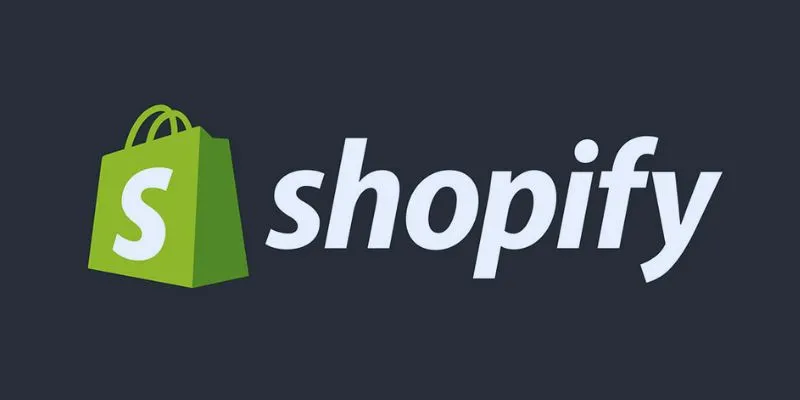
Troubleshooting Common Integration Errors:
Even straightforward configurations can encounter issues. Common problems include missing fields, data mismatches, or API restrictions. Verify your API keys for accuracy and ensure they are active, as expired or incorrect tokens often cause sync issues. Align Google Sheets and Shopify fields precisely, as a missing column in Sheets can obstruct a Zap or script. Look for format discrepancies, such as date or number inconsistencies. Automation tools often provide logs or error messages—review these logs to pinpoint the exact problem.
In Zapier, you can check errors through the “Task History” section, while scripts allow you to view logs in the “Executions” panel. Also, verify account permissions and internet connectivity. Some Shopify themes may block API access, affecting integration. Always test new changes with sample data and maintain backups of original sheets. Carefully connecting Shopify to Google Sheets and addressing issues promptly ensure smooth data flow and prevent disruptions.
Benefits of Integrating Google Sheets with Shopify:
Integrating Google Sheets with Shopify offers numerous business advantages. It enables store managers to reduce errors and save time, replacing manual updates with automated syncing. Gain real-time insights into your store’s performance, effortlessly tracking orders, customers, and inventory. Centralized data simplifies planning and analysis, allowing the creation of custom dashboards from Sheet data to facilitate informed business decisions. Avoid costly inventory errors, benefiting small businesses.
Updated information accelerates report generation, enabling quick sharing with teams or stakeholders. As your business grows, integrations can easily scale to handle increasing data volumes. Enhance daily operations by combining Google Sheets with Shopify—automation tools improve accuracy and speed, providing valuable business insights without the need to search multiple platforms. Syncing advances customer service and processes. Always choose the best approach based on your store’s objectives and requirements.
Conclusion:
Integrating Google Sheets with Shopify offers several advantages, enhancing efficiency, reducing errors, and saving time. Better manage customers, track inventory, and sync orders using custom scripts or Zapier’s tools. Choose the approach that best suits your store size and expertise level. Start small and expand as your needs grow. Connecting Shopify to Google Sheets provides greater insights, enabling Shopify automation and improving processes. Maintaining real-time data syncing helps you stay ahead. Simplify your eCommerce systems now by integrating Google Sheets with Shopify.
On this page
Choose the Right Integration Method: Using Zapier to Connect Google Sheets and Shopify: Setting Up Google Apps Script for Custom Integration: Syncing Shopify Orders and Inventory Automatically: Troubleshooting Common Integration Errors: Benefits of Integrating Google Sheets with Shopify: Conclusion:Related Articles

How Can You Merge Google Accounts? 3 Easy Ways to Combine Gmail, Calendar, and Contacts
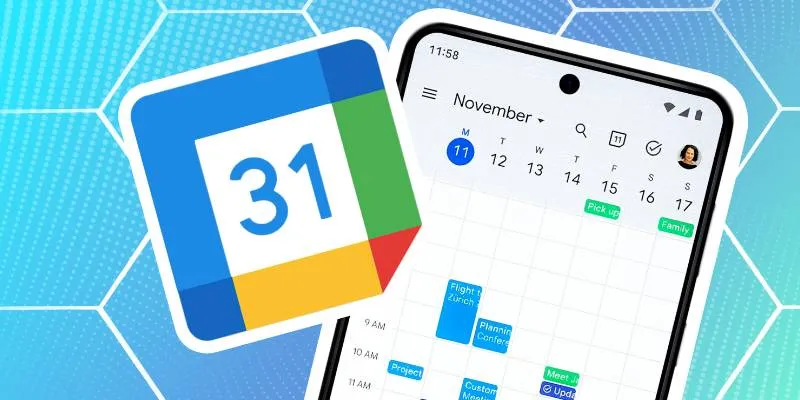
How to Connect Google Calendar with Your Business Apps: 7 Best Practices

How to Integrate Google Sheets with Mailchimp: A Step-by-Step Guide

How to Integrate Google Sheets with Mailchimp: A Step-by-Step Guide
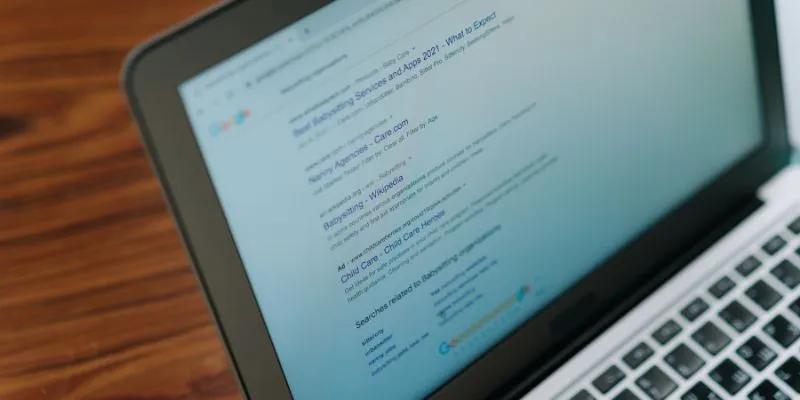
What Are the Best Google Docs Features to Improve Your Workflow and Save Time?

How to Automatically Save Gmail Attachments to a Google Drive Folder: A Complete Guide
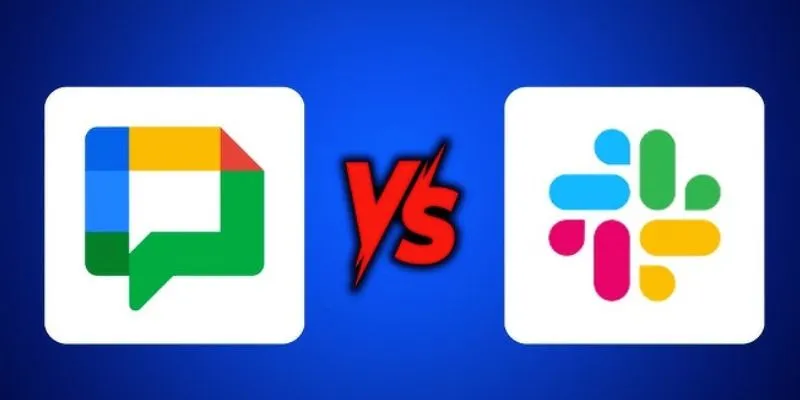
Google Chat vs. Slack: Which Collaboration Tool Suits Your Business Best

How to Make a Timeline in Google Docs for Your Next Project: A Guide

Boost Your Productivity: The 10 Best Google Docs Add-Ons You Need
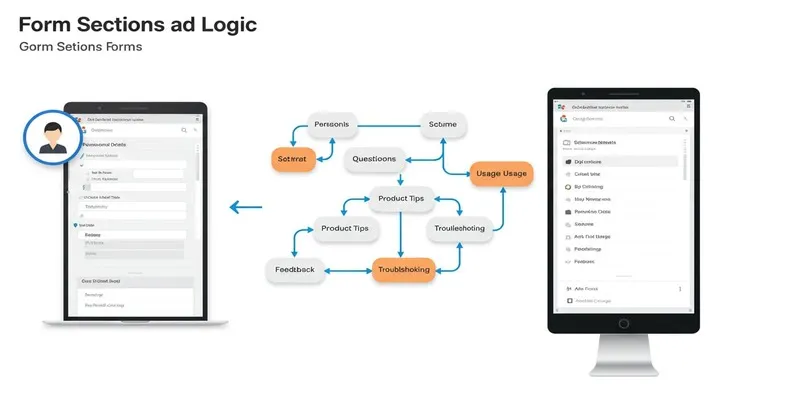
A Comprehensive Guide to Create Form Sections and Logic in Google Forms

Boost Your Productivity: The 10 Best Google Docs Add-Ons You Need
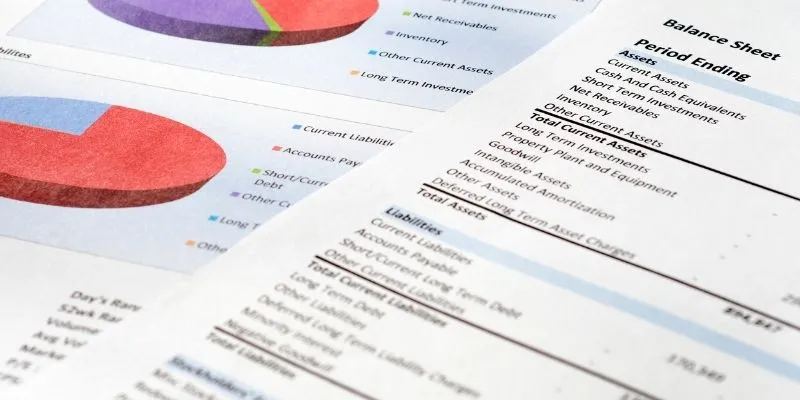
Step-by-Step Guide: Connect Google Sheets to Salesforce
Popular Articles
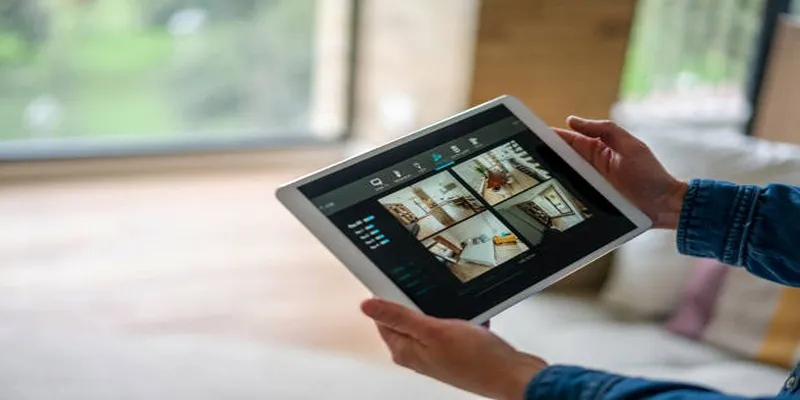
2025's Top Screen Recording App Review: iTop Screen Recorder

Effortless AVCHD to MP4 Conversion Without Losing Quality

How to Use Kizoa Online Video Maker: A Complete Beginner's Guide
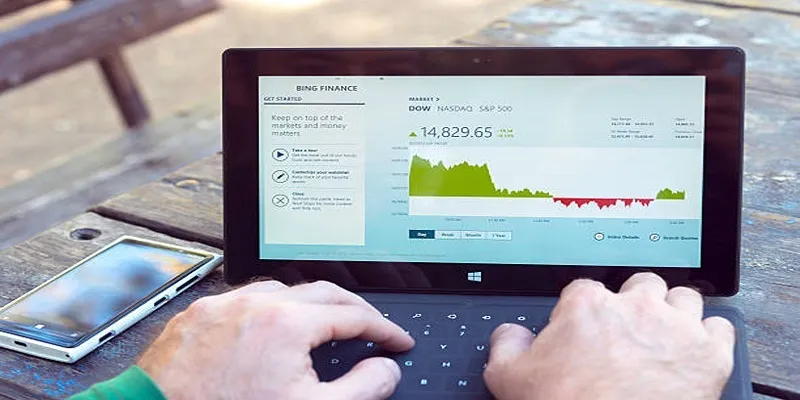
HubSpot vs. Marketo: Features, Benefits, and Drawbacks Explored
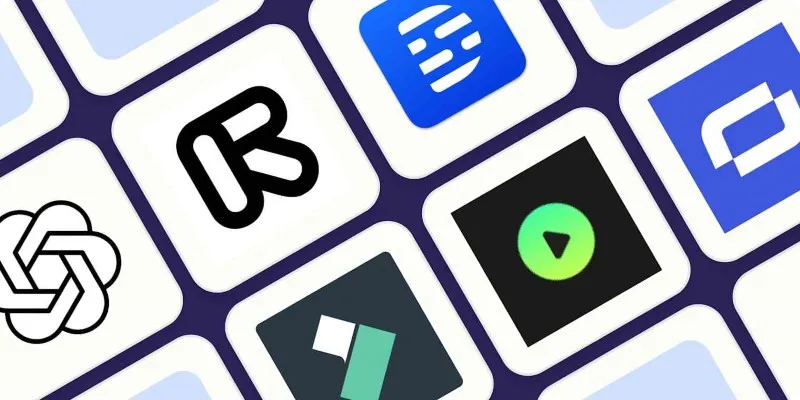
2025's Top AI Tools for Converting Images into Videos
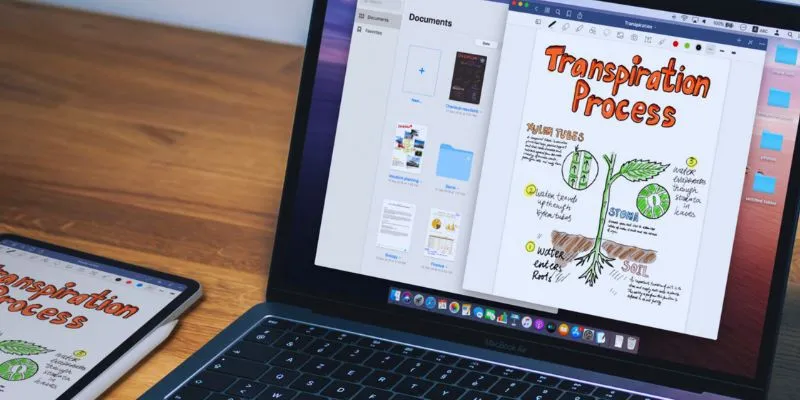
The 5 Best Note-Taking Apps for Mac: Stay Organized and Productive
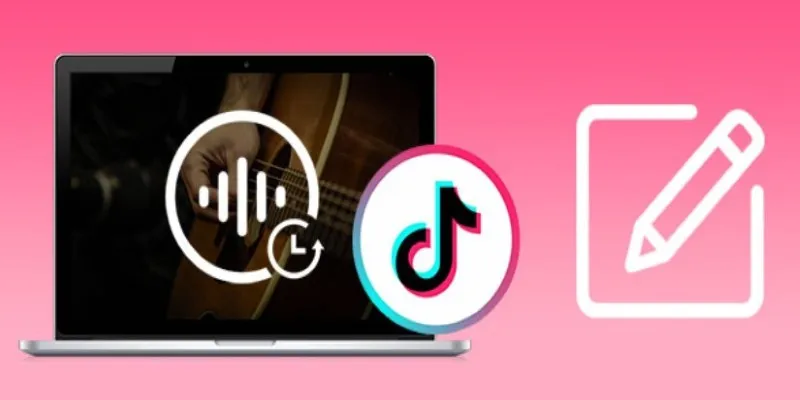
Mastering Sound Editing and Delaying Music on TikTok
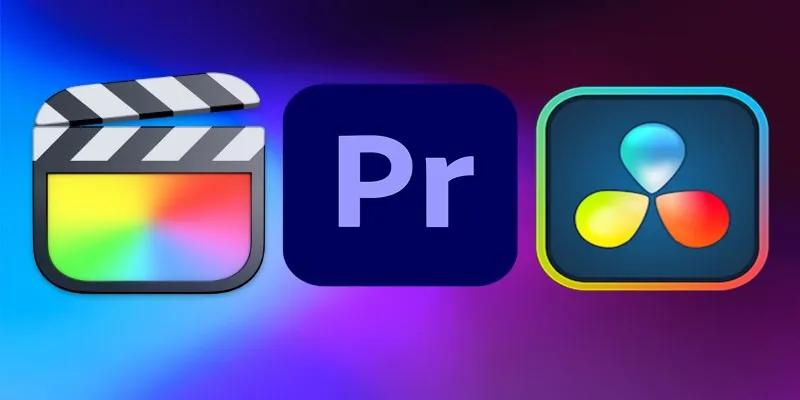
Final Cut Pro vs DaVinci Resolve: Which Fits Your Editing Style?

Combine VOB Files in Minutes: 8 Tools and Tricks That Help
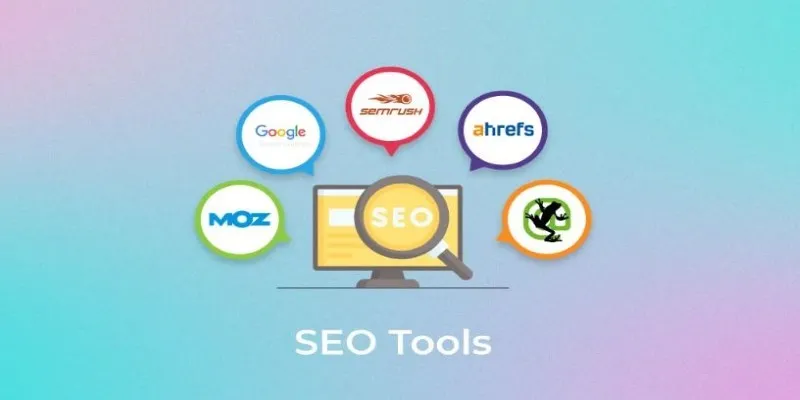
Ahrefs, SEMrush, and More: Essential SEO Tools for Success
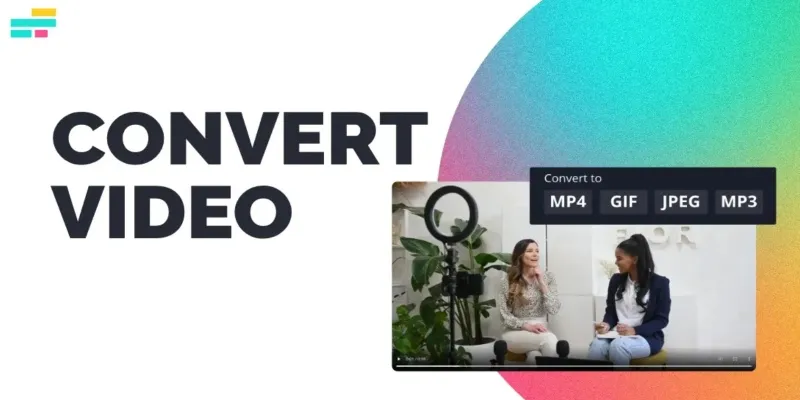
Real Reasons to Convert Video Files and Make Them Work Better
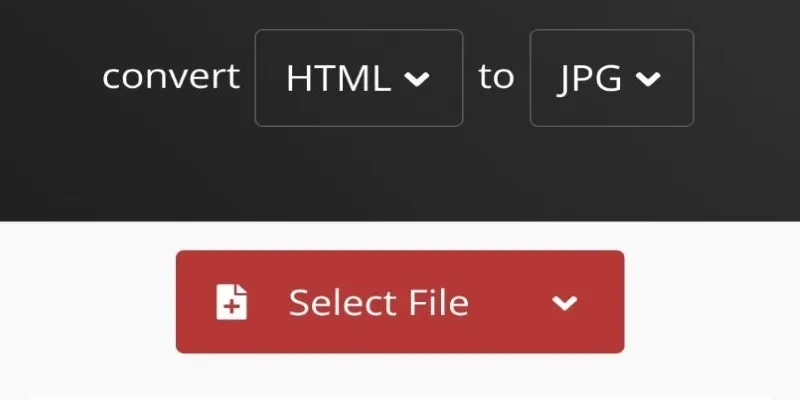
 mww2
mww2