Free Download Guide for GIFs on iPhone, Windows, and Mac Users
GIFs are a fun and engaging way to enhance your chats, presentations, and personal enjoyment. But how can you download them for free? Whether you’re using an iPhone, Windows, or Mac, this guide will show you the easiest methods to save and keep your favorite GIFs. Let’s add some flair to your conversations and projects!
Understanding GIF Basics
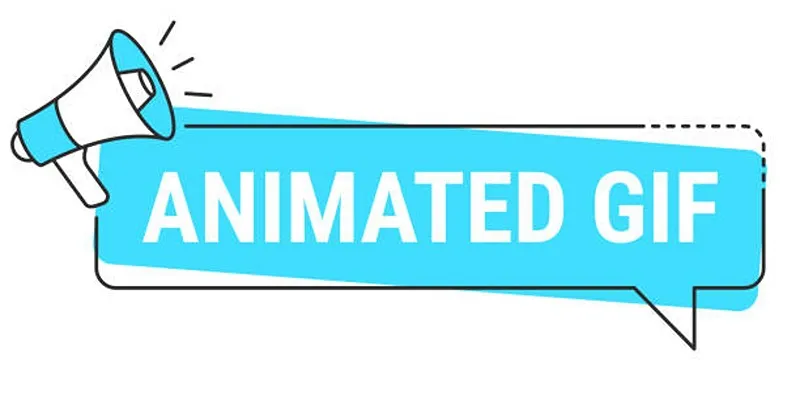
The term GIF stands for Graphics Interchange Format, supporting both still images and animations. Unlike JPEGs or PNGs, GIFs are perfect for animated memes and simple loops due to their multiple frames capability. With their popularity on the rise, many people are eager to download and save their favorite GIFs for quick expression and humor.
How to Download GIFs on an iPhone
Downloading GIFs on your iPhone is straightforward. Here are some easy methods:
1. Saving GIFs Directly from Safari or Chrome
- Step 1: Open your browser and visit a popular GIF site like Giphy or Tenor.
- Step 2: Browse and find the GIF you want to download.
- Step 3: Tap and hold the GIF until a pop-up menu appears.
- Step 4: Select “Save Image.” The GIF will be saved to your Photos app.
2. Using the Giphy App
The Giphy app is a top choice for finding GIFs. Here’s how to use it:
- Step 1: Download and install the Giphy app from the App Store.
- Step 2: Search for your desired GIF.
- Step 3: Open the GIF and tap the Share icon.
- Step 4: Tap “Save to Camera Roll.” Your GIF will now be stored in your Photos app and ready to share!
To maintain animation, view it in apps like iMessage or social media platforms that support GIF playback.
3. Saving GIFs from Messages
If you’ve received a GIF in iMessage, you can save it directly:
- Step 1: Tap and hold the GIF in your conversation.
- Step 2: Select “Save.” The GIF is now in your Photos app.
How to Download GIFs on Windows
Downloading GIFs on a Windows PC is easy with just a few clicks. Here’s how:
1. Downloading GIFs from a Web Browser
- Step 1: Open your browser (Chrome, Edge, or Firefox) and visit a site like Giphy or Imgur.
- Step 2: Right-click on the desired GIF.
- Step 3: Select “Save Image As.”
- Step 4: Choose a location on your computer and click “Save.”
Pro Tip: Rename the file if needed for better organization.
2. Using Giphy’s Download Button
Many GIF platforms, like Giphy, have a built-in download option.
- Step 1: Browse and find your GIF.
- Step 2: Look for the download icon (usually a small arrow pointing down) and click it.
- Step 3: The GIF will be saved to your designated downloads folder on Windows.
3. Capture GIFs with Snagit
If you encounter a GIF without a direct download option:
- Step 1: Install Snagit, a popular screen capture tool.
- Step 2: Use the screen recording feature to capture the GIF.
- Step 3: Trim unnecessary parts and save the file as a GIF.
How to Download GIFs on Mac
For Mac users, downloading GIFs is equally straightforward. Follow these steps:
1. Saving GIFs from Safari or Chrome
- Step 1: Visit a GIF-hosting site like Giphy or Tenor using Safari or Chrome.
- Step 2: Right-click on the GIF you want.
- Step 3: Select “Save Image As.”
- Step 4: Choose where you want to save the GIF and click “Save.”
2. Downloading GIFs via Preview
On a Mac, native tools like Preview make handling GIFs a breeze.
- Step 1: Locate the downloaded GIF in Finder.
- Step 2: Double-click to open it in Preview.
- Step 3: Use File > Save to save it in your preferred format, or edit and export it.
3. Using Third-Party Apps
If you frequently download GIFs, consider installing a third-party app, such as GifGrabber, which simplifies downloading and organizing your GIF library.
How to Use GifGrabber
GifGrabber is a user-friendly tool for capturing and saving GIFs. Here’s how to get started:
- Step 1: Download and install GifGrabber from its official website or trusted sources.
- Step 2: Open the application and configure the recording area by resizing the capture window to match the content you wish to record.
- Step 3: Press the record button to start capturing the desired screen activity.
- Step 4: Once done, click the stop button, and GifGrabber will process your recording into a GIF format.
- Step 5: Save your newly created GIF in your preferred location for easy access and sharing.
With its simple interface and efficient workflow, GifGrabber is an excellent tool for creating high-quality GIFs in just a few steps.
Why Isn’t My GIF Animating?

If your downloaded GIF isn’t animating, don’t worry! Here are some possible reasons:
- Viewing App Limitation: Some apps (like older versions of Photos or Word) may not support GIF playback.
- File Conversion Issues: Ensure you saved the file as a .GIF and not a .JPG or .PNG.
- Playback Settings: Use browsers, media players, or apps (like VLC) that fully support GIF animations.
Conclusion
Whether you’re an iPhone user, a Windows enthusiast, or a loyal Mac fan, downloading GIFs is simple and free with the methods in this guide. By exploring the tools and techniques we’ve outlined, you can save and share your favorite animations effortlessly. GIFs add life to everyday communication and creativity in presentations or projects. Now, it’s your turn to curate your personal GIF collection!
Related Articles

Best Software Download Sites You Can Trust in 2025

8 Best To-Do List Apps for Mac in 2025

Simple Ways to Convert GIF Files to MOV Format Online
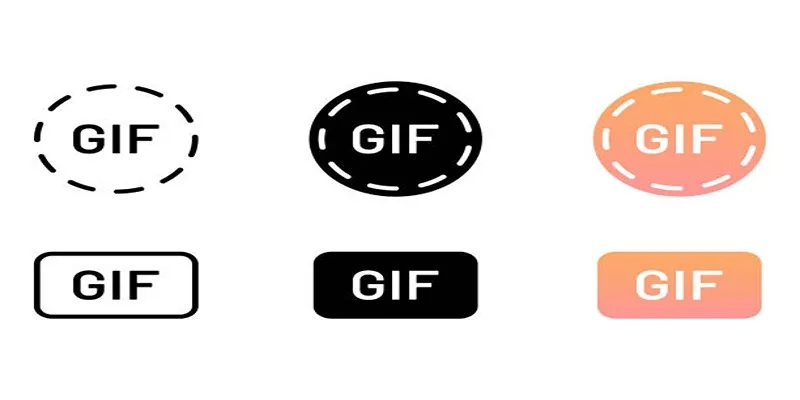
Top 5 GIF-Making Apps for Android to Create Hilarious GIFs

Top Free Apps to Convert Videos to GIFs Effortlessly

The 8 Best To-Do List Apps for Android in 2025

How to Play a DVD on Your Laptop: 2 Simple Ways to Watch Your Movies
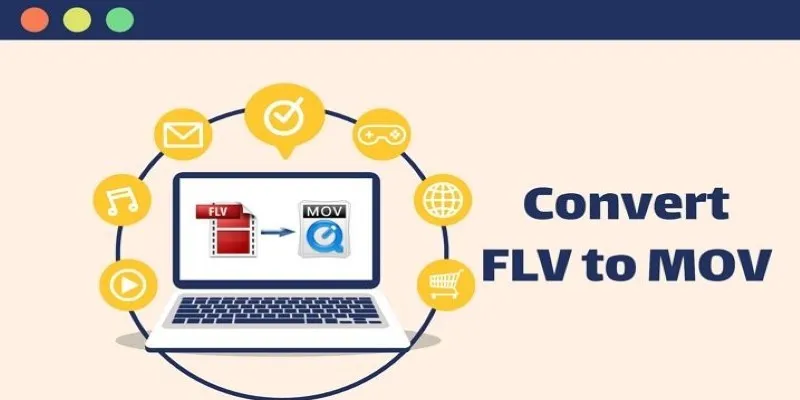
5 Simple Ways to Convert FLV Files to MOV Format on Windows
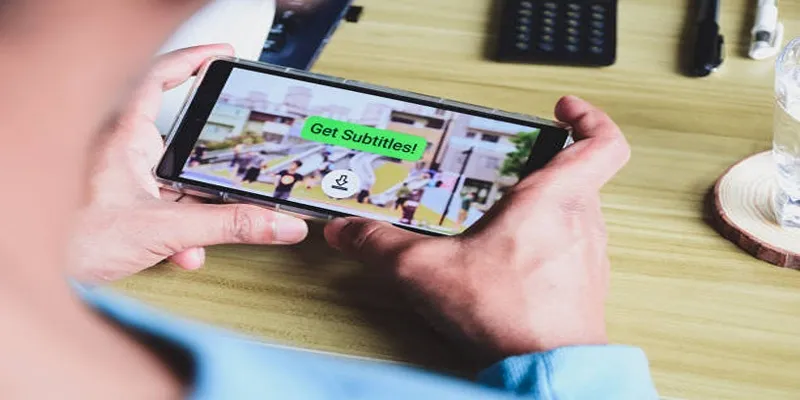
How to Activate Subtitles on Plex for a Better Viewing Experience

Turn Your Recordings into GIFs with These Amazing Recorders

Free Ways to Convert HEVC to MP4 Without Losing Quality

How to Easily Convert AVI to MOV Using 4 Reliable Tools
Popular Articles
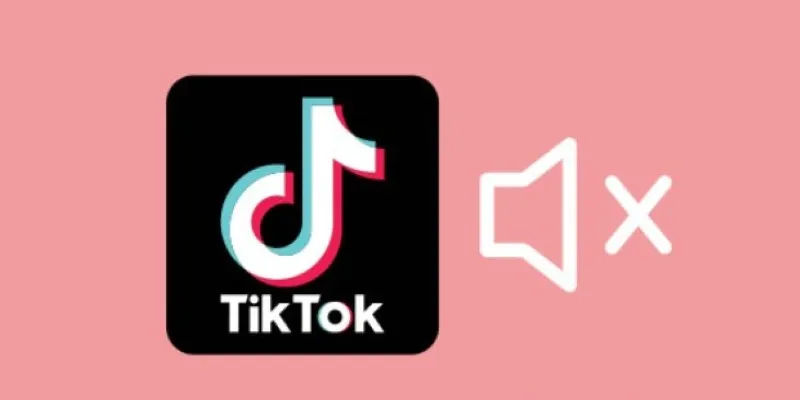
InShot Review: The Go-To Video Editor for Quick, Polished Social Content
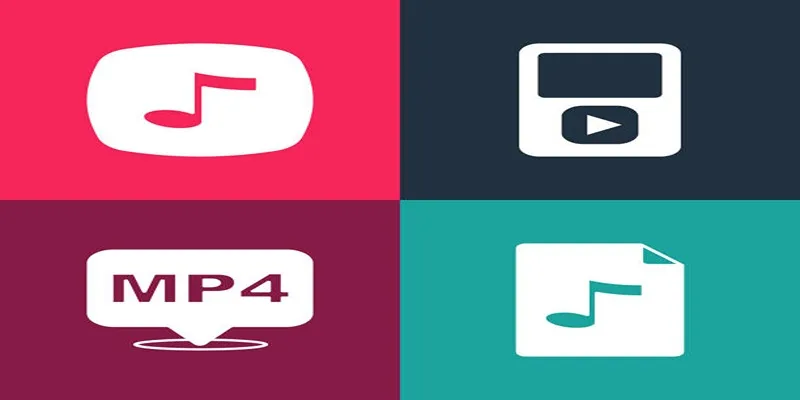
The Best Methods to Convert Videos to MP4, MP3, and Other Formats
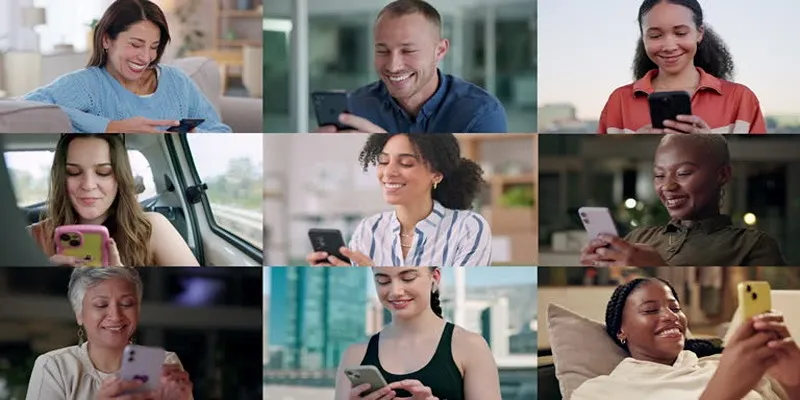
How to Effortlessly Create a Video Collage on Your iPhone

Top 5 M3U8 Players for Online, Web, Windows, and Mac

Bandicam for Mac: Best Alternatives to Try Now

How to Effortlessly Convert WebM to MOV with Simple Tools

Top 10 VR Movies That Will Take You to Another Dimension
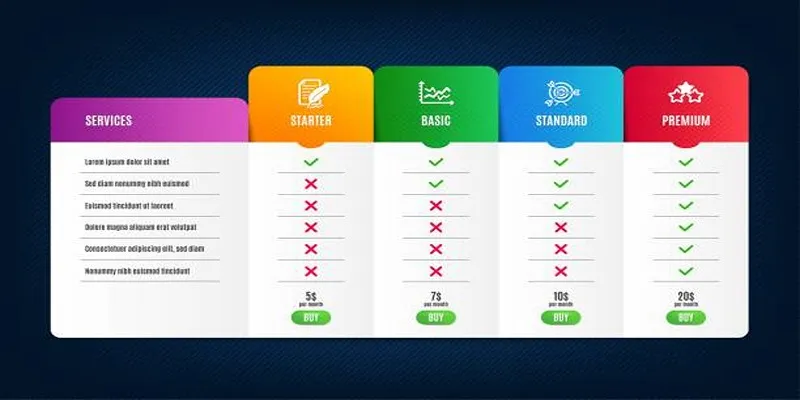
How to Add Tables in WordPress Without HTML
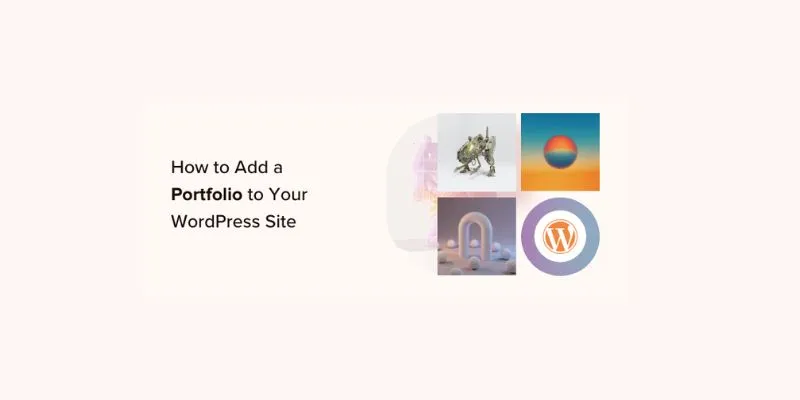
A Step-by-Step Guide to Adding a Portfolio to Your WordPress Site

3 Quick Methods to Enjoy DVDs on Android Phones and Tablets

A Comprehensive Guide to E-Commerce Platforms: Shopify, WooCommerce, and More

 mww2
mww2