Quick Guide: 4 Useful Methods to Convert ARF to WMV
Converting ARF files, which are used for WebEx recordings, to the more universally supported WMV format can simplify sharing your content across different devices and media players. This guide outlines four effective methods to convert your ARF files, making them accessible and easy to share, whether for webinars, training sessions, or meetings.
What Is an ARF File and Why Convert It?

An ARF file is a specific format used by Cisco WebEx, containing online meeting data like attendee information, presentations, and audio/video recordings. The challenge is that many media players do not support ARF, making it necessary to use WebEx software for playback. Converting these files to WMV, which is compatible with most media players, not only makes them easier to share but also reduces file size, enhancing accessibility and convenience.
Top 4 Tools and Techniques to Convert ARF to WMV
1. WebEx Network Recording Player
The WebEx Network Recording Player is Cisco’s official tool designed for converting ARF files to WMV.
How to Convert Using WebEx Network Recording Player
- Download the Tool: Install the WebEx Network Recording Player from Cisco’s website.
- Open Your ARF File: Launch the tool and open the ARF file you wish to convert.
- Choose “File” > “Convert” > “WMV”: Navigate to the file menu, select “Convert,” then “WMV.” Customize quality and resolution settings as needed.
- Begin the Conversion: Confirm your settings and click “OK” to start. Conversion speed will vary based on file size and system performance.
Pros
- Official Cisco tool ensures full compatibility with ARF files.
- Free to download with built-in customization options.
Cons
- Only compatible with Windows systems.
- Conversion can be slow for large files.
2. Any Video Converter (AVC)
Any Video Converter is a versatile tool for enhancing and refining your video files post-conversion.
How to Use Any Video Converter
- Download and install Any Video Converter.
- Launch the program and import your ARF file using “Add URL(s)” or “Add File(s).”
- Select your output format from the “Output Profile” menu—choose MP4 or WMV.
- Adjust settings like resolution and bitrate via the gear icon.
- Click “Convert Now” to start the conversion.
Pros
- User-friendly interface.
- Supports conversion into multiple formats.
Cons
- Requires an intermediate step (export ARF to WMV or MP4 first).
- Frequent upsell attempts for the Pro version.
3. Online File Conversion Services
Online services like Zamzar or CloudConvert offer a software-free solution for converting ARF files.
How to Convert ARF Using Online Services
- Export ARF to WMV First: Use WebEx Network Recording Player to convert ARF to WMV.
- Upload to the Online Service: Choose a service like Zamzar and upload your WMV file.
- Select Your Desired Format: Choose WMV again or another format, then optimize settings.
- Download the File: After conversion, download and verify the file.
Pros
- No software installation required.
- Accessible from multiple devices.
Cons
- File size limitations in free versions.
- Requires a stable internet connection.
4. Screen Recording as an Alternative Solution

Screen recording tools like OBS Studio or Screencast-O-Matic can capture ARF playback as an alternative method.
How to Screen Record ARF Playback
- Use WebEx to Play the ARF File: Open your ARF file in the WebEx Network Recording Player.
- Launch Screen Recording Software: Use OBS or Screencast-O-Matic to record your screen, ensuring both video and audio are captured.
- Play the WebEx Recording: Run the ARF playback while recording.
- Save as WMV: Most screen recorders can save files in multiple formats, including WMV.
Pros
- Bypasses conversion limitations.
- Compatible with various operating systems.
Cons
- Labor-intensive, especially for long recordings.
- Potential reduction in playback quality.
Enhancing Your Converted WMV Files
After converting your ARF to WMV, consider refining your video for a polished experience. Tools like Adobe Premiere Pro can help trim unnecessary parts and enhance audio quality, making your content more engaging and professional.
Final Thoughts
Converting ARF files to WMV enhances their manageability and compatibility, allowing easy sharing and playback across devices. Whether using the WebEx converter or third-party tools like Any Video Converter, the right approach ensures your important meetings or presentations are always accessible. Embrace these methods to optimize your WebEx recordings and eliminate compatibility hurdles!
Related Articles

Top Free Methods to Convert MP4 to WMV Without Hassle

Top Tools and Methods to Convert FLV to WMV Format
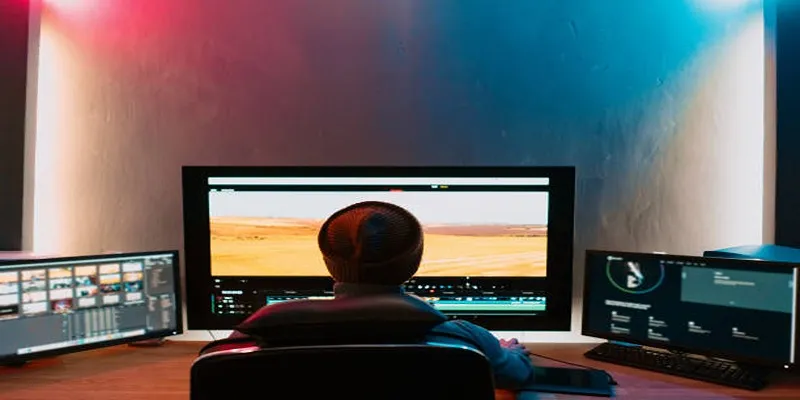
ARF Files Explained: A Guide to Using an ARF Player

The 8 Best To-Do List Apps for Android in 2025

8 Best To-Do List Apps for Mac in 2025

MPEG to MP3 Conversion Made Easy: A Complete Guide

Top Tools to Convert MXF Files for Seamless Sony Vegas Compatibility
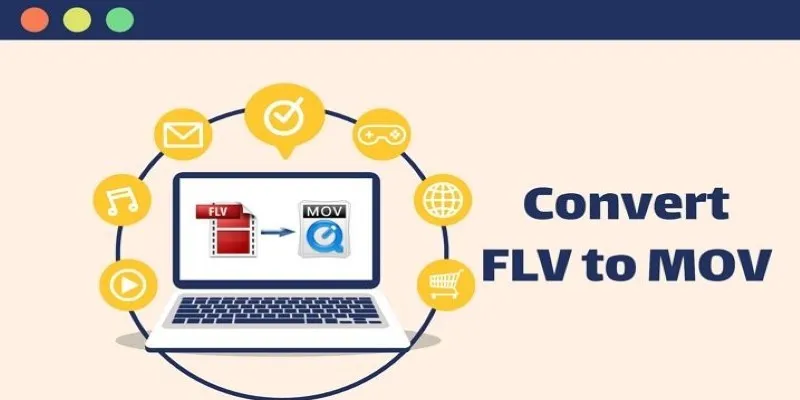
5 Simple Ways to Convert FLV Files to MOV Format on Windows
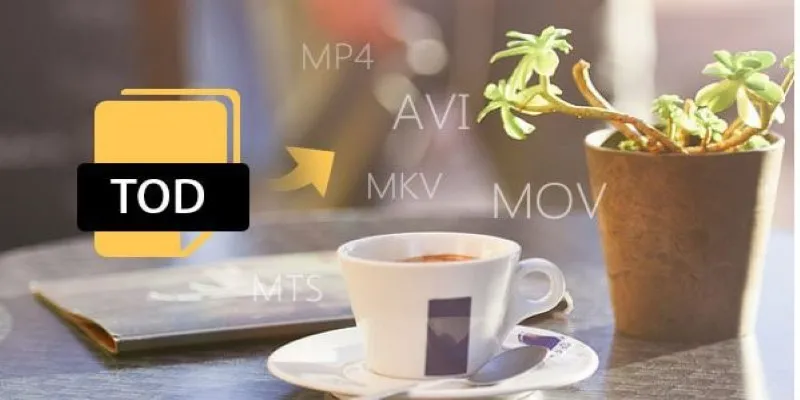
How to Easily Convert JVC TOD to MP4, MOV, or AVI: A Step-by-Step Guide

Step-by-Step Guide to Playing ARF Files on Your Windows PC

How to Easily Convert AVI to MOV Using 4 Reliable Tools

Simple Methods to Convert ISO Files to MP4 for Beginners
Popular Articles
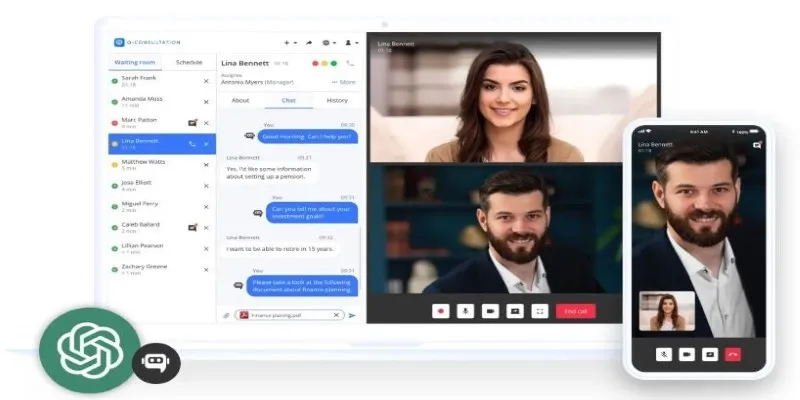
Unlocking Expert Knowledge for Free: Top Question-Answering Platforms
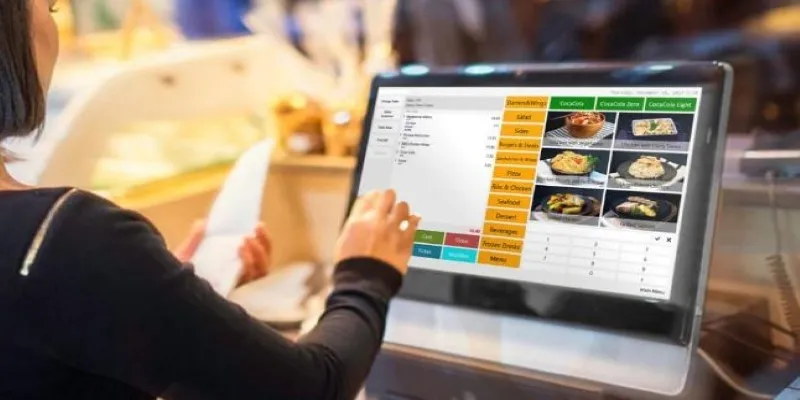
Best Generative AI Platforms for Creative Work in 2025
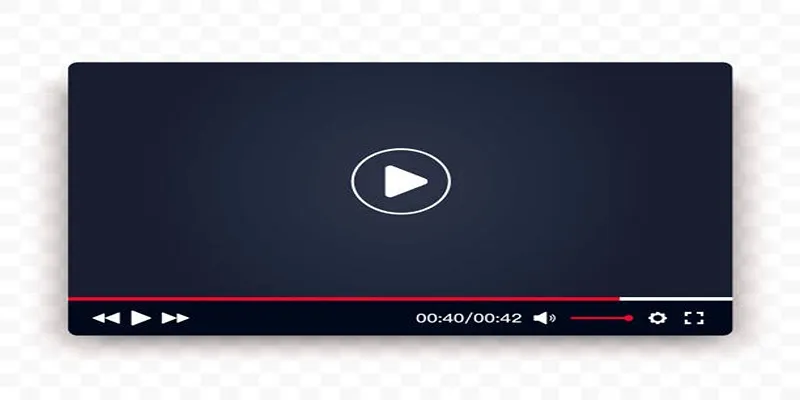
Top 10 Video Players for Windows and Mac in 2025

Discover the 6 Best Employee Management Software and Apps for 2025
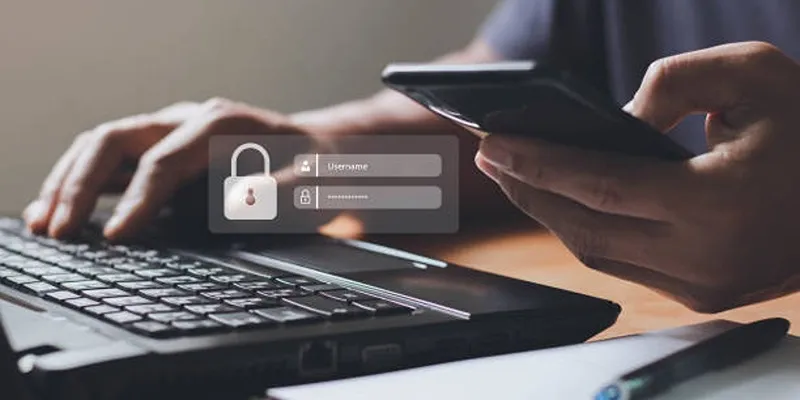
iCloud Keychain vs. 1Password: Which Password Manager Wins?
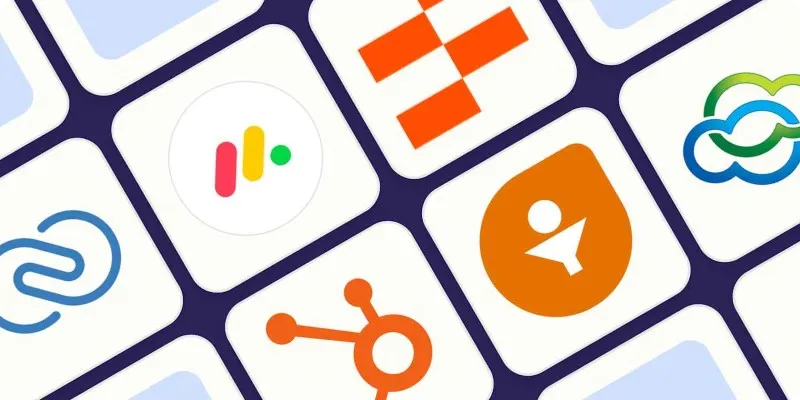
The 7 Best Client Management Apps in 2025 for Smoother Workflows and Happier Clients

Top Sprite Animation Tools for Game Development

Step-by-Step Guide to Adding Captions to Instagram Reels

Step-by-Step Guide to Fix MXF Files Not Playing on Premiere Pro

Top Marketing Newsletters You Need to Subscribe to Today

 mww2
mww2