Step-by-Step Guide to Make Your Google Calendar Private
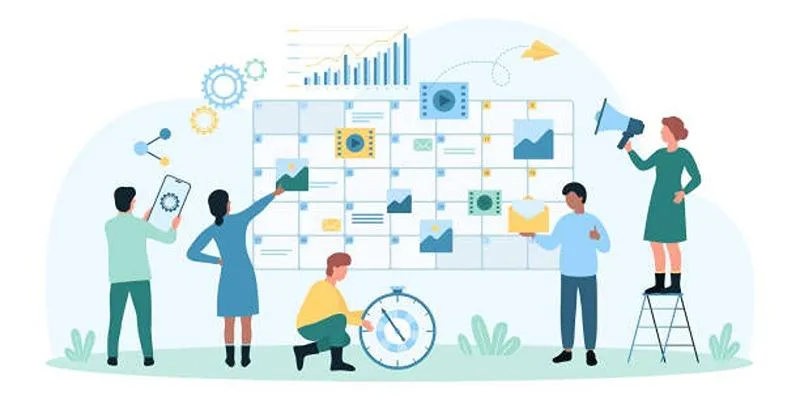
Google Calendar is an excellent tool for organizing your day, setting reminders, and managing your time efficiently. However, there might be times when you want to keep your events private—whether they are personal, work-related, or family-oriented. This guide will walk you through simple steps to make your Google Calendar private, ensuring that your events remain confidential.
Why You Should Make Your Google Calendar Private
Keeping your calendar private is crucial to protect your personal and work schedules from unwanted viewers. You might not want coworkers, classmates, or strangers to see your personal plans or meetings. Privacy gives you control over what others know about your availability. If your calendar is shared or linked to public tools, others might see your events unless you adjust the settings.
How Google Calendar Sharing Works
Before making your calendar private, it’s helpful to understand how sharing works in Google Calendar.
Public vs. Private Calendars
By default, calendars are private, visible only to you. However, if you have changed the settings or shared your calendar with others—intentionally or accidentally—parts of your schedule may be visible to others.
- Public Calendar: Anyone with the link can view your events.
- Private Calendar: Only you or specific people you choose can see your events.
Shared Calendars
You can share your calendar with specific people, like coworkers or family. When shared, others may see:
- Just free/busy times
- All event details
- Edit permissions (if allowed)
To remove access or limit what others can see, you must adjust your sharing settings.
How to Make Your Google Calendar Private on a Computer
Let’s go through the steps to make your Google Calendar private using a web browser:
Step 1: Access Google Calendar
- Open your preferred browser and navigate to Google Calendar.
- Log into your Google account if you aren’t already signed in.
Step 2: Open the Calendar Settings
- Locate the calendar you want to adjust under the My Calendars section on the left.
- Hover over the calendar name, then click the three vertical dots.
- Select Settings and sharing from the dropdown menu.
Step 3: Adjust Public Access
- Scroll to the Access permissions for events section.
- If the option Make available to public is checked, uncheck it to remove public access.
Step 4: Review Shared Access
- Stay in the settings menu and navigate to the Share with specific people section.
- Review who has access to your calendar.
- To revoke access, click the trash icon next to a person’s name.
- Adjust their permissions if you want to limit what they can view or do.
By following these steps, you can ensure your calendar remains private and secure.
How to Make Your Google Calendar Private on Mobile
You can also make your calendar private directly from the Google Calendar app on your Android or iOS device. This quick and easy process ensures your events and schedule stay secure and visible only to the people you choose.
Step 1: Open the App
- Open the Google Calendar app on your smartphone or tablet.
- Ensure you’re signed into the correct Google account.
Step 2: Tap on Menu
- Tap the three horizontal lines in the top left corner of the screen to open the main menu.
- This will display a list of various settings and features.
Step 3: Go to Settings
- Scroll down the menu until you see Settings, then tap on it.
- A list of all the calendars linked to your Google account will appear.
- Select the calendar you want to make private. If you’re managing multiple calendars, ensure you pick the correct one.
Step 4: Adjust Sharing Settings
- Once in your selected calendar’s settings, look for options under Access permissions or Sharing.
- If your calendar is currently public or shared, manage these settings:
- Turn off public sharing: This removes public access, making your calendar private.
- Remove access for specific people: Revoke access if your calendar is shared with specific individuals.
Additional Privacy Tips for Google Calendar
Maintaining privacy on Google Calendar is crucial to ensure your personal events and schedules remain secure. Here are some tips to enhance your privacy:
Hide Event Details
Even when you share your calendar, you can hide event details:
- When creating or editing an event, select Default visibility and change it to Private.
- Others will only see that you are busy, not the event name or details.
Use Multiple Calendars
Create separate calendars for different areas of your life (work, family, personal). Keep your personal calendar private while sharing your work calendar with your team.
Remove Calendar from Shared Links
If you’ve shared your calendar via a link or embedded it on a website, remove it by:
- Going to Settings and sharing.
- Removing public links or iframe code from your website.
- Turning off Make available to public.
How to Check If Your Calendar Is Private
After adjusting settings, it’s a good idea to double-check:
On Desktop:
- Return to Settings and sharing.
- Ensure Make available to public is not selected.
- Review the Share with specific people section.
On Mobile:
- Open the app.
- Go to Settings > select your calendar.
- Confirm that public access is turned off.
What Happens When You Make a Calendar Private
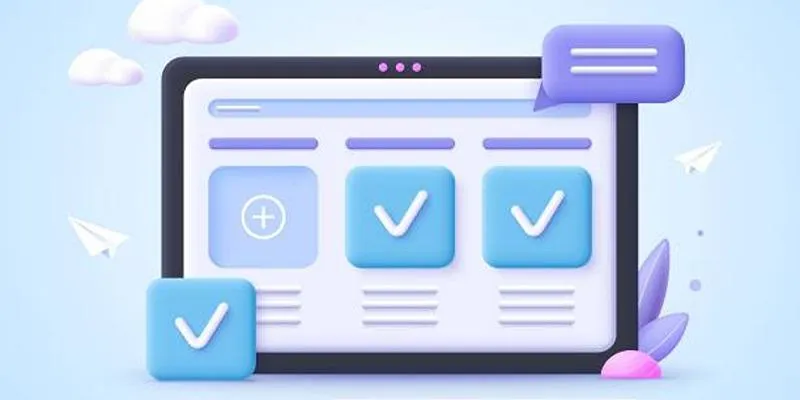
When your calendar is private:
- People without access will see nothing or only free/busy times (if allowed).
- Your event names, details, and times are hidden from public view.
- Only people you’ve invited to an event will see the event details.
This gives you full control over what others know about your schedule.
Conclusion
Google Calendar is an invaluable tool for managing your schedule, but protecting your privacy is equally important. By following the steps outlined above, you can keep your calendar private while maintaining control over who sees your events. Whether you want to hide your entire calendar or specific parts, Google provides the tools to manage your privacy with ease. Take a few minutes today to check your settings and enjoy greater peace of mind.
On this page
Why You Should Make Your Google Calendar Private How Google Calendar Sharing Works How to Make Your Google Calendar Private on a Computer How to Make Your Google Calendar Private on Mobile Additional Privacy Tips for Google Calendar How to Check If Your Calendar Is Private What Happens When You Make a Calendar Private ConclusionRelated Articles
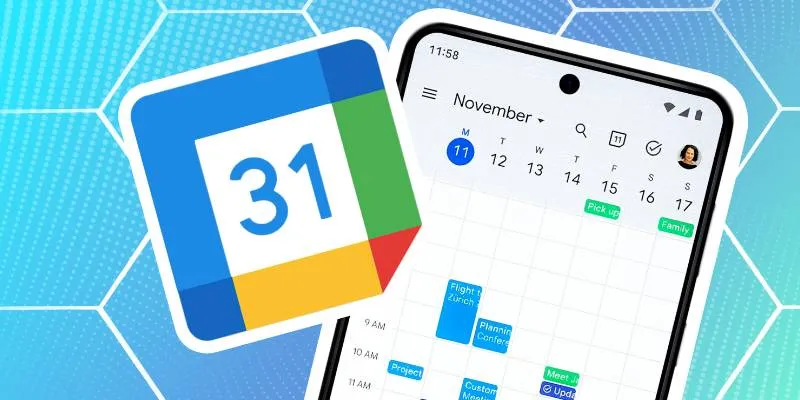
How to Connect Google Calendar with Your Business Apps: 7 Best Practices

How Can You Merge Google Accounts? 3 Easy Ways to Combine Gmail, Calendar, and Contacts
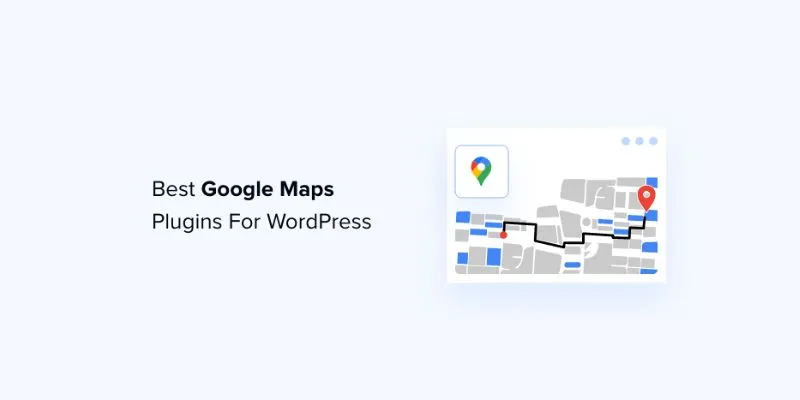
7 Mostly Free Google Maps Plugins for WordPress You Shouldn't Miss
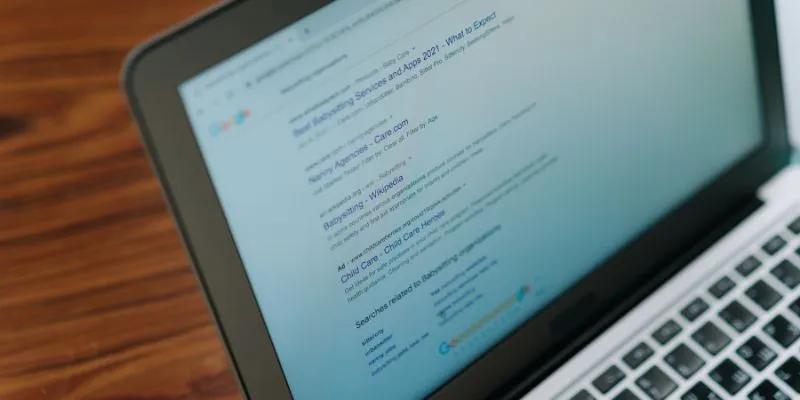
What Are the Best Google Docs Features to Improve Your Workflow and Save Time?
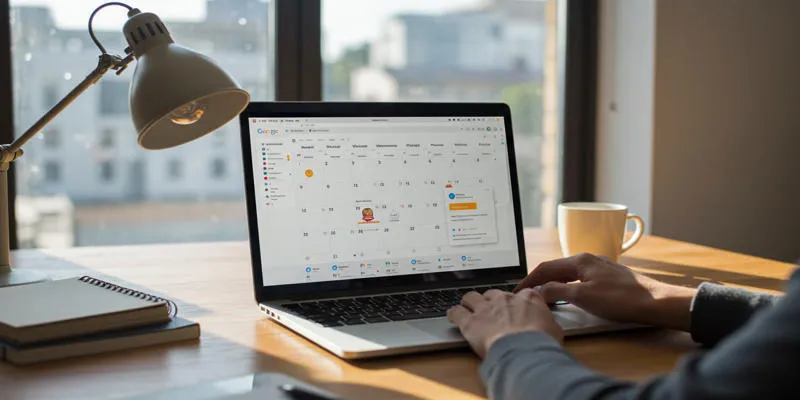
Ultimate Guide to Google Calendar Settings
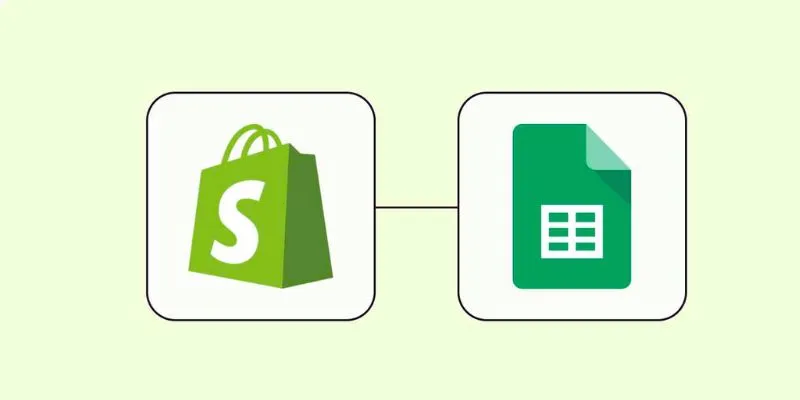
How to Integrate Google Sheets with Shopify: A Step-by-Step Guide

How to Make a Timeline in Google Docs for Your Next Project: A Guide

Boost Your Productivity: The 10 Best Google Docs Add-Ons You Need
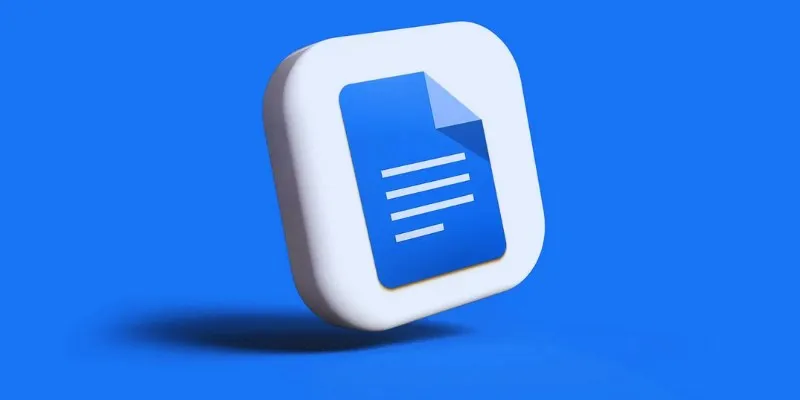
How to Add, View, and Print Comments in Google Docs: A Step-by-Step Guide

How to Integrate Google Sheets with Mailchimp: A Step-by-Step Guide
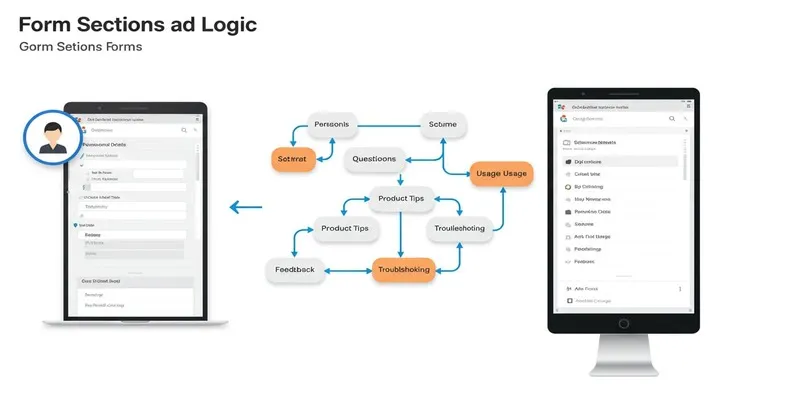
A Comprehensive Guide to Create Form Sections and Logic in Google Forms
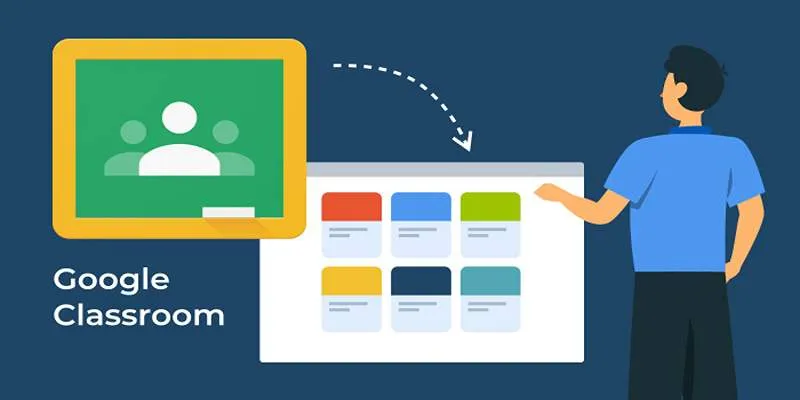
Resolving Google Classroom Submission Errors: Step-by-Step Guide
Popular Articles
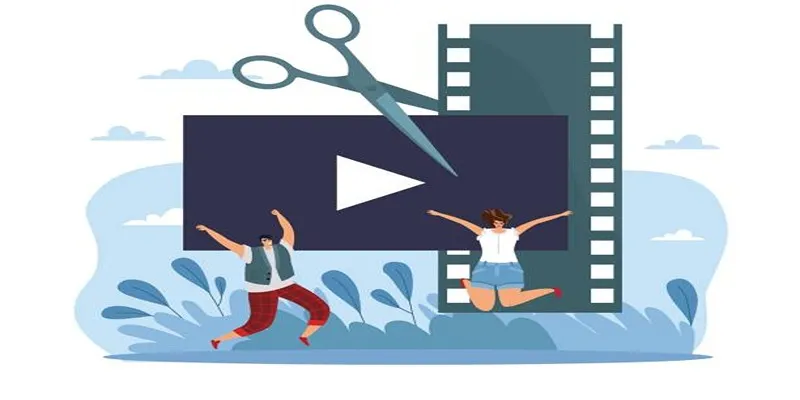
Best Free Video Splitters to Cut Your Clips Like a Pro
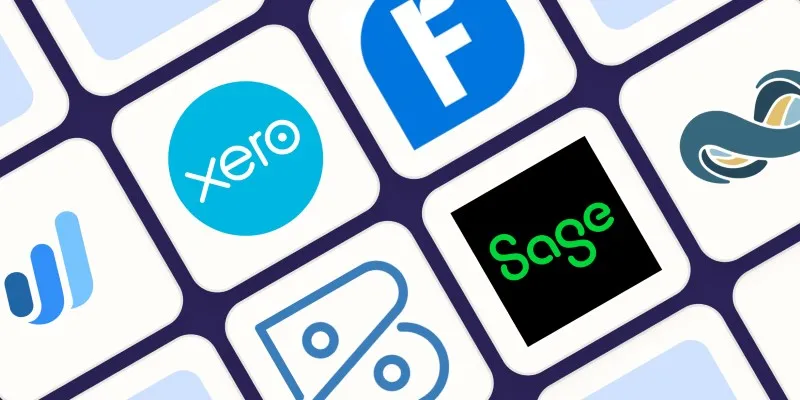
Beyond QuickBooks: 10 Fresh Alternatives to Elevate Your Accounting Game in 2025

How to Use HandBrake to Rip DVDs and Change Video Formats Easily
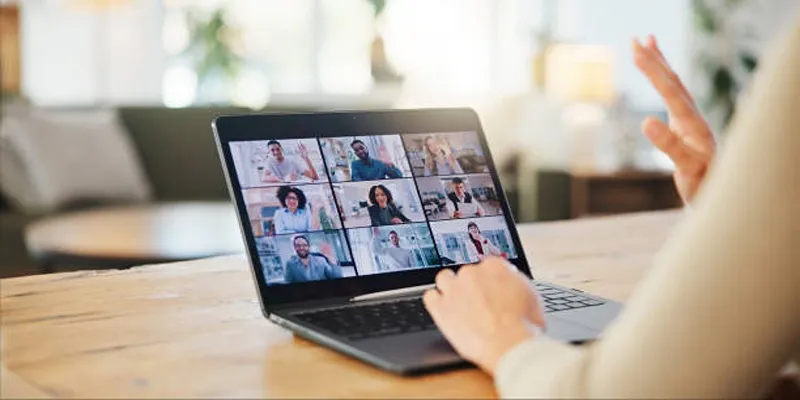
Exploring Loom Screen Recorder: A Comprehensive Review

File Compression Software Guide for Windows & Mac You Can Rely On

Easy Ways to Screen Record Snapchat Stories & Snaps
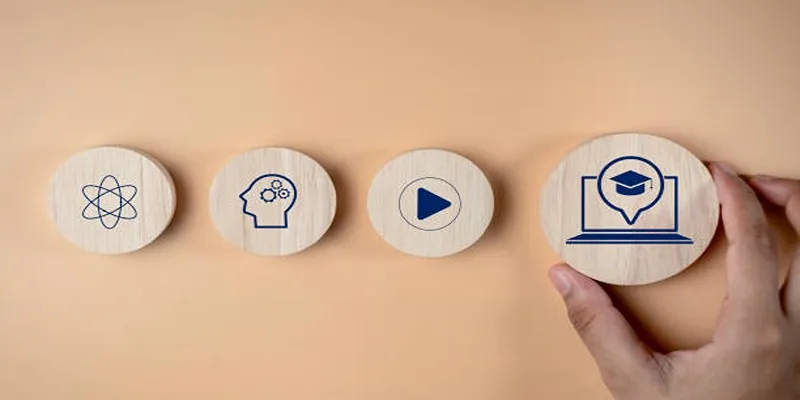
Discover Two Proven Approaches for Creating Standout Online Courseware

How to Change Your Zoom Profile Picture on Desktop and Mobile

How to Download and Use Windows Movie Maker on Windows 10

Top Free Methods to Convert MP4 to WMV Without Hassle

How to Convert 3GP to AVI for Free Without Losing Speed or Quality

 mww2
mww2